Situatie
Solutie
The easiest built-in way to create a new PDF using chosen pages from an existing PDF is by using Microsoft Edge. Although this is a web browser, it allows you to view and work with PDF files.
- To start the process, launch File Explorer (press Windows+E) and find the PDF you want to split. Right-click the file and choose Open With > Microsoft Edge.
- When the PDF is open in Edge, from the tool list at the top, click “Print” (the printer icon), or press Ctrl+P. Note that you aren’t actually printing anything.
- When the PDF is open in Edge, from the tool list at the top, click “Print” (the printer icon), or press Ctrl+P. Note that you aren’t actually printing anything.
On the Print window, click the “Printer” drop-down menu and choose “Microsoft Print to PDF.” Scroll down and click the “Pages” field. Here, type the page numbers of the existing PDF you want in your new PDF. For example, to only extract the second page, type 2. To extract pages from 2 to 4, type, 2-4. To extract pages 2, 3, and 5, type 2,3,5. Then, at the bottom, click “Print”.

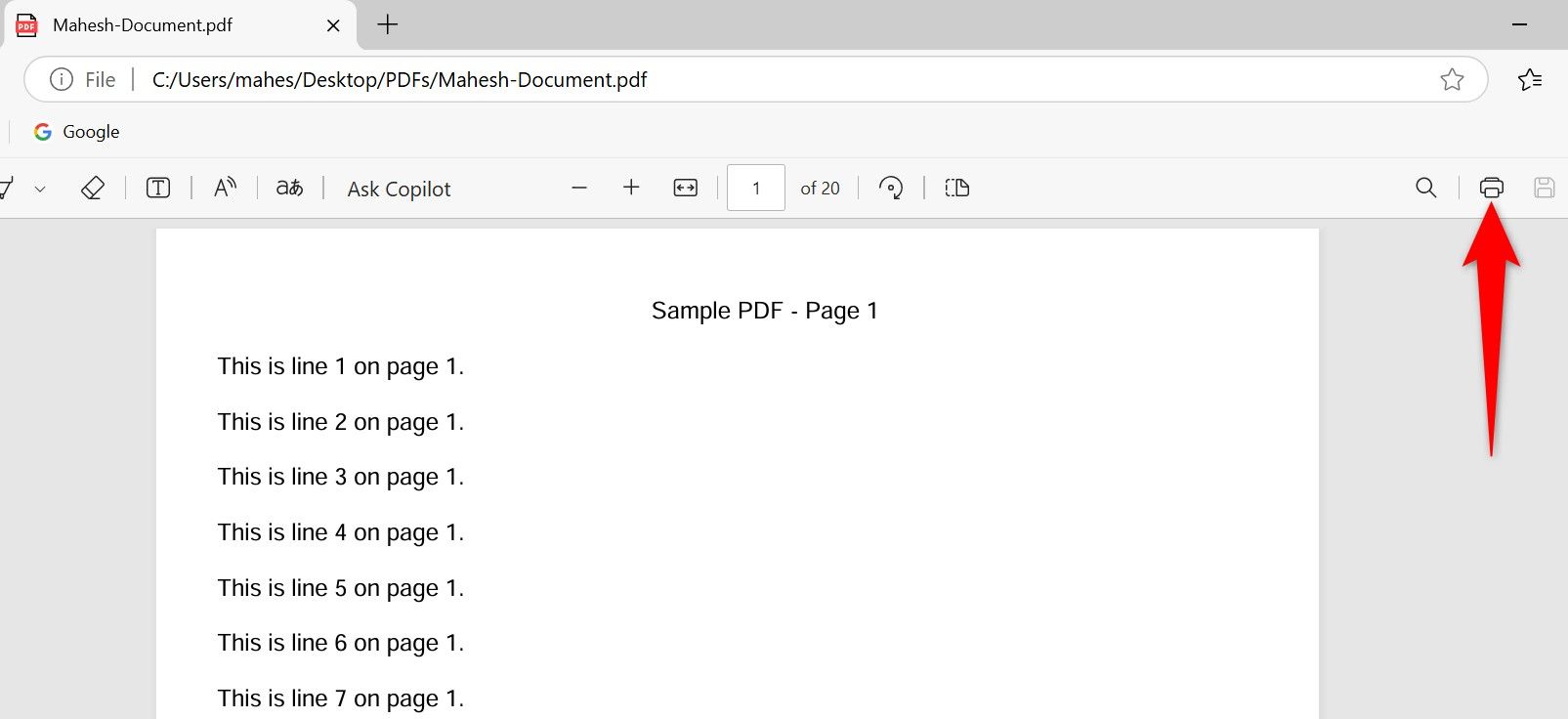
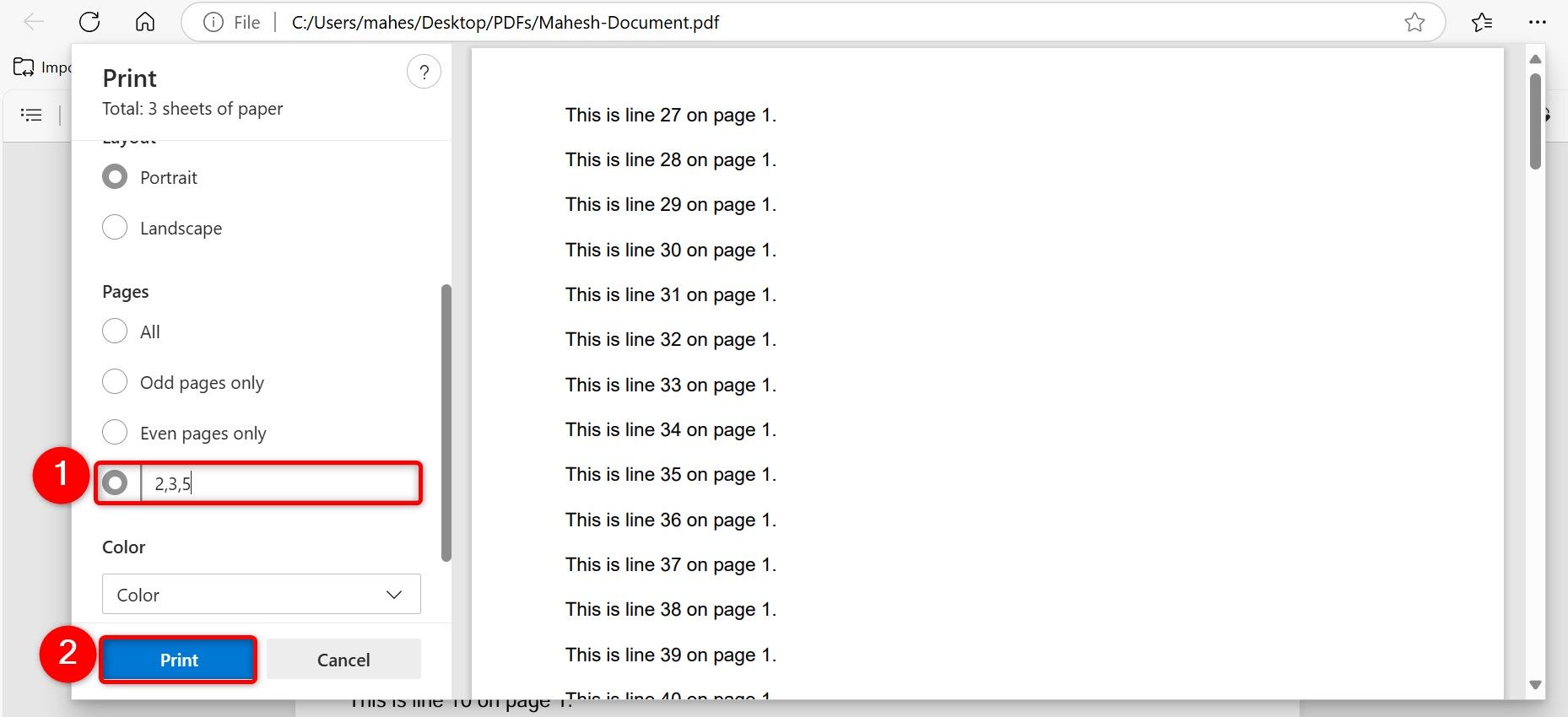
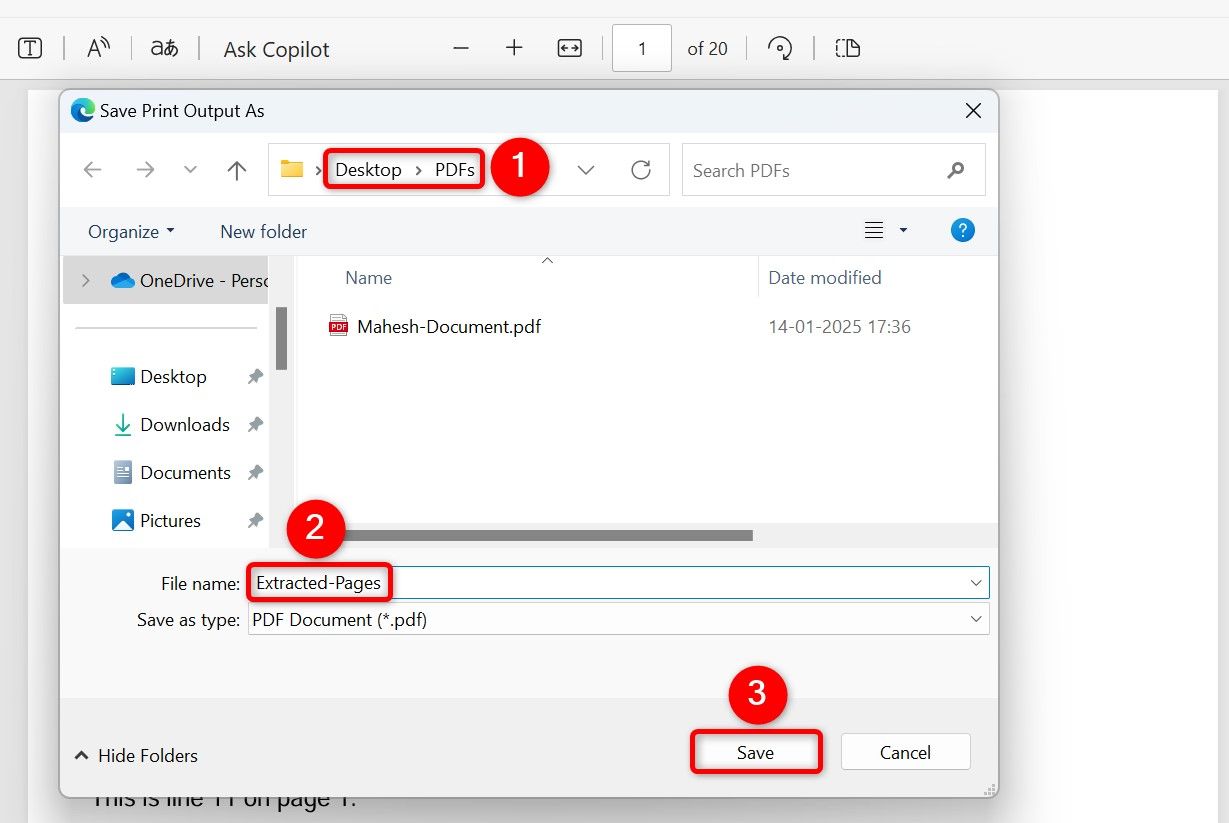
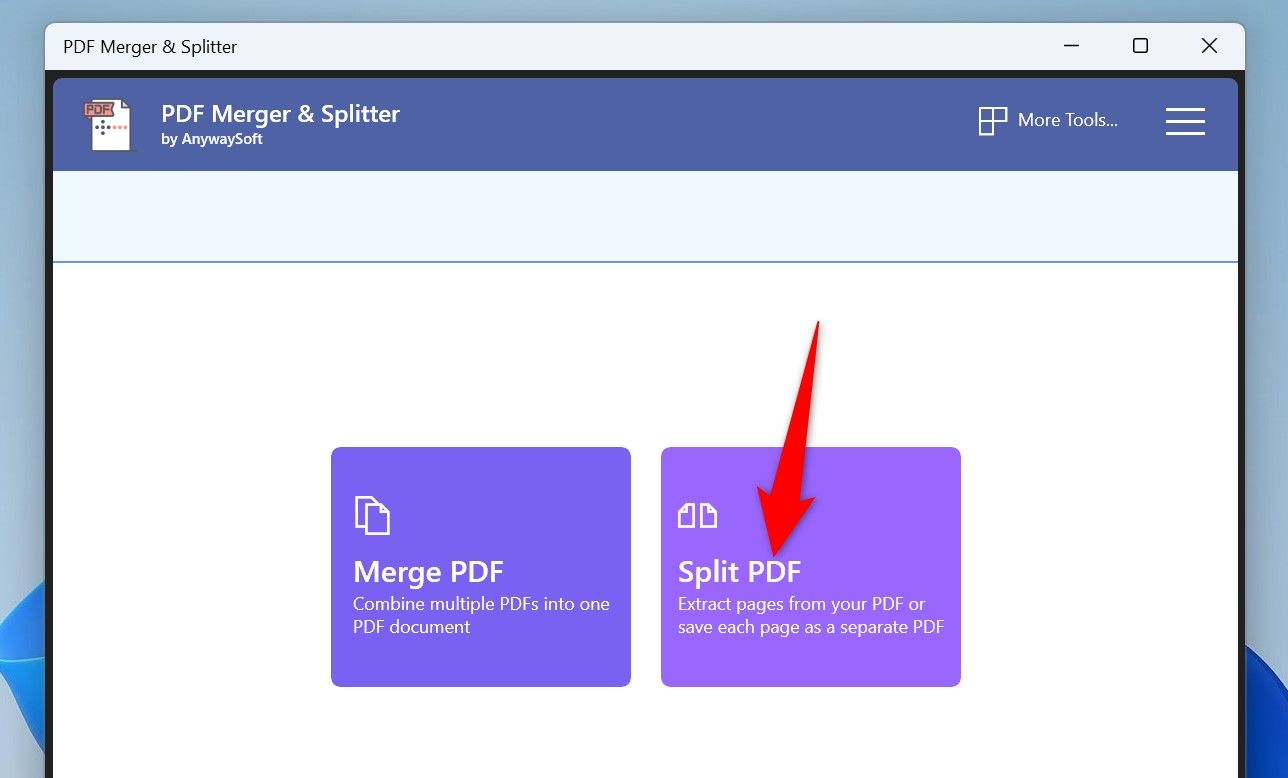
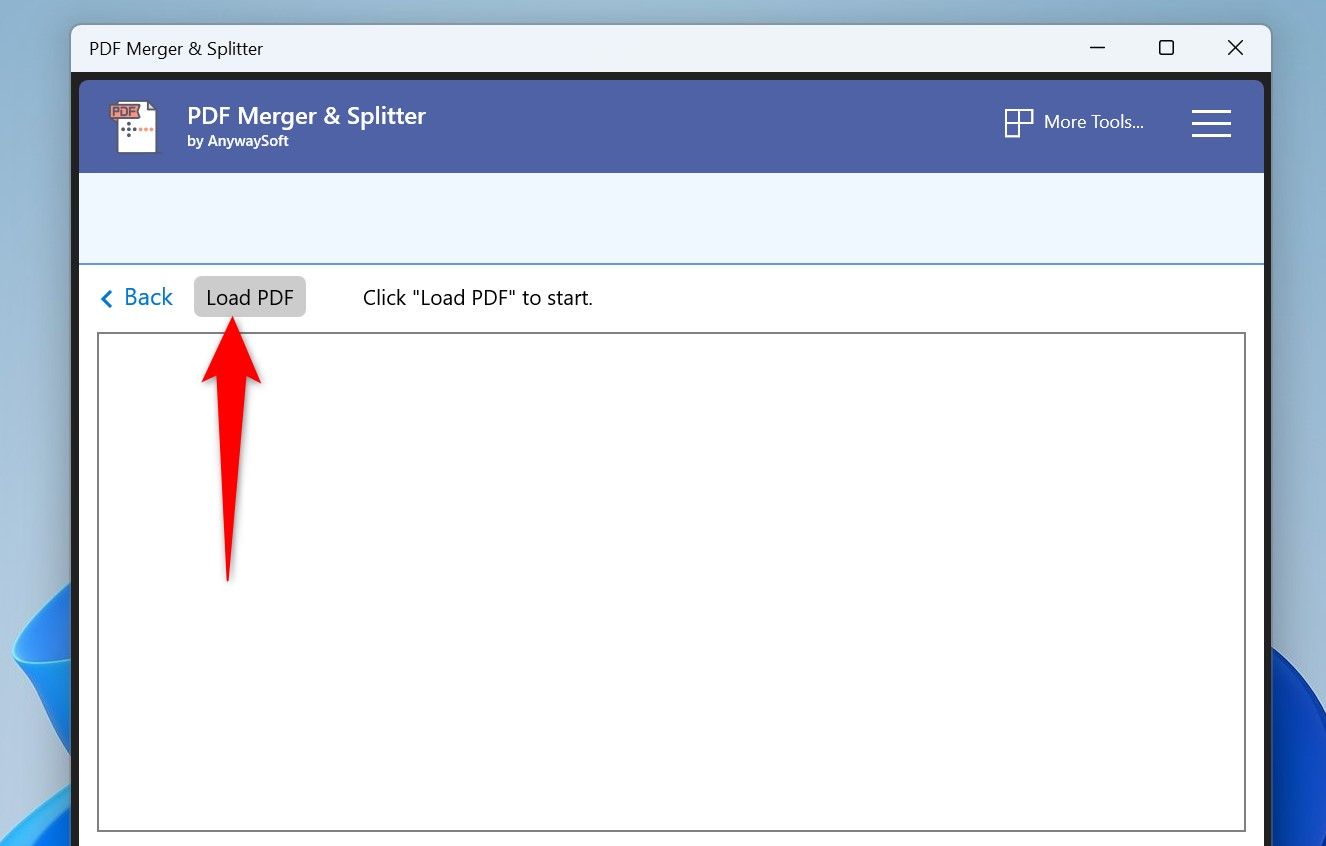
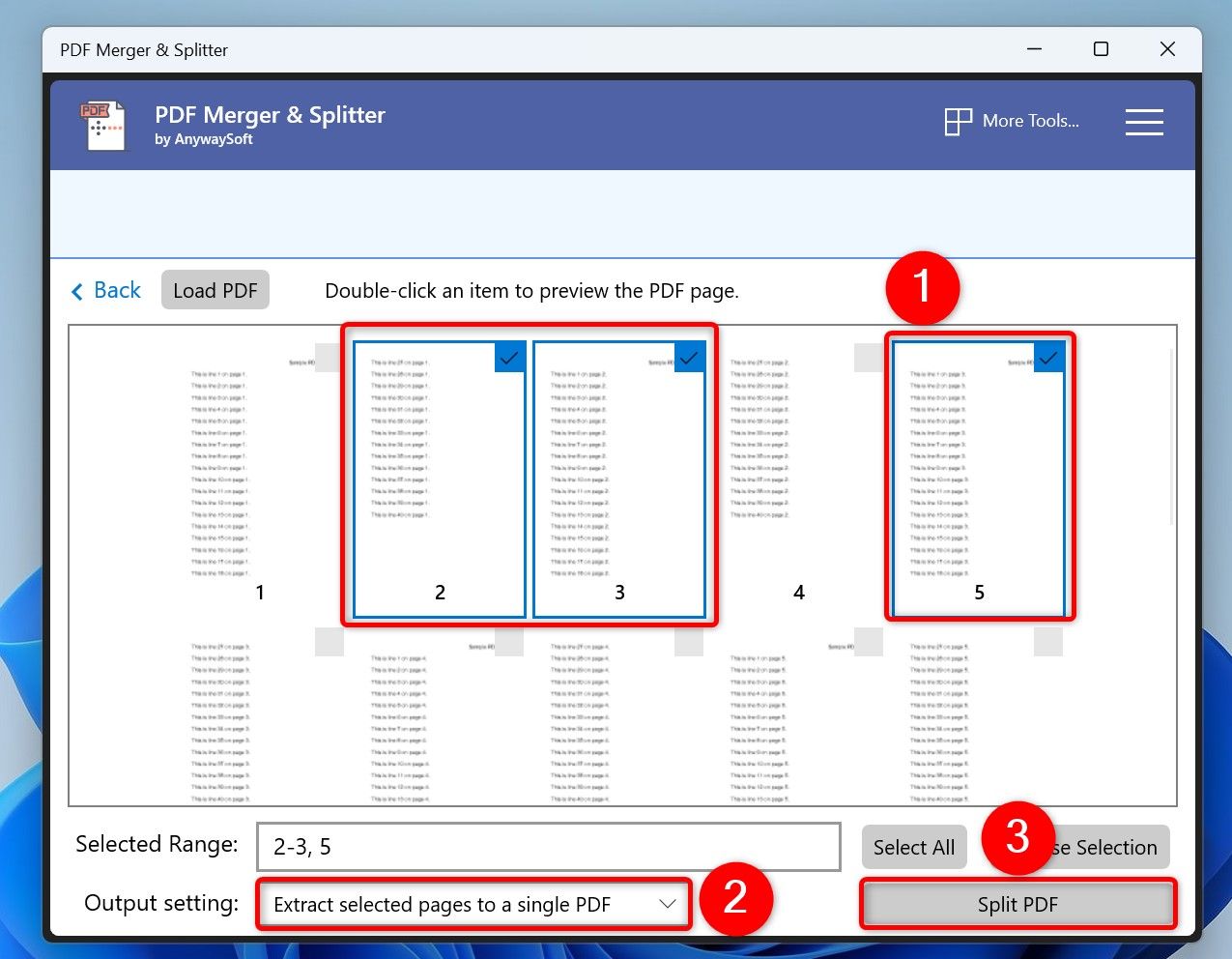
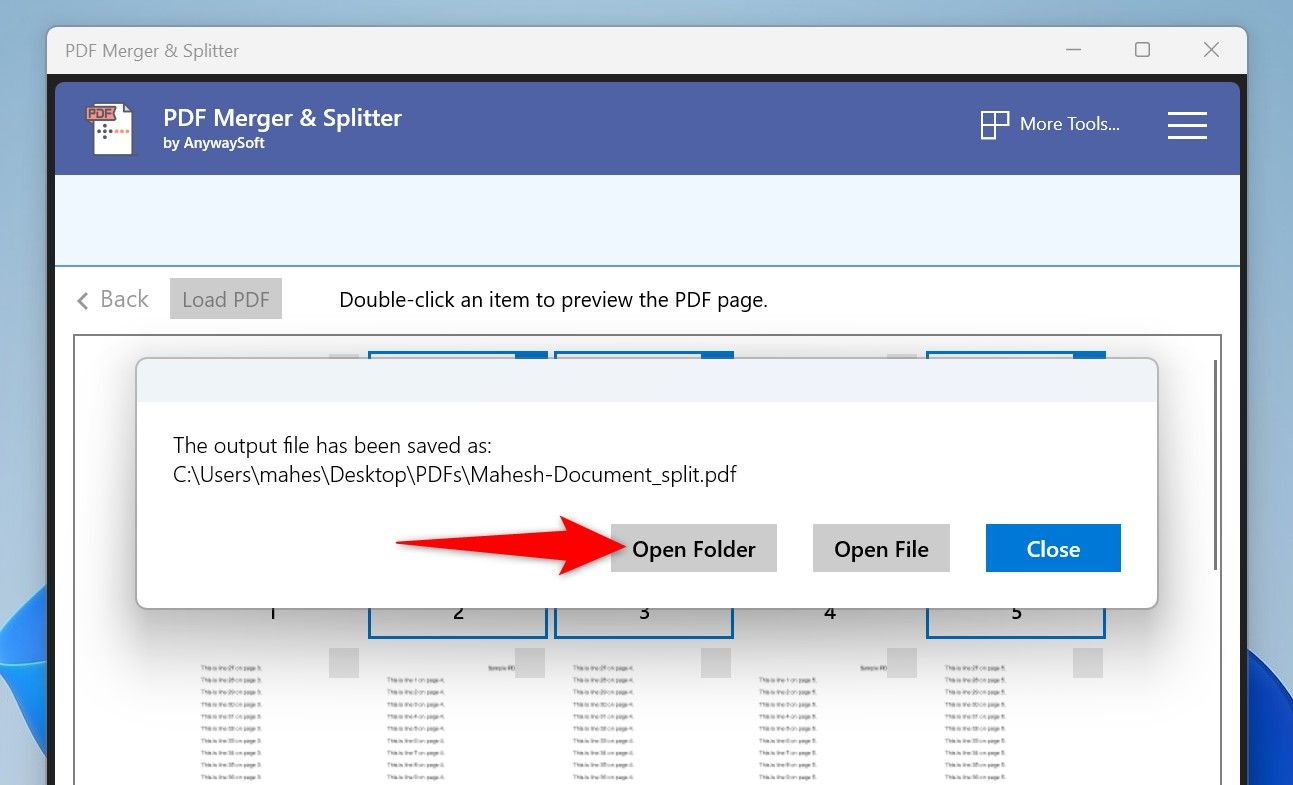
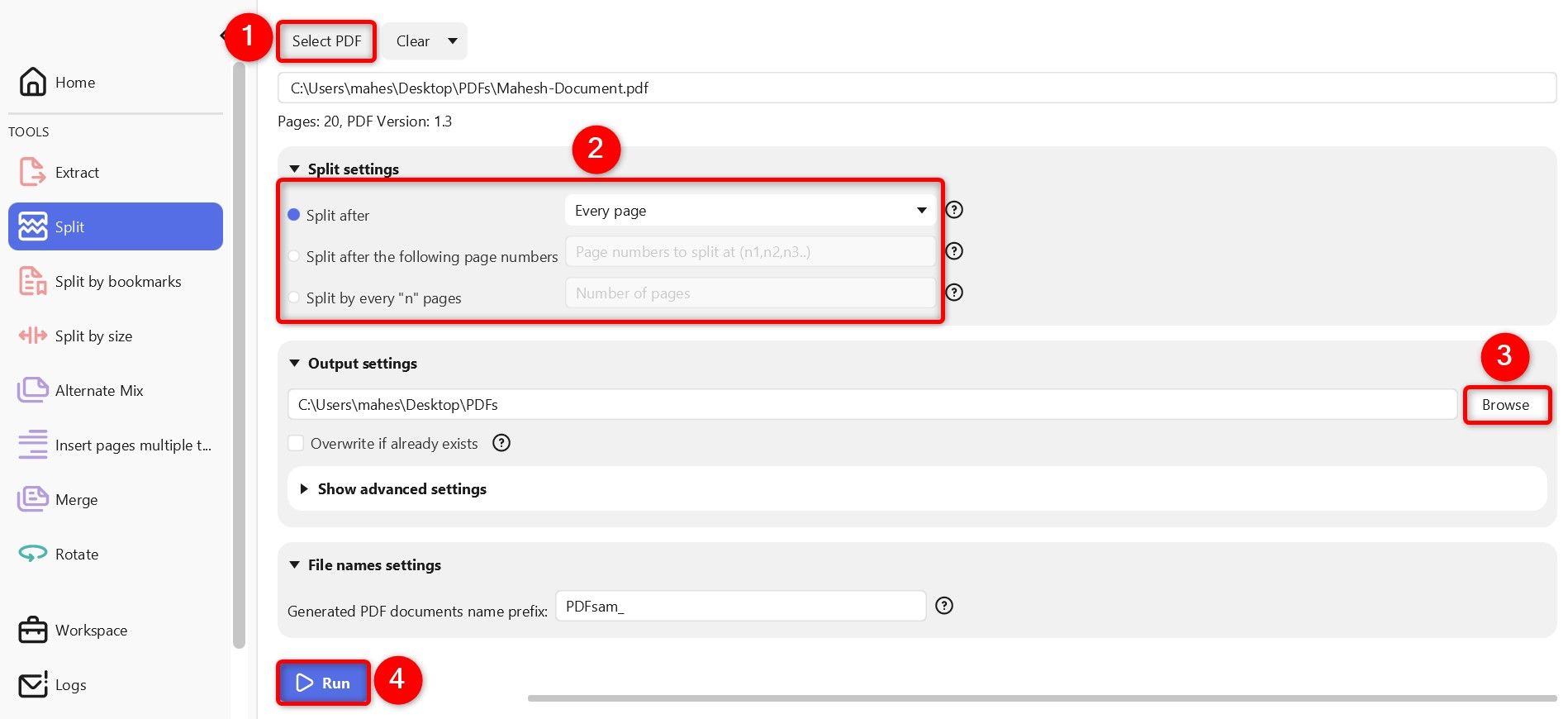
Leave A Comment?