Situatie
Android notifications are great, but they’re not perfect. The way that some notifications pop up on the screen can be annoying, especially if they’re not important. Thankfully, you can stop this from happening.
The bad news is that there’s no way to turn off pop-up notifications all at once. You’ll have to do it individually by app. The process is easy, though, so if you do it every time an annoying notification comes in, you’ll have things cleaned up in no time.
Solutie
First, swipe down from the top of your device’s screen (once or twice, depending on your phone or tablet’s manufacturer) and tap the gear icon to open the Settings menu.
Next, select “Apps & Notifications”.
Tap “See All [Number] Apps” for the full list of installed apps.
Find the app that’s giving you annoying pop-up notifications.
Now, select “Notifications”.
Here, you’ll see all of the different Notification Channels for the app. Unfortunately, you’ll have to go into each channel separately to turn off pop-up notifications. Select one to get started.
Next, look for “Pop On Screen” and toggle it off.
Repeat this process for any app as well as the Notification Channels you’d like to stop popping up. From now on, when a notification arrives, the icon will only appear in the notification bar. No pop-ups will get in your way.

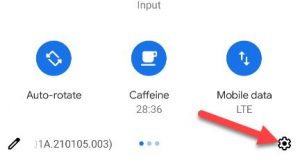
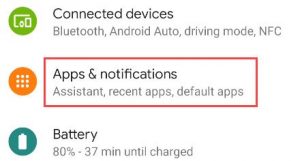
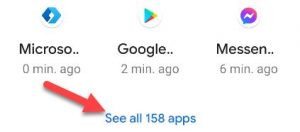
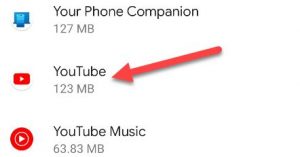
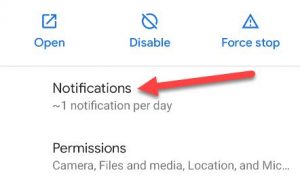
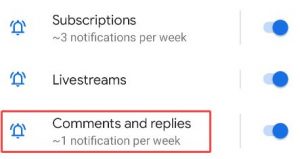
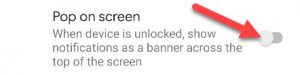
Leave A Comment?