Situatie
Solutie
Step 1: Take and Copy a Screenshot
Let’s say you have been sent the PDF below—a scan of a table containing various characters’ names and addresses—and you want to import and edit the data in Microsoft Excel.
To follow along as you read, download a free copy of this PDF. After you click the link, you’ll find the download button in the top-right corner of your screen.
Because the file is a scanned PDF, you can’t simply select and copy the text, as the content is stored as image data rather than “real text” data. You might also face the same issue when copying data from a website—if it was uploaded as an image, there wouldn’t be any real text for you to copy and paste.
Instead, you can take a screenshot of the data and import it into your Excel worksheet. With the PDF, image, web page, or other source open, press PrtScn on your Windows keyboard. If you don’t have a PrtScn key, press Win+Shift+S, or if you’re using a Mac, press Shift+Cmd+4.
The final part of step 1 involves locating the screenshot you just took, and copying the image to your clipboard. In my case, I’m using the default Windows 11 screenshot editor—Snipping Tool—and the copy icon is in the top-right corner.
Now, with the screenshot saved to your clipboard, you’re ready to head to Excel.
Step 2: Import the Image as Data
Open the Microsoft Excel file where you want the data to go. This can be a new workbook or tab, or a worksheet that already contains data.
Then, with the copied data still on your clipboard, open the “Data” tab on the ribbon, and click “Get Data.” From there, hover over “From Other Sources” and “From Picture,” and then click “Picture From Clipboard.”
At this point, Excel analyzes the data you selected as the source in the Data From Picture sidebar. This can take a few extra seconds if the screenshot contains lots of data, but even then, the process shouldn’t take too long.

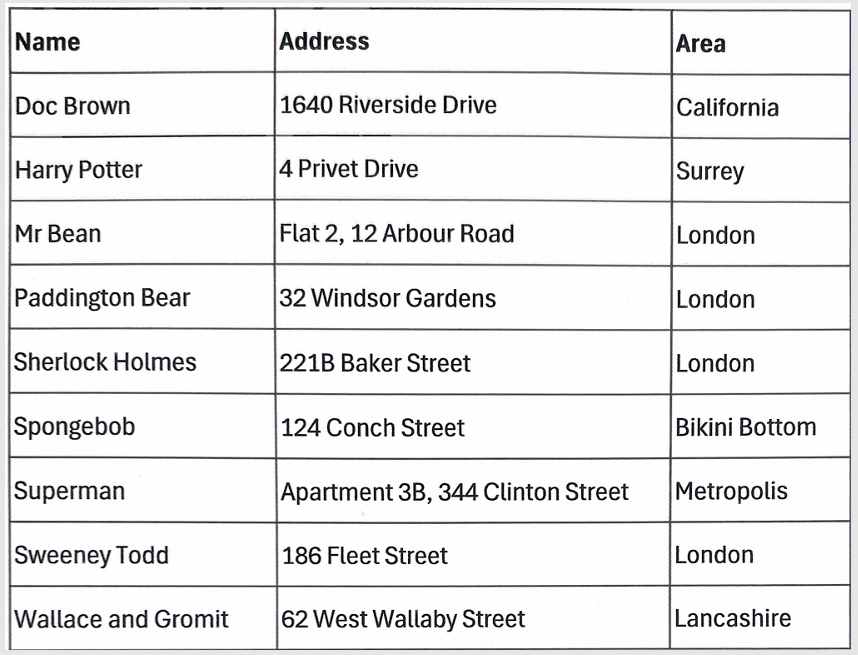
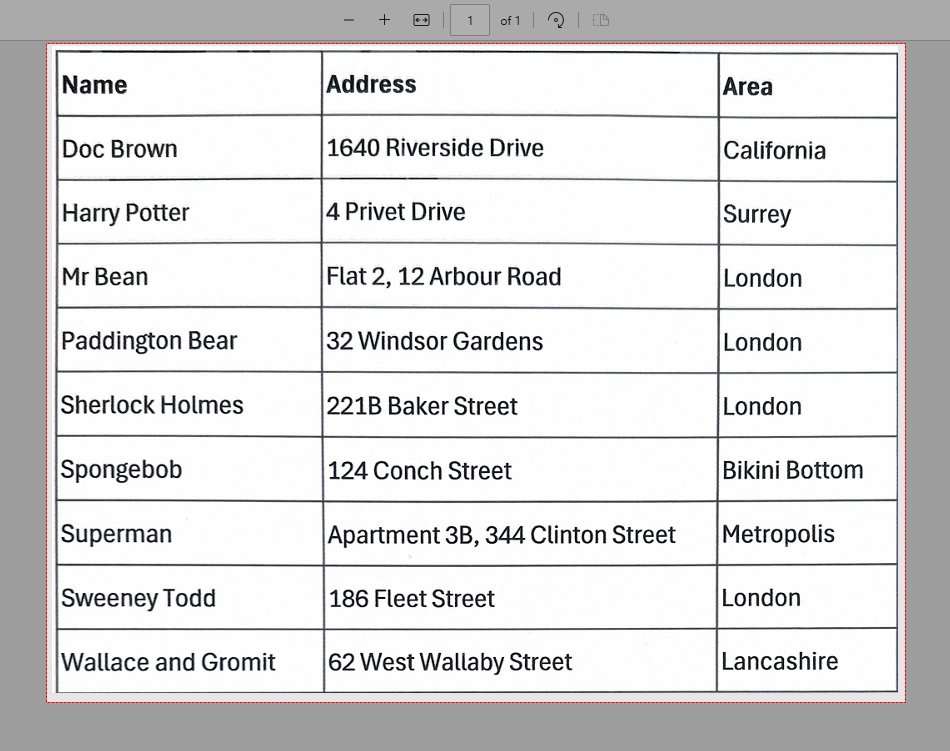
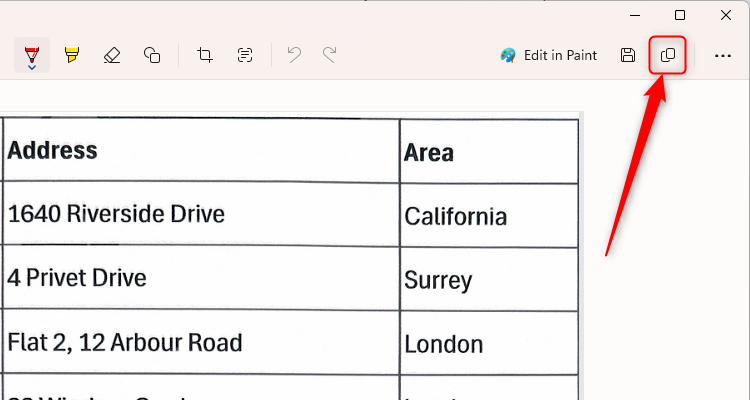
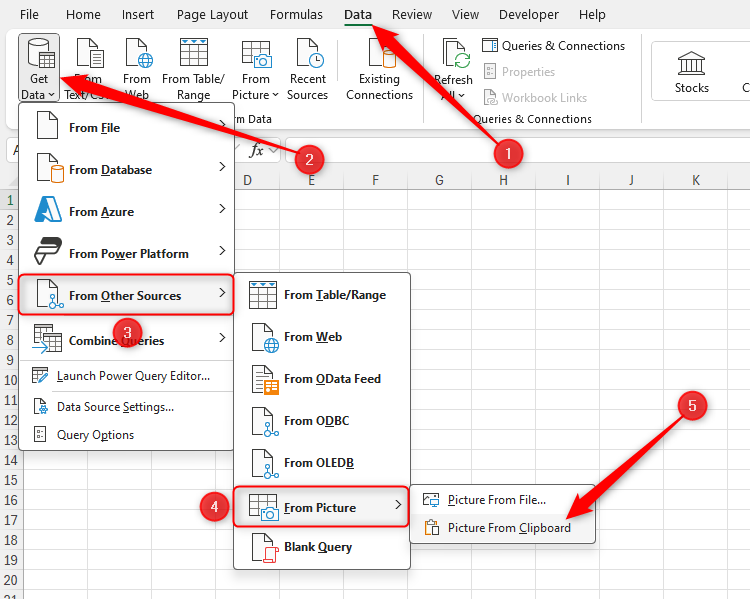
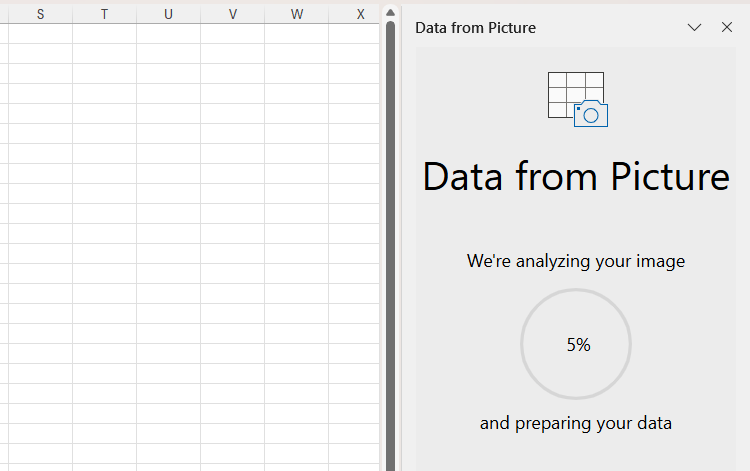
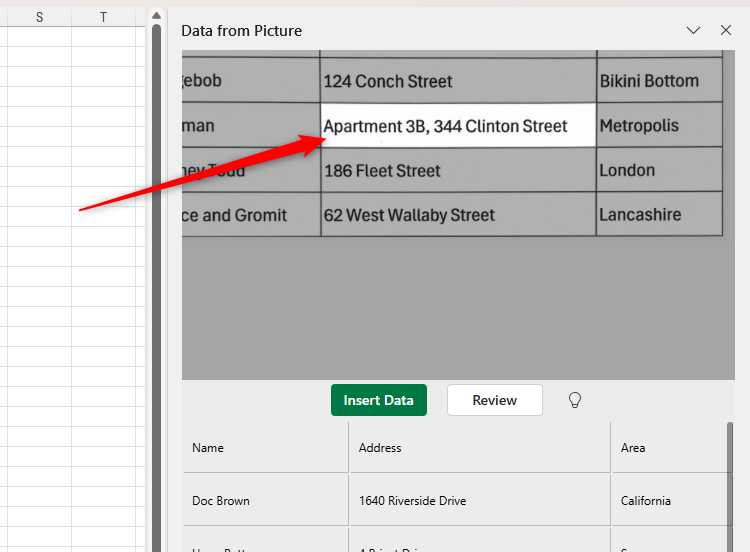
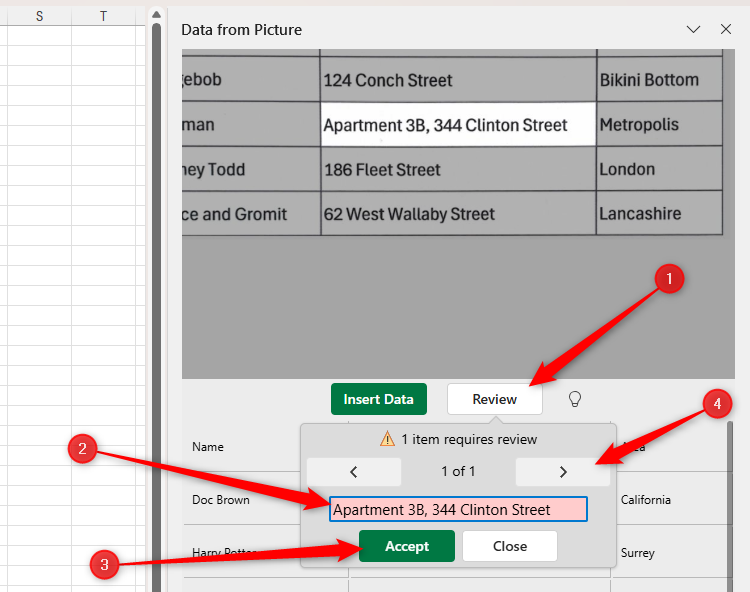
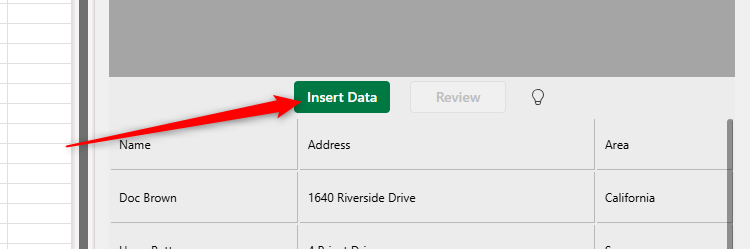
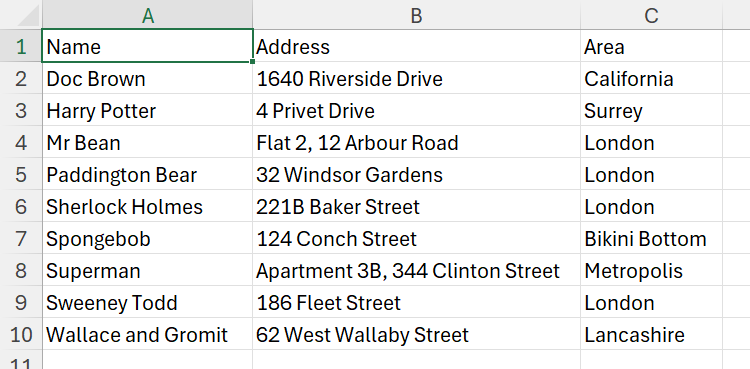
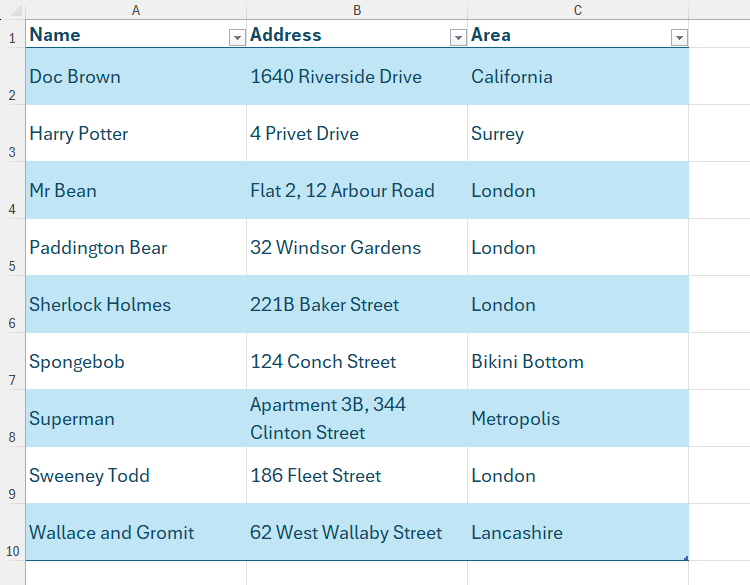
Leave A Comment?