Situatie
Starting with Mozilla Firefox version 93, the browser includes a new addition to the Firefox Suggest feature that occasionally shows sponsored suggestions. Luckily, if you don’t want to see ads in your browser address bar, you can disable them in Settings.
Solutie
First, open Firefox. In the upper-right corner of any Firefox window, click the hamburger button (three lines), then select “Settings” in the menu that appears.
When the Settings tab opens, click “Privacy & Security” in the sidebar.
In Privacy & Security settings, scroll down to the “Address Bar — Firefox Suggest” section and uncheck both “Contextual Suggestions” and “Include occasional sponsored suggestions”.
After that, close the settings tab. Sponsored suggestions will no longer show up in the address bar results.

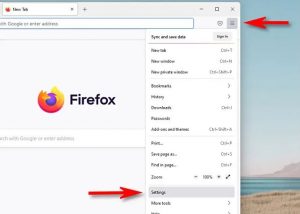
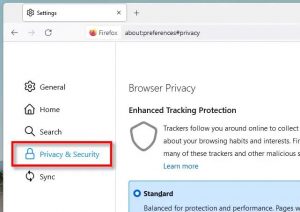
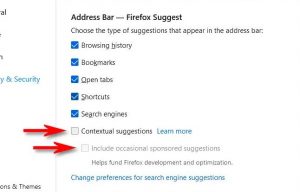
Leave A Comment?