Situatie
Windows 10 works like any other Bluetooth device. Before you can pair your machine with another Bluetooth-enabled gadget, you first need to make your computer discoverable.
If you want to turn on Bluetooth on Windows 10, you have two options available to you.
Solutie
Pasi de urmat
Turn On Bluetooth Using The Action Center
You can toggle Bluetooth on and off by using the appropriate tile in the Windows Action Center. To access the Action Center, click on the icon that looks like a speech bubble on the far right-hand side of the taskbar. You may need to click on Expand to reveal the full list of tiles if Bluetooth isn’t visible immediately.
Click on the Bluetooth icon, and the tile will turn blue to indicate that it’s enabled. The tile will also display either a Not Connected message, or the name of the device that your computer has hooked up with.
Turn On Bluetooth Using The Settings Menu
You can also turn on Bluetooth on Windows 10 by using the Settings menu. To do so, follow the simple step-by-step instructions below:
– Open the Start menu.
– Click on the Settings icon on the left-hand side of the menu.
– Go to Devices > Bluetooth and other devices.
– Locate the Bluetooth toggle.
– Slide it into the On position.
Regardless of which approach you use to enable Bluetooth in Windows, you will see a Bluetooth icon appear in the taskbar once it’s turned on. You can use it to quickly access the Bluetooth settings, to send files, and to pair new devices.
If you’d prefer the icon to show in the main taskbar rather than in the “overflow” section, head to Settings > Home > Personalization > Taskbar, then scroll down to Notification area and click on Select which icons appear on the taskbar.

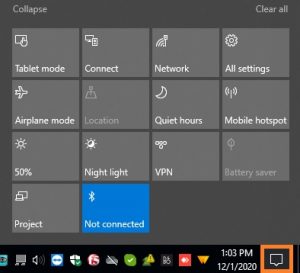
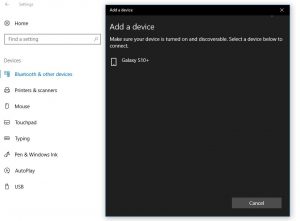
Leave A Comment?