Situatie
A touch screen keyboard isn’t always the best way to enter text. Sometimes it’s just not fast enough, or your hands aren’t free. Using your voice to type can be super helpful on Android.
Like with many things on Android, the experience is greatly dependent on the apps that you use. There’s not a universal keyboard that all Android devices have. However, Google’s own “Gboard” is probably the closest thing to that, and many other keyboards treat voice-to-text in a similar way.
Solutie
For this guide, we’ll be using Gboard, but many Android keyboard apps include voice-to-text features. You should be able to use this guide as loose instructions for those apps.
First, make sure that you download and install Gboard from the Google Play Store and set it up as the default keyboard on your Android smartphone or tablet. The voice typing feature should be enabled from the start, but we’ll double-check to be sure. Enter a text box to bring up the keyboard and tap the gear icon.

Next, select “Voice Typing” from the Settings menu.
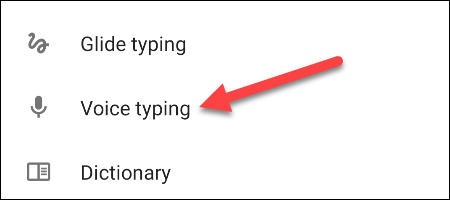
Make sure that the toggle at the top of the screen is enabled.

With that out of the way, we can use the Voice Typing feature. Enter a text box again to bring up the keyboard. Tap the microphone icon to begin dictating a message.
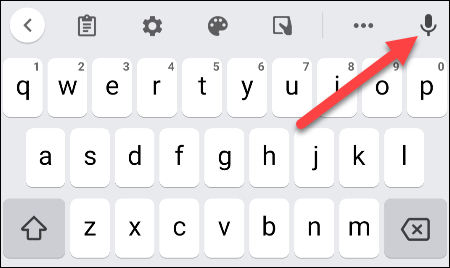
If this is your first time using the feature, you’ll be asked to grant Gboard permission to record audio. Give it permission to proceed by tapping the “While Using the App” button.

Gboard will start listening, and you can say what you would like to “type.” Tap the microphone again to stop.

That’s all there is to it! Your voice will be translated to text, entered into the box in real-time, and ready to be sent by tapping the arrow icon. Just tap the microphone whenever you want to use it. This is a great way to type without using your hands on Android.

Leave A Comment?