Situatie
Solutie
Pasi de urmat
There’s no Discord interface on PS5 from which you can read text channels, swap servers, join voice chats, or DM other users. Instead, PS5 Discord integration lets you join voice chats on your console using your DualSense controller’s microphone and speaker (or a headset that you have connected).
That means you’ll need to use Discord on another device if you want to also use it on a PS5. With your account connected, you’ll be able to pass voice channels to your PS5. You can do this using official Discord apps for Android, iPhone, or desktop, or using the web interface from a standard browser.
If you’re on mobile you can transfer your current voice chat to PlayStation 5 by tapping on the channel, then swiping up from near the bottom of the screen and tapping the “Transfer to PlayStation” button. You may also see a notification suggesting your PS5 as a destination.
On a Windows, Mac, or Linux, things work similarly except you must right-click on the channel that you want to join and select “Join on PlayStation” or “Transfer to PlayStation” depending on whether you’re already chatting or not.
In both instances, you’ll be invited to confirm the PS5 then hit the “Transfer Voice” button to send the call to your PlayStation.
On the PlayStation 5, you should see a notification appear to let you know that you’ve joined a Discord voice chat.
Hit the “PS” home button on your controller and you should see the Discord card appear on the screen. Press X on it to see some additional controls including levels, a “Leave” button, a quick channel selector, and an overview of other members in the chat.

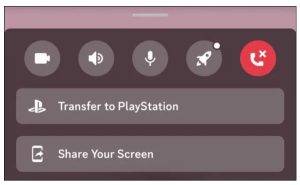
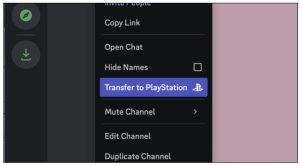
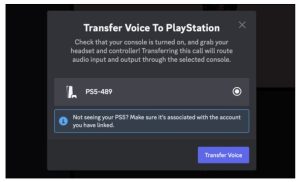
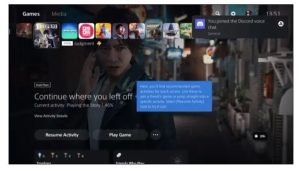
Leave A Comment?