Situatie
Solutie
Until recently, if I were using an iPhone, I’d skip Apple Maps in favor of Google Maps for iOS, which has had the ability to create multi-stop maps since 2016. Finally, however, in iOS 16, Apple Maps lets you plan a route with multiple stops. It’s a cinch to use.
- Open Apple Maps
- Enter your starting and ending points. Maps will calculate your route (or routes, if there are alternatives).
- In the text directions, tap on Add Stop and add the place, address, or contact you want to visit.
- The new stop will automatically be added to the bottom of your list. If you want it to be a stop along the way, tap and hold on the three lines to the right of the place name, and move it where you want it in your list of destinations.
- If you decide you want to delete a stop, swipe it to the left.
Each time you make a change, your map will be redrawn, and your new stop will appear in its proper place (or disappear if you’ve deleted it). The map will also show the approximate travel times between each stop.

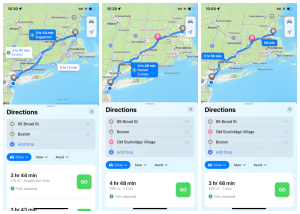
Leave A Comment?