Situatie
Solutie
The AVERAGEIF function has three arguments:
=AVERAGEIF(x,y,z)
where
- x (required) is the range of cells to test against the criteria,
- y (required) is the criterion (the test for argument x), and
- z (optional) is the range of cells to average if the test in argument y is met. If you leave z out, Excel will average the values identified in argument x.
AVERAGEIF in Action
Let’s jump straight in and see how the AVERAGEIF function works in a real-world example. Let’s suppose you have this Excel table containing 12 people’s names, ages, and salaries, and you’ve been asked to calculate the average salaries of people aged over 40.

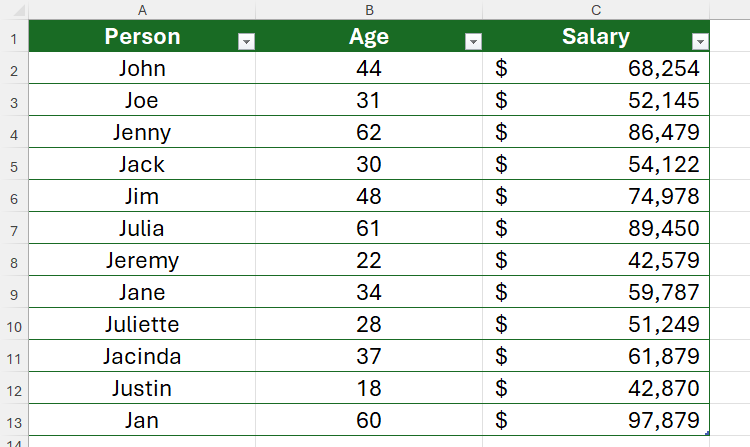
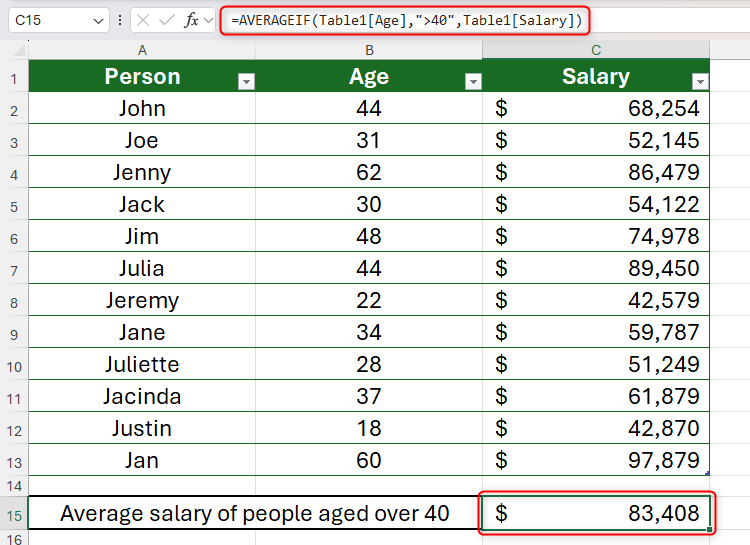
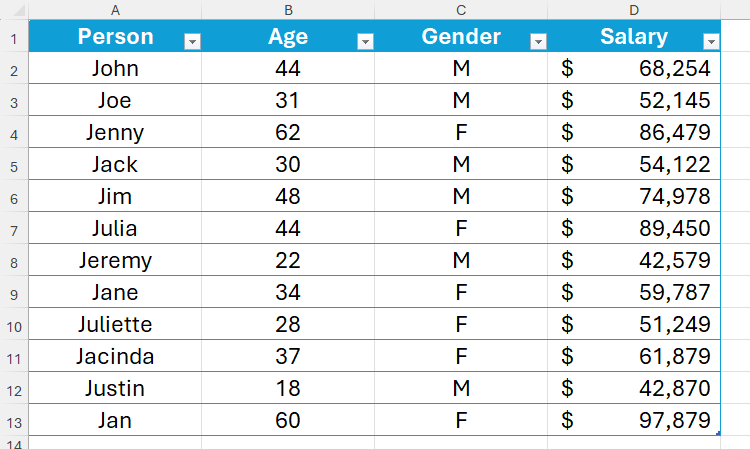
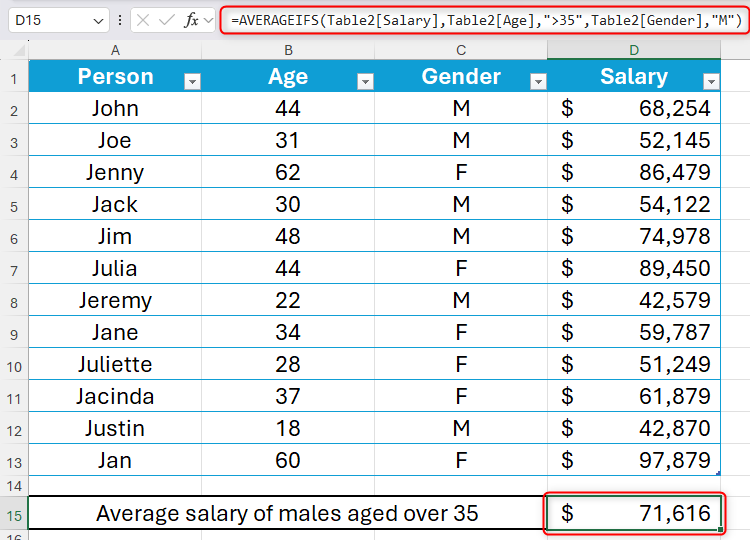
Leave A Comment?