Situatie
Solutie
Not that it’s anything to write home about, but New Outlook is still an email client. It sends and receives emails.
While that sounds basic, I wanted to get the basics (and really only super positive part of this) out of the way at the start. New Outlook is still great at both sending and receiving emails. If that’s all you’re looking to do, then New Outlook does the job well. It can handle multiple email accounts at one time, allows you to customize the signature per account, and has a familiar Windows-style interface.
The ads are very sneakily designed too. The first time I saw it, I didn’t even realize it was an ad. I thought it was an email from a sender I didn’t recognize, so I was ready to send it to spam.
When not writing tech articles, I run a small business that focuses on laser engraving and cutting. The ads that New Outlook has been serving me are all around laser engravers and cutters, so each time I see one, I think it’s a new manufacturer reaching out to talk about partnering. I click, and then realize it’s an ad when I’m redirected to my browser.
There’s a small [Ad] icon on the top right of the ad, but it’s the same color as all the other text in the field and blends in well. I will give that to Microsoft. The ads blend in. But it also feels very sneaky, and entirely unnecessary.
Why Outlook of any flavor lacks a proper unified inbox is beyond me. I personally monitor seven email accounts, and it used to be eight. If I had to click on each individual mailbox to see my email, I’d never get anything done. I live and die by the unified inbox, and it’s an absolute must for me in any email client. And New Outlook still doesn’t have it.
A quick Google search will show many people talking about the lack of it in New Outlook, and you’d think that Microsoft would get the picture at some point. But, they still haven’t, and that makes managing multiple emails within New Outlook an extreme pain.
This is exacerbated by the fact that you can only favorite one inbox at a time. Yes, you can only have one inbox in your favorites at a time. So, to check multiple inboxes, you have to expand each email account individually and choose the inbox for that account one at a time.
I set up New Outlook initially with all of my email accounts, as I was giving it a fair shot at replacing my preferred client, Spark Mail. When I decided that New Outlook wasn’t for me, I simply removed all my email accounts from it. Then, when I started back on this article, I added one account back so I could get some screenshots for the post.

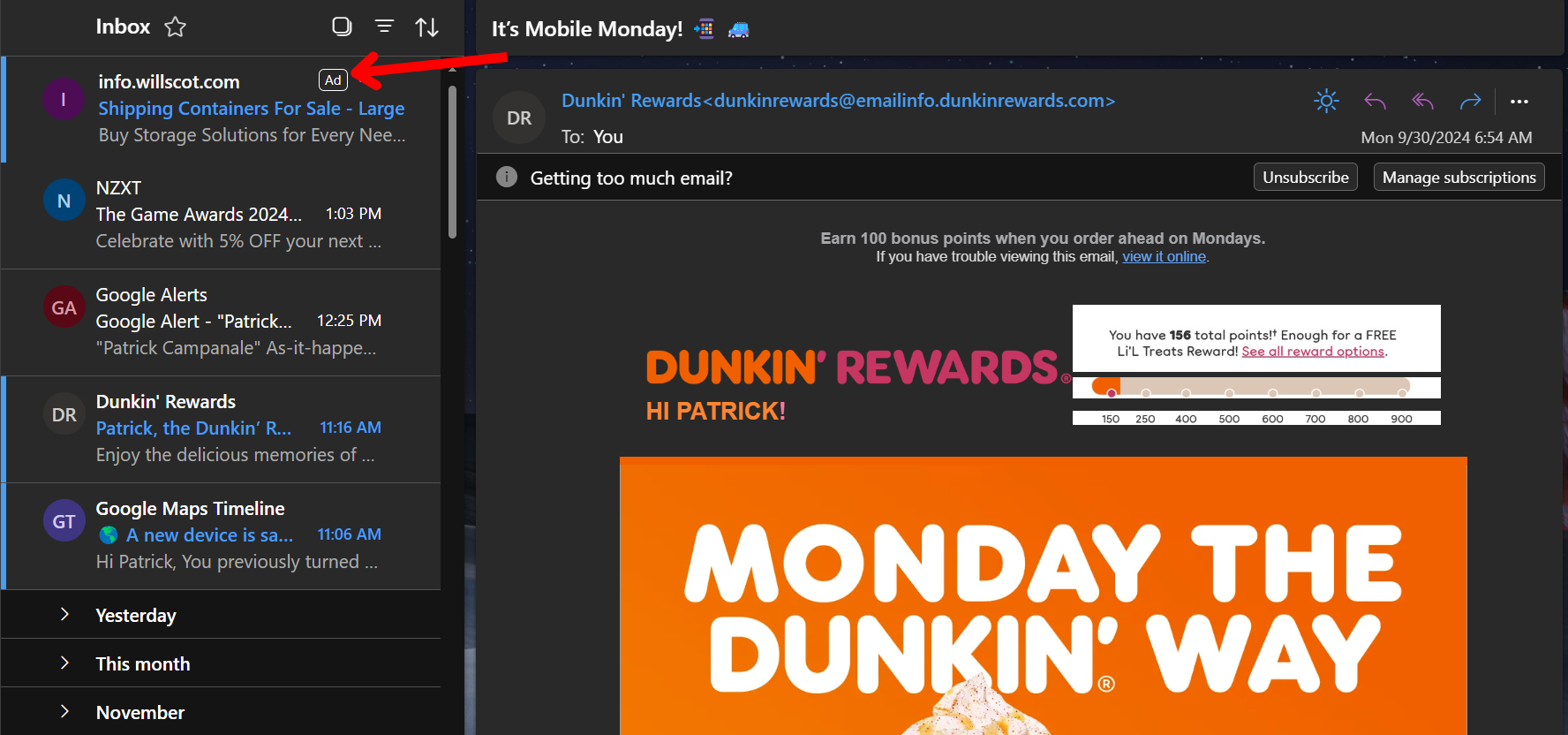
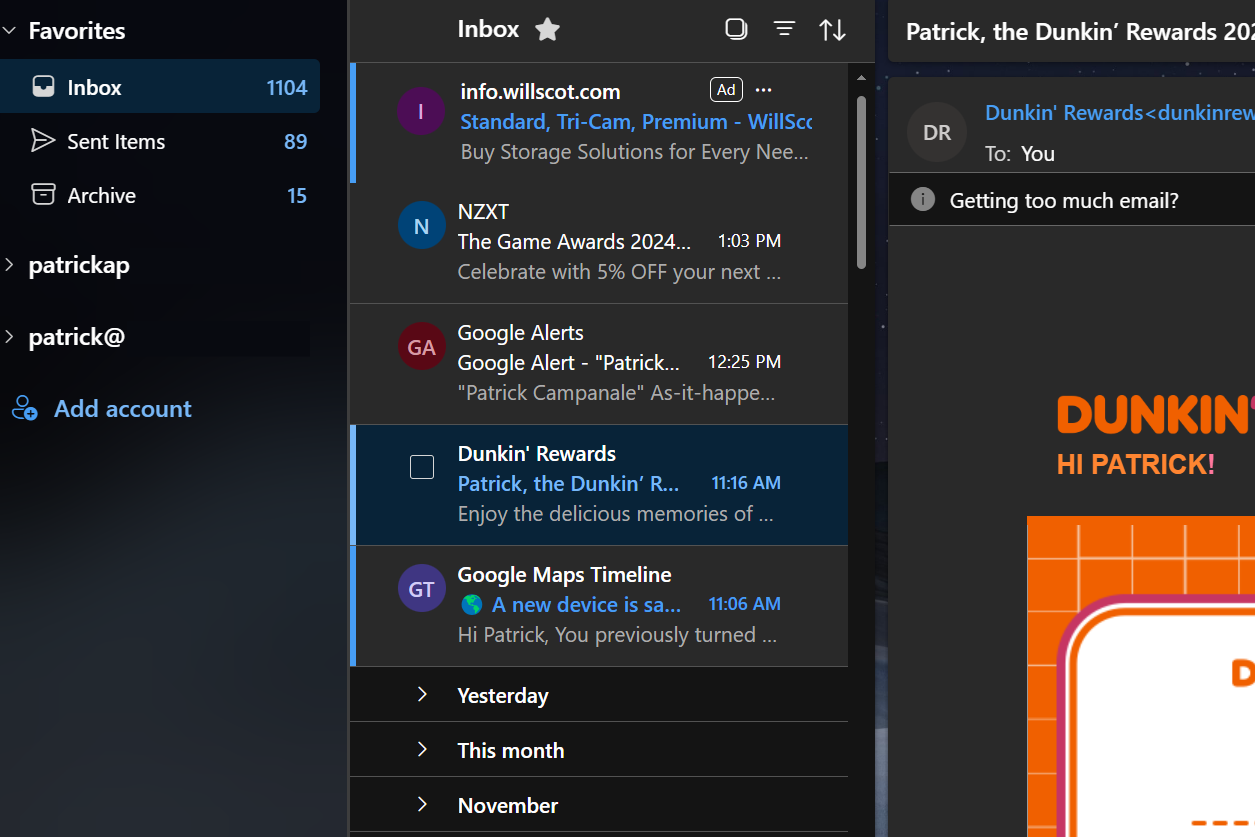
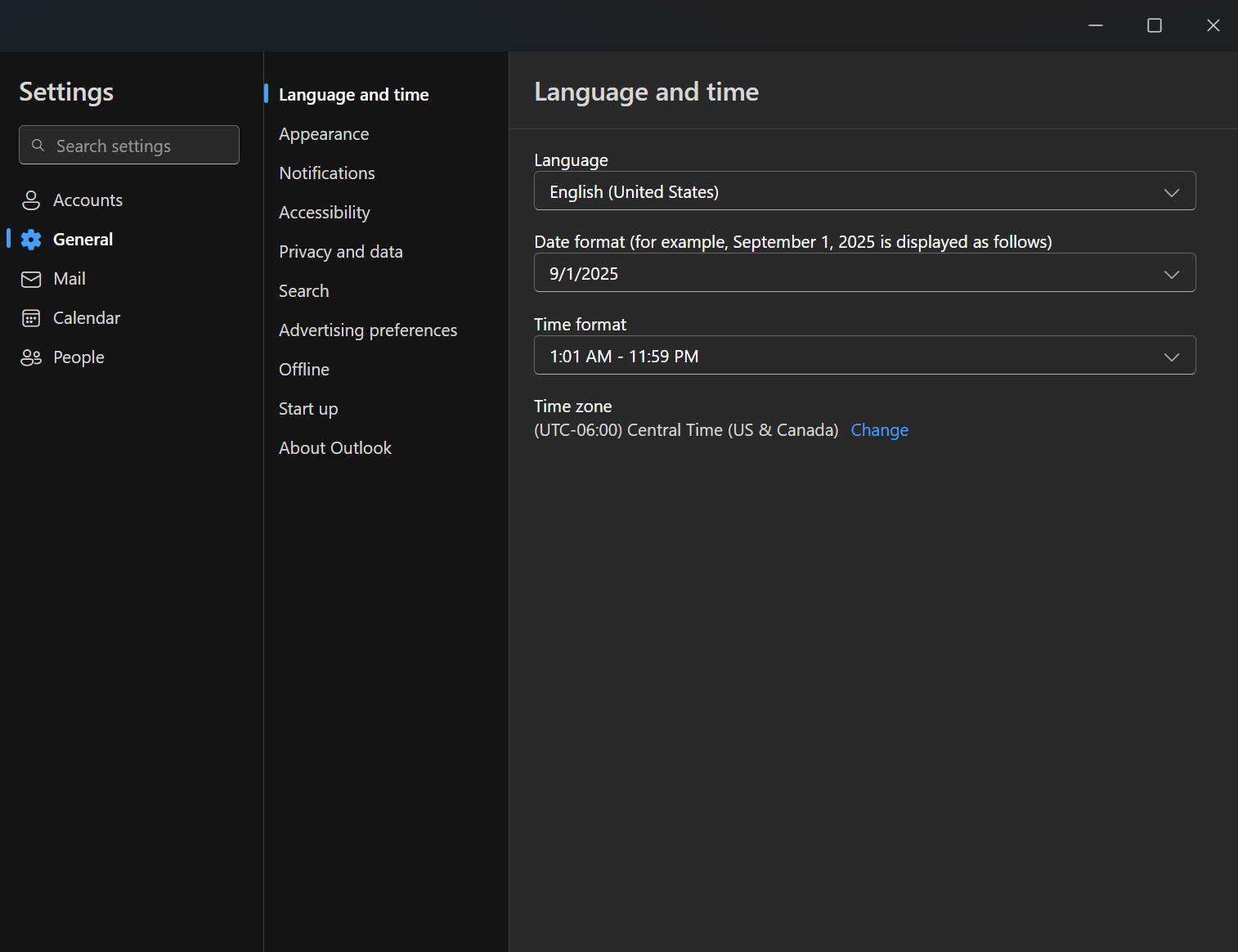
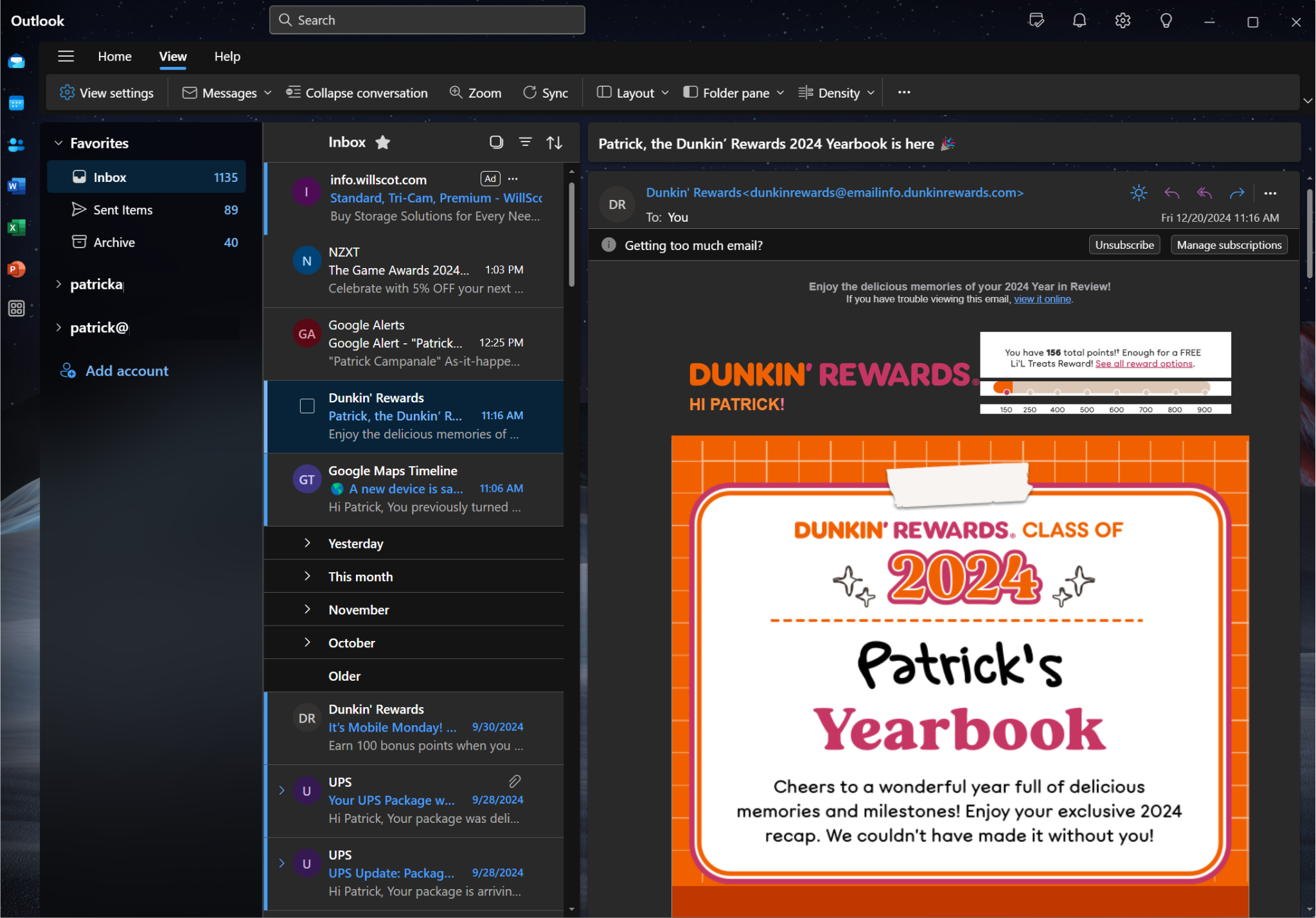
Leave A Comment?