Situatie
Solutie
As the name suggests, Focus mode simplifies the workspace by concealing the ribbon and other interface elements in Microsoft Word, leaving only the document visible on the screen. It is a helpful feature tailored for writers, students, and professionals who create lengthy documents.
Enable Focus Mode for Distraction-Free Writing
To enable Focus mode on Windows, open the document you wish to work on in Microsoft Word. Then, navigate to the “View” tab in the ribbon. Within the Immersive section, click on “Focus.” Alternatively, you can quickly enable Focus mode by clicking on the “Focus” button located at the bottom-right corner of the screen.

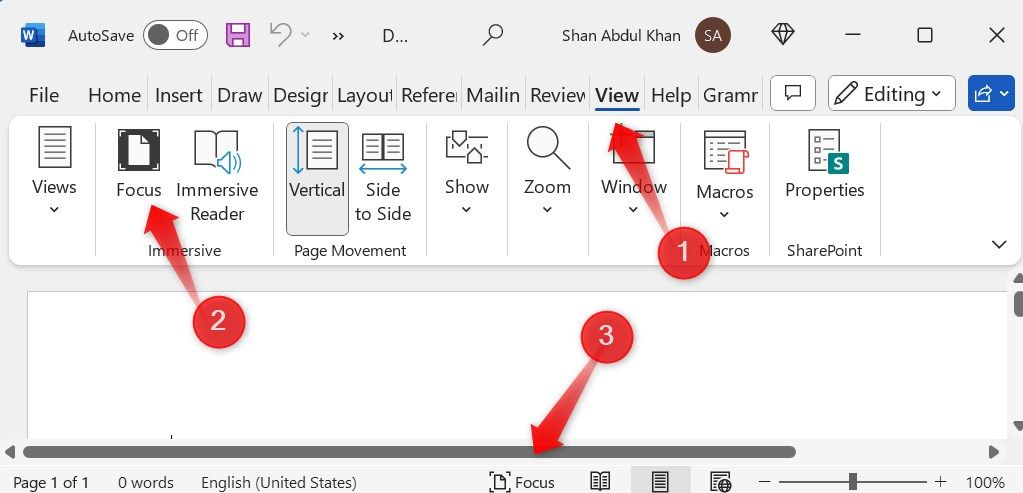
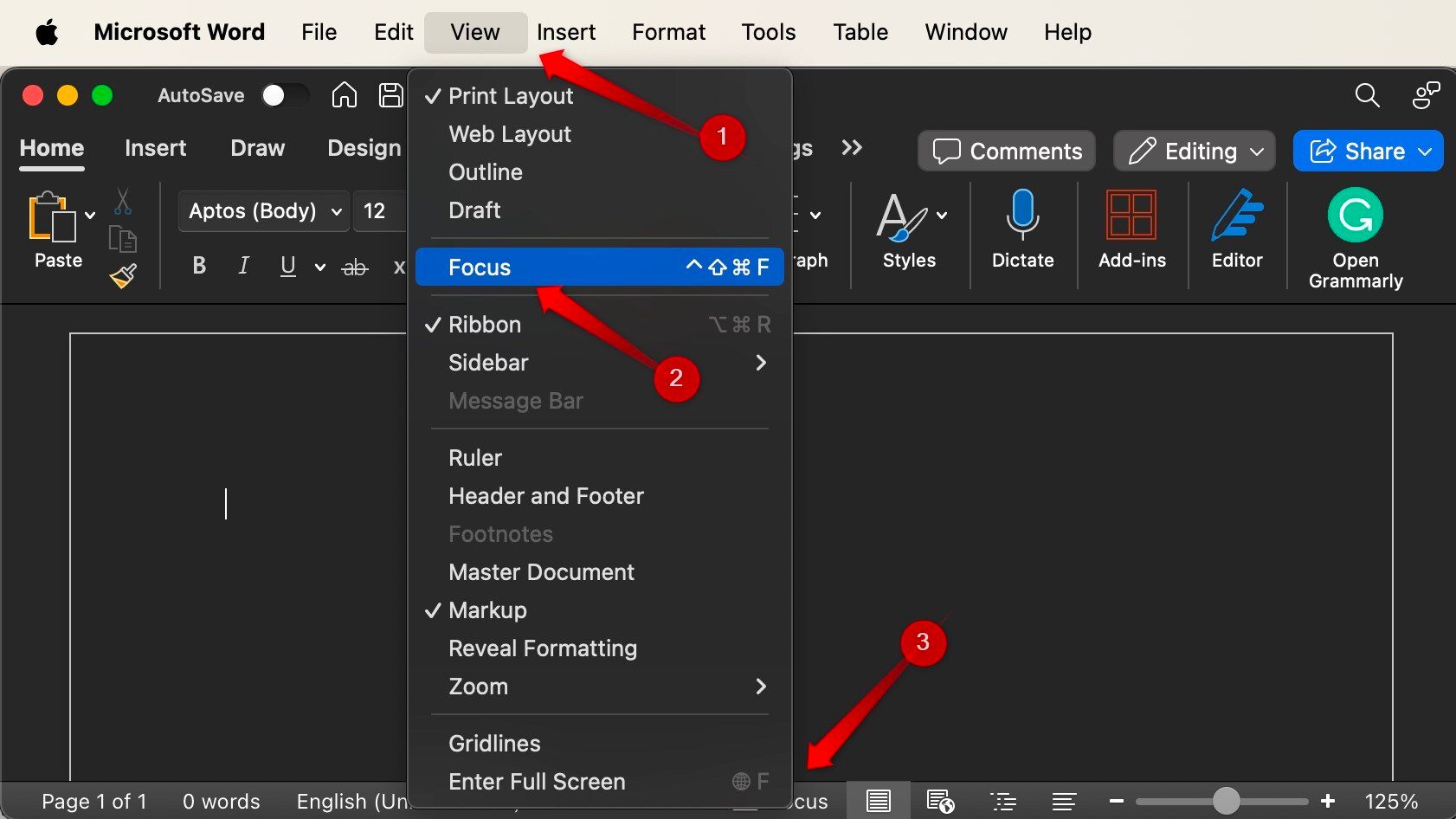
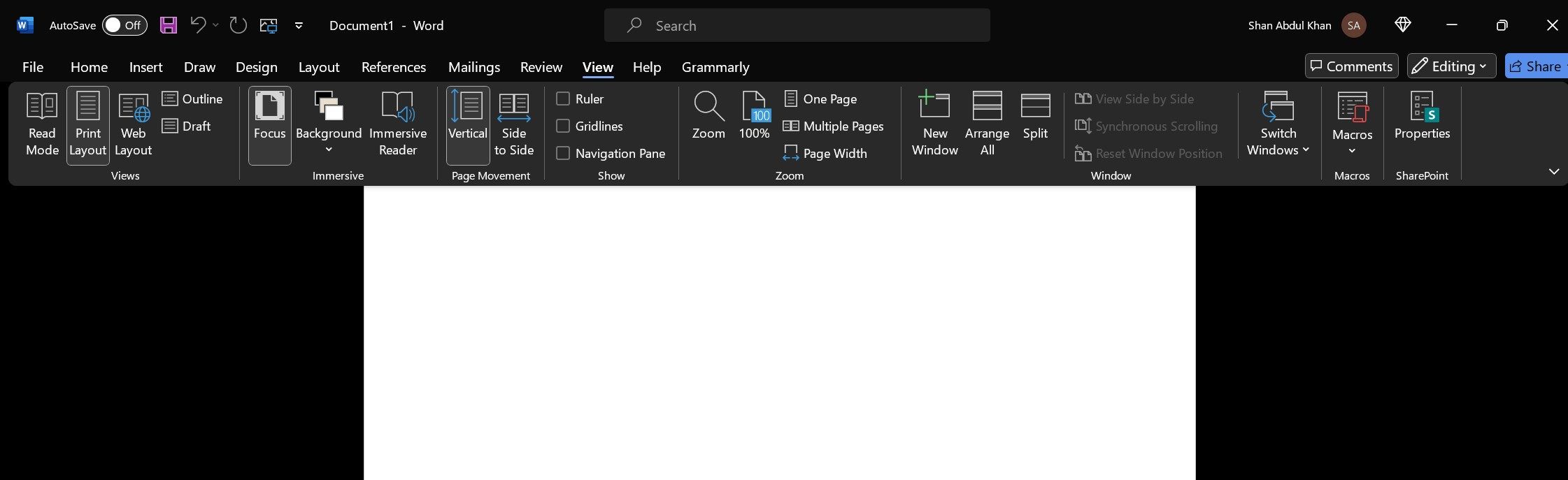
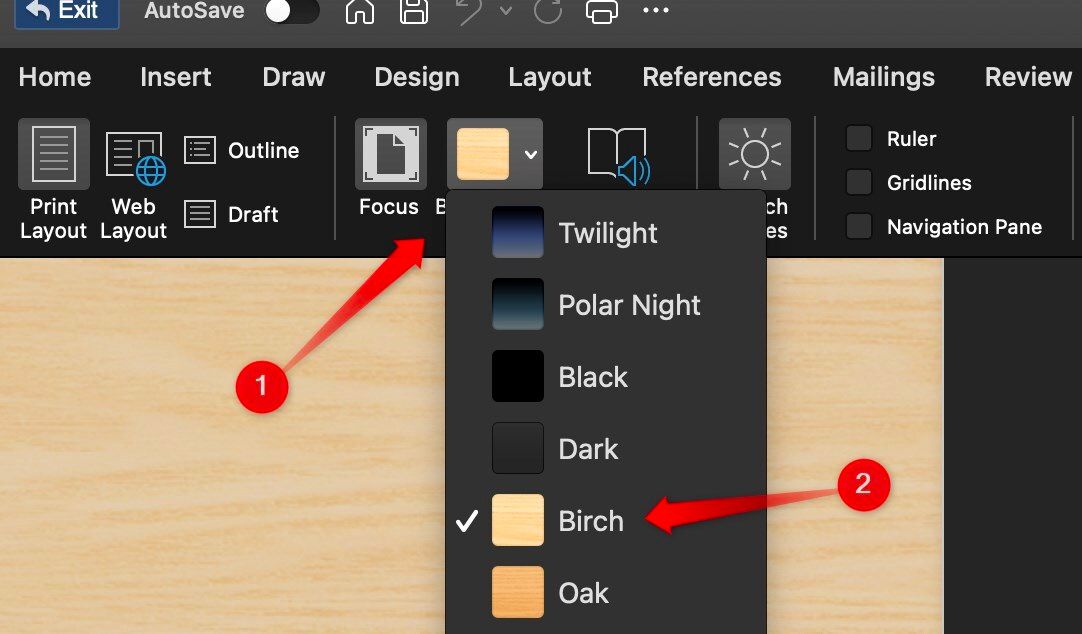
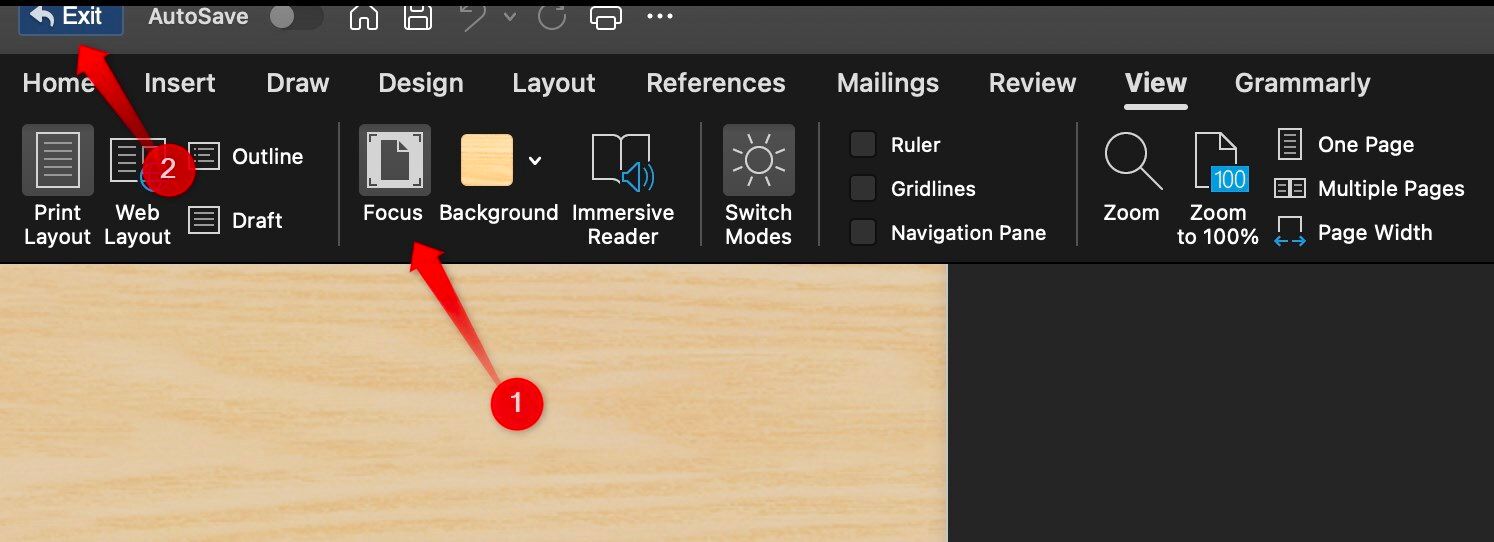
Leave A Comment?