Situatie
Solutie
Sure, this probably sounds obvious, but if you’re worried about power draw, the first thing to do is just open the control panel and change your power settings. With Windows power plans, it’s really easy to let the computer itself determine how to optimally use power based on what you’re doing. Generally, you’ll have three options: balanced, power saver, and high performance. Balanced is usually the default and tries to alter power usage based on what the computer currently needs.
Even when your computer is fairly idle, there is usually a whole lot going on under the hood: dozens of processes that you never see unless you open up the task manager and take a look. The thing is, not all of these processes are actually needed, and you can safely disable a lot of them to cut back on how much your computer is doing, and by extension, how much power it needs.
That said, be careful with what you terminate. Some background processes are vital to computer function, and terminating them could cause instability or an outright crash. If you aren’t sure what the process does, you should probably just leave it alone. Ignoring Microsoft processes is usually a pretty good idea too. But if you know for certain that you don’t need a particular background process, you can disable it.
If you don’t know how to get to your task manager to do all of this, there are several methods you can try.
Whenever you boot up your PC, it starts a bunch of programs right away. Some of these are pretty useful. Others don’t really need to come up every single time you turn the device on. It may not seem like much, but if you have a lot of startup programs when you boot, they can increase your power draw by quite a lot, eating up CPU cycles before you’re even actually doing anything on the computer yourself.
If you want to see what you have slated for startup, just open your task manager and head on over to the “startup” tab. You won’t be able to tell exactly how much power any startup app is taking, but Windows does tell you how much impact the apps will have on your boot time: chances are, the bigger the impact on boot time, the more power these apps take to start. Go ahead and disable everything that you don’t need.
Make Your Sleep and Screen Saver Timers as Low as you can tolerate
Without a doubt, one of the biggest power draws for your computer is, well, having it on. That’s all well and good when you’re actually using it, but what about all those breaks you take from it? Even walking away from your computer for 15 minutes is 15 minutes of power you didn’t need to waste. Some people actually leave their monitors on all day long, even when they aren’t at their device.
Of course, no one wants to turn their screen back on because they looked away for thirty seconds, but ten minutes or so isn’t really unreasonable.
Driving a fuel-guzzling super car instead of your usual commute car to the grocery store just to buy some food would not be very efficient, would it? Similarly, it’s totally possible to put way more performance into your computer than it actually needs to do what you want it to do. If you’re building your own PC, it’s really tempting to buy the biggest, baddest hardware your budget can afford. After all, more is more, right? Why settle for less if you can get more?
Undervolting is a process in which you reduce the voltage supplied to your CPU or GPU by default. Doing this can cut back on how much power these components use and how much heat they generate without necessarily losing performance, since manufacturer’s often have the default voltage higher than these components actually need by default. This can actually increase your performance when doing intensive things like gaming.
Don’t worry though, we’ve covered the process of undervolting your CPU or GPU elsewhere, and with a bit of practice, it’s not too hard to get the hang of. But if you’re not comfortable with it, this is a step you could avoid.
This is less about saving power for your computer and more about just saving power in general. Much like the super car analogy used earlier, there are some tasks that your PC might just be overqualified for, especially if you’ve built a really powerful machine. If you have a gaming PC you have built to run the newest games on the highest graphics, why waste all of that power to browse the web or type on a Word document?

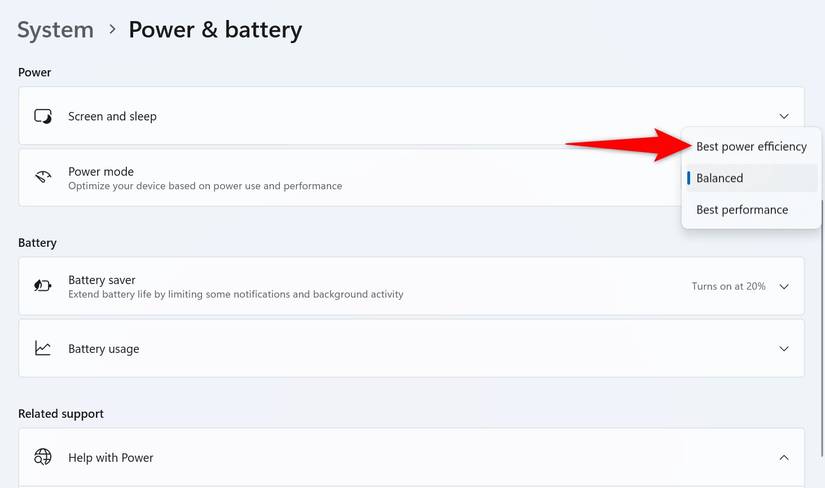
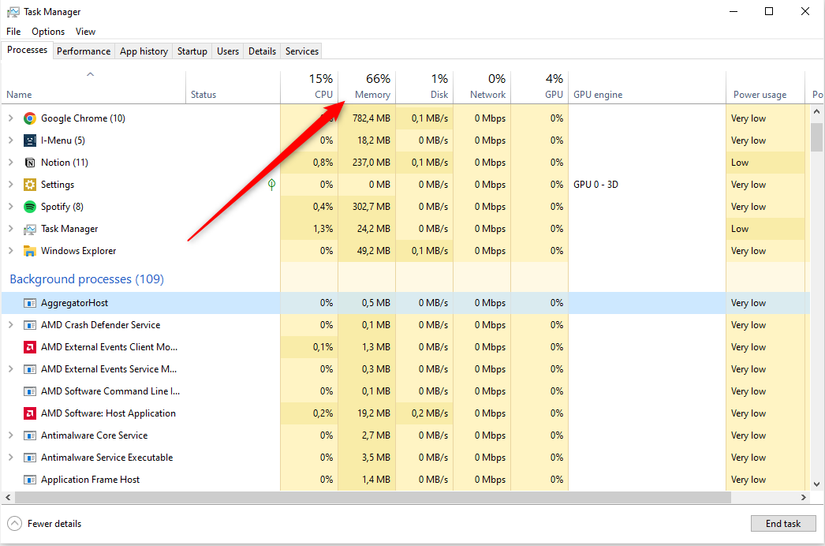
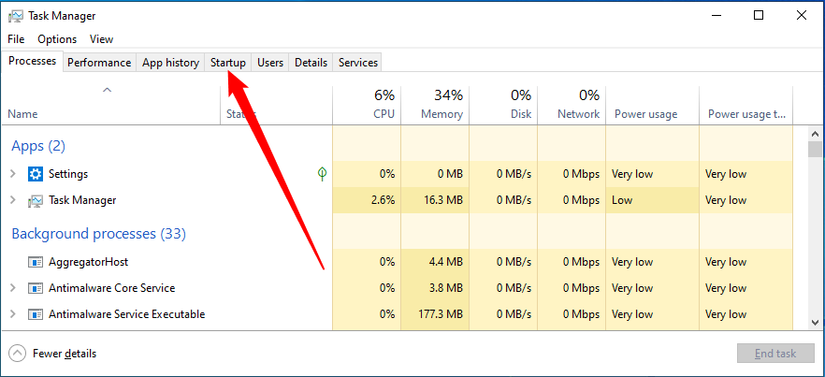
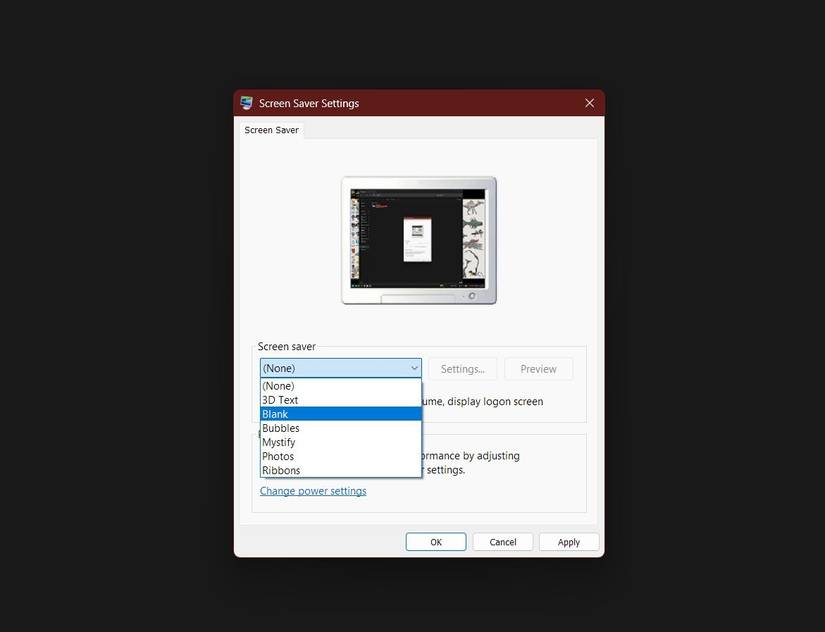
Leave A Comment?