Situatie
Solutie
Microsoft Authenticator vs Google Authenticator: A Quick Comparison
We will delve into the nitty-gritty details of each app, but before that, here is a comparison table of key features between Microsoft Authenticator (Android | iOS) and Google Authenticator (Android | iOS).
Microsoft Authenticator vs Google Authenticator: How Do They Differ?
We’ll discuss how the key aspects of Microsoft and Google Authenticator listed in the table compare with each other. Afterward, you should be able to decide the best option for you.
1. Authentication Methods
Microsoft Authenticator offers you different ways to authenticate. You’ve got your standard time-based codes that change every 30 seconds, but you can also use push notifications to approve sign-in requests, which pops up a notification right on your phone to tap. And if your device supports it, you can use biometrics like fingerprints or face recognition to autofill generated codes.
Google Authenticator, on the other hand, sticks exclusively to the 30-second time-based or counter-based codes.
2. Additional Features
Beyond just churning out login codes, Microsoft Authenticator offers some other handy capabilities. It has a password manager that securely stashes away your login credentials for various apps and websites. Even better, while it can help you generate new passwords, it can also pull in passwords already saved in Google Chrome or other great password managers such as 1Password, Dashlane, NordPass, and more. Once your passwords are in Microsoft Authenticator, you can back them up to a CSV file if you need to transfer them elsewhere.
It can also save your payment cards and shipping addresses to help speed up online checkouts. Additionally, Microsoft Authenticator has a Verified IDs feature, which allows organizations and websites to issue you a trusted digital credential that simplifies account setup and confirms your identity.
In contrast, Google Authenticator keeps things simple, and just focuses on generating 6-digit authentication codes—no fancy extras.
3. Account Requirement
To use Microsoft Authenticator, you must sign in with your Microsoft account before applying two-factor authentication to your Microsoft-associated accounts (personal, work, or school), performing backups, or using its additional in-app features. However, you can set up two-factor authentication for non-Microsoft accounts like Google and Facebook without signing in.
Google Authenticator also requires logging into your Google account to enable 2FA for Google services like Gmail, backups, and syncing. But logging in is not needed for third parties like Facebook.
4. Autofill Capability
Microsoft Authenticator can automatically fill in those authentication codes in Microsoft apps and third-party apps that support it. However, if you’re using Google Authenticator, you must manually copy that 6-digit code and then paste it into the code field—no autofill.
5. Backup & Restore
Microsoft and Google Authenticator apps let you back up your 2FA accounts in the cloud and restore them when needed, which is handy when changing devices.
Microsoft Authenticator backs up your account credentials and related app settings to its cloud, which requires a Microsoft account. iOS users must also be signed in to an iCloud account, since that is where the backup is actually stored. Google Authenticator backs up to your Google account. Google Authenticator also has a neat option to transfer your accounts between phones. You can scan a QR code on the old device, which imports everything to the new one.
We must mention that based on user reviews on the Play Store app, you may encounter some problems with both Authenticator apps, like losing account backup after phone loss, codes not refreshing properly, or working at all.
6. Data Collection
Microsoft Authenticator collects personal data by default, including device details, geolocation, and app usage patterns. This type of information is logged to enhance performance but potentially impacts your privacy. However, you can toggle usage data off in the app’s settings.
Meanwhile, Google Authenticator does not collect or share any personal data from the app. So, if you’re skeptical about data sharing, Google Authenticator has you covered out of the box.
7. App Security and Privacy Controls
Microsoft Authenticator lets you (optionally) use your phone PIN or biometrics to unlock the app. This prevents anyone from opening the app and accessing your codes if your phone is lost or stolen. Additionally, you can toggle the visibility of authentication codes on or off within the Microsoft Authenticator app to keep them away from prying eyes. Plus, you can disable screenshots within the Microsoft authenticator app.

On the other hand, while Google Authenticator has screenshot prevention, it simply shows all codes immediately upon opening the app. There isn’t an app lock or hide code option.
8. User Experience
When it comes to finding your accounts, especially if you have a lot, Microsoft Authenticator makes it easy with its search bar. You can just type in the account name you’re looking for and it will pop up. Google’s app doesn’t have that—you have to scroll through to find the account you want. Microsoft also lets you reorder your accounts in whatever way makes sense to you. You can’t do this in Google Authenticator; you must delete accounts and re-add them if you want to change the order.


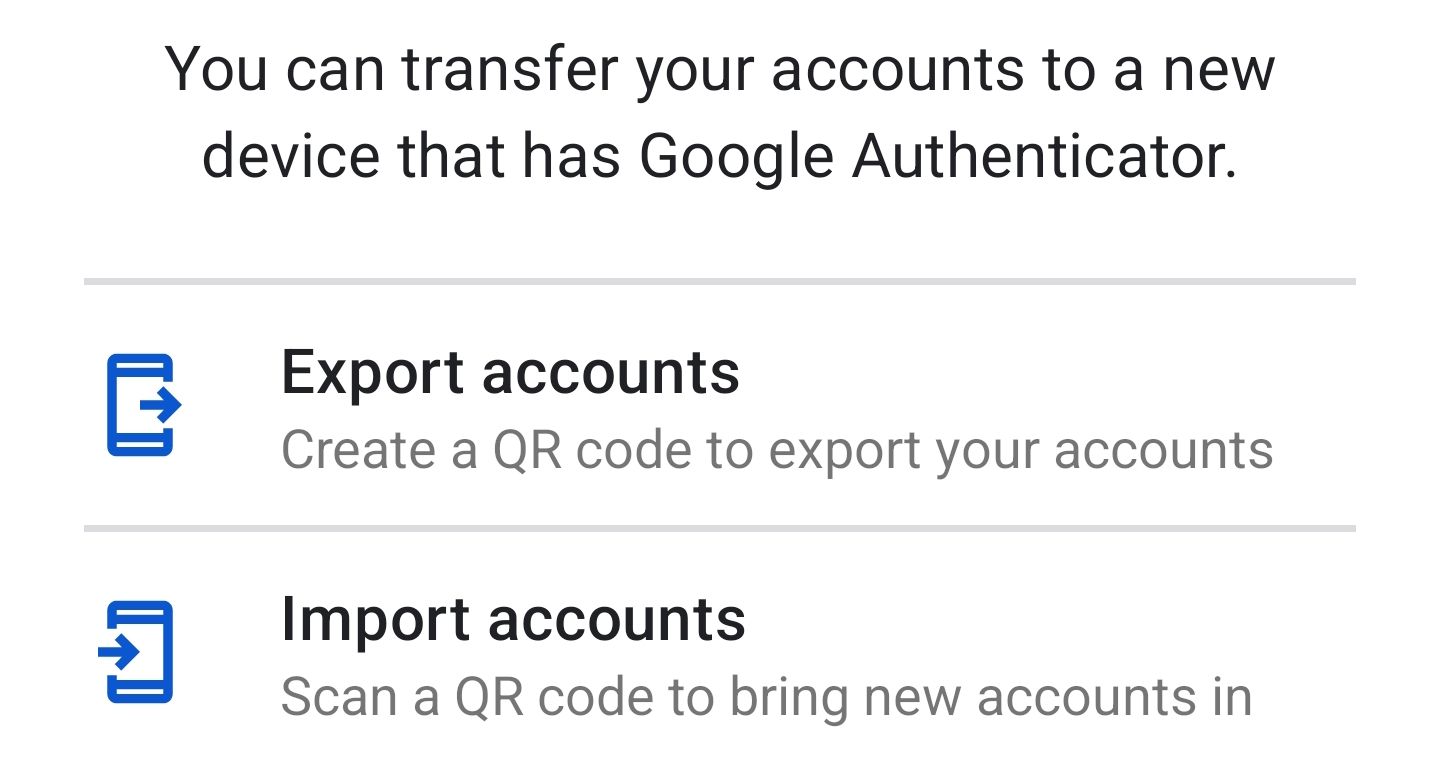


Leave A Comment?