Situatie
Whether you’re a Windows convert new to macOS or are curious about life on the “other side,” here are the key file system differences between the PC and the Mac that you need to know to seamlessly transfer files and data between the two systems.
Solutie
Pasi de urmat
Common File System Formats on Windows
macOS and Windows both use their proprietary file system formats, some of which are readable and writable on both platforms without any issues, like the FAT and exFAT formats.
By default, Windows uses a file system called the New Technology File System, better known as NTFS. Windows cannot read and write drives formatted with the Apple File System without third-party apps like OWC’s MacDrive or Paragon’s APFS for Windows.
Windows file system formats:
- NTFS: The default file system on modern Windows versions.
- FAT and exFAT: Windows supports various flavors of the File Allocation Table (FAT) file systems, including FAT12, FAT16, FAT16B, FAT16X, FAT32, and FAT32X.
- ExFAT: Short for Extended File Allocation Table, ExFAT handles large files and volumes.
- ReFS: Designed to address some of the NTFS shortcomings, the Resilient File System first appeared in Windows Server 2012, and is also available for Windows 11 and later.
- Other: UDF, ISO 9660, Joliet CDFS, and ZFS.
exFAT is the best choice for data transfer as it works universally across Windows, macOS, Linux, and Android. FAT16 and FAT32 offer maximum compatibility, with some caveats.
One important point to keep in mind is that both FAT16 and FAT32 restrict a single file or volume size to 2 GB and 4 GB, respectively. Moreover, neither FAT16 nor FAT32 supports encryption or journaling, making these file system formats less secure than NTFS. On the other hand, exFAT brings additional perks like support for much larger files and storage capacities.
Both FAT32 and exFAT are commonly used to transfer data directly between Mac and PC computers, as well as for removable storage such as USB drives and SD cards. FAT32 offers more compatibility with older devices than exFAT. macOS can read from and write to any FAT-formatted Windows drive (exFAT included) without needing additional software.
Common File System Formats on macOS
The default file system on the Mac is the Apple File System (APFS), which Windows doesn’t natively support. macOS also supports the Windows-compatible NTFS (read-only) file system format, as well as various FAT versions, including FAT12, FAT16, FAT32, and exFAT.
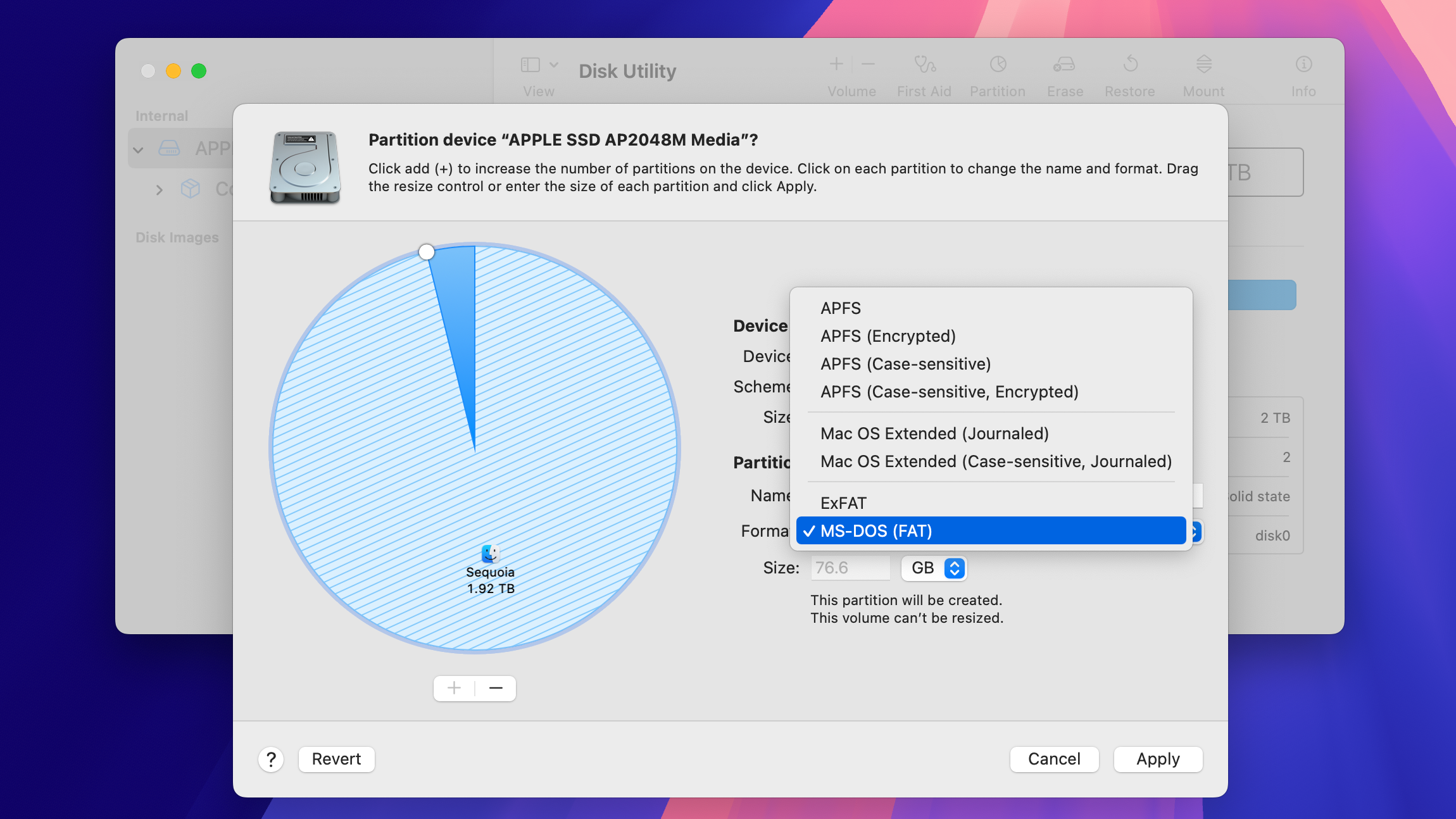
Windows-compatible file system formats on macOS:
- NTFS (read-only): macOS provides built-in support for reading files from NTFS-formatted drives. Writing to NTFS drives is possible with Terminal commands or third-party tools such as Paragon Software or EaseUS NTFS.
- MS-DOS (FAT): macOS supports FAT12, FAT16, FAT16B, FAT16X, FAT32, and FAT32X for up to 32 GB Windows volumes. FAT32 is the most compatible and also works on Linux.
- ExFAT: Select this format for Windows volumes larger than 32 GB.
macOS also supports Apple’s older Hierarchical File System (HFS) and HFS+ formats. For a more technical deep dive into the key differences between APFS, macOS Extended (HFS+), and exFAT, peruse our separate technical explainer. You can select any supported file system format when formatting, erasing, or partitioning a drive in the built-in Disk Utility app.
macOS file system formats:
- APFS: The Apple File System without encryption or case sensitivity.
- APFS (Encrypted): Use if you need full volume encryption.
- APFS (Case-sensitive): APFS with case-sensitivity to file and folder names.
- APFS (Case-sensitive, Encrypted): Select this to format the drive using APFS with volume encryption and case-sensitive file and folder names.
- Mac OS Extended (Journaled): Stores each file in an encrypted format using Apple’s older journaled HFS+ file system, with case-sensitive files.
- Mac OS Extended (Journaled, Encrypted): Use this format to encrypt the entire disk partition. You’ll need to type your encryption password to mount this disk and read its data.
- Mac OS Extended (Case-sensitive, Journaled): The Apple File System format that supports case-sensitive file and folder names.
- Mac OS Extended (Case-sensitive, Journaled, Encrypted): The most advanced version of the Apple File System, which encrypts the entire partition, requires a password to access the disk, and is case-sensitive to folder names.
- Other: macOS also supports FAT12, FAT16, FAT16B, FAT16X, FAT32, FAT32X, exFAT, FFS, UFS1, Fossil, Rock Ridge, UFS2, UDF, ISO 9660, and Joliet CDFS.
Both NTFS on Windows and APFS on macOS are optimized for flash storage, like SSDs, and offer features like versions, disk quotas, snapshots, and on-the-fly encryption to protect data being written to and read from the disk, to mention but a few.
The macOS File System Structure
macOS uses the following file system structure:
/ (root level): Many system folders on macOS are located at the root level of the startup drive.
/Applications: Mac apps are installed in the Applications folder for all macOS users by default, with each app usually in its own sub/folder within /Applications.
/Library: macOS uses three library folders: /System/Library, /Library, and ~/Library. The /System/Library folder stores crucial resources that macOS and the built-in apps require to function properly. The /Library folder hosts user preferences and assets used by all apps and shared across all user accounts. The ~/Library folder contains your preferences and app settings, caches, and the like.
/System: This is where macOS keeps core system files, including the kernel, libraries, and frameworks required to function. You can change this folder from read-only if you need to write to it, but don’t modify any system folders unless you have a very good reason.
/Users: This is where macOS keeps home folders for all user accounts on this Mac, including yours. Each user account gets its own subfolder with their files, settings, and app data. Only admin users are permitted to access folders for other accounts.
/Volumes: The Mac keeps all your mounted volumes and network shares in this folder, including internal and external storage devices. When you connect a new storage device to your Mac, it’s automatically mounted in this folder.
Other (/bin, /sbin, /usr, /var, /private): The /bin and /bins folders contain executable binaries to manage files and apps, Terminal commands like cd, ls, and chmod, etc. The /usr folder stores non-essential binaries, libraries, and documentation. Variable data like logs and diagnostics files go into the /var folder. And /private is where you’ll find crucial files that macOS requires to operate correctly, including temporary files in /private/tmp.
The /bin, /sbin, /usr, /var, and /private folders (part of the UNIX file structure) are located on the root level of the startup drive, and are hidden by default.
The Windows File System Structure
Windows uses the following file system structure:
C:\ (root level): This is usually your startup drive on Windows.
\Windows: This folder contains crucial system files and shouldn’t be modified. Things like drivers, libraries (DLLs), and executable files (.EXE) are stored within the \System32\ subfolder.
\Program Files: This is where Windows stores 64-bit apps you install on your PC, unless you set a custom path in the installer. Every installed app usually gets its own subfolder.
\Program Files (x86): 32-bit apps are kept here for compatibility with older PCs.
\Users: Home folders for all user accounts are kept here, with the default folders like Desktop, Documents, Downloads, Pictures, Music, and more found in each account’s folder.
\Temp: Windows and apps save temporary data in this folder.
Folder Separators
macOS and Windows use different characters for folder separation. Windows uses a backslash character (“\”) to separate directories within a path, like this absolute path.
C:\Documents\Brochures\Vacation2025.pdf
Contrast this with macOS, which uses a forward slash “/”, like in this relative path.
/Applications/Utilities/Terminal.app
Both platforms support absolute and relative paths. Absolute paths, like the Windows example above, reference a file from the root of the drive. Conversely, relative paths (the Mac example) reference a file from your current directory.
Drive Letters, Volumes, and Partitions
Windows uses letter designations for physical disk drives, a relic of the MS-DOS era kept for compatibility with older software. Your startup hard drive on Windows is usually “C:” because “A:” and “B:” reference the first and second floppy disk drives (remember those?).
On macOS, there are no drive letters. The core of Mac’s operating system is based on a variant of Unix, which treats all attached drives as a unified file system tree. The operating system references storage devices using their names, like /dev/hda. However, regular users will never need to use storage device names except in file paths in Terminal commands.
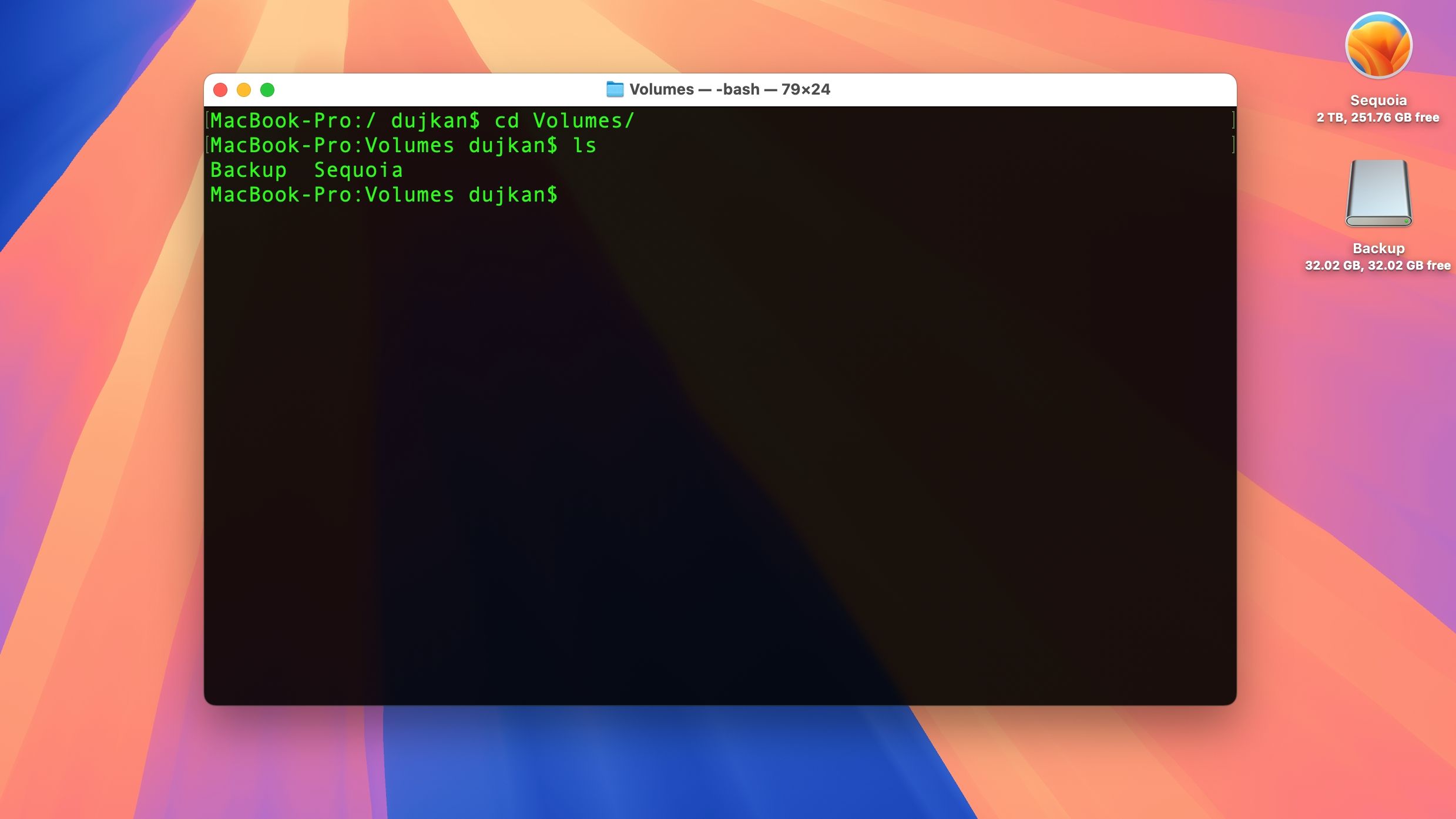
Disk volumes are handled differently on both platforms. Apple uses the so-called GPT partitioning scheme, where each top-level partition of a storage device, known as a container, can comprise multiple logical volumes. Each volume can be formatted with its own file system, and all volumes share their container’s storage space.
By default, macOS has a read-only system volume reserved for the macOS operating system, along with a paired data volume for your files. These volume pairs appear as a single volume in the Finder, but are treated individually by the command line. You can mount and unmount a volume in several ways, including Disk Utility and Terminal.
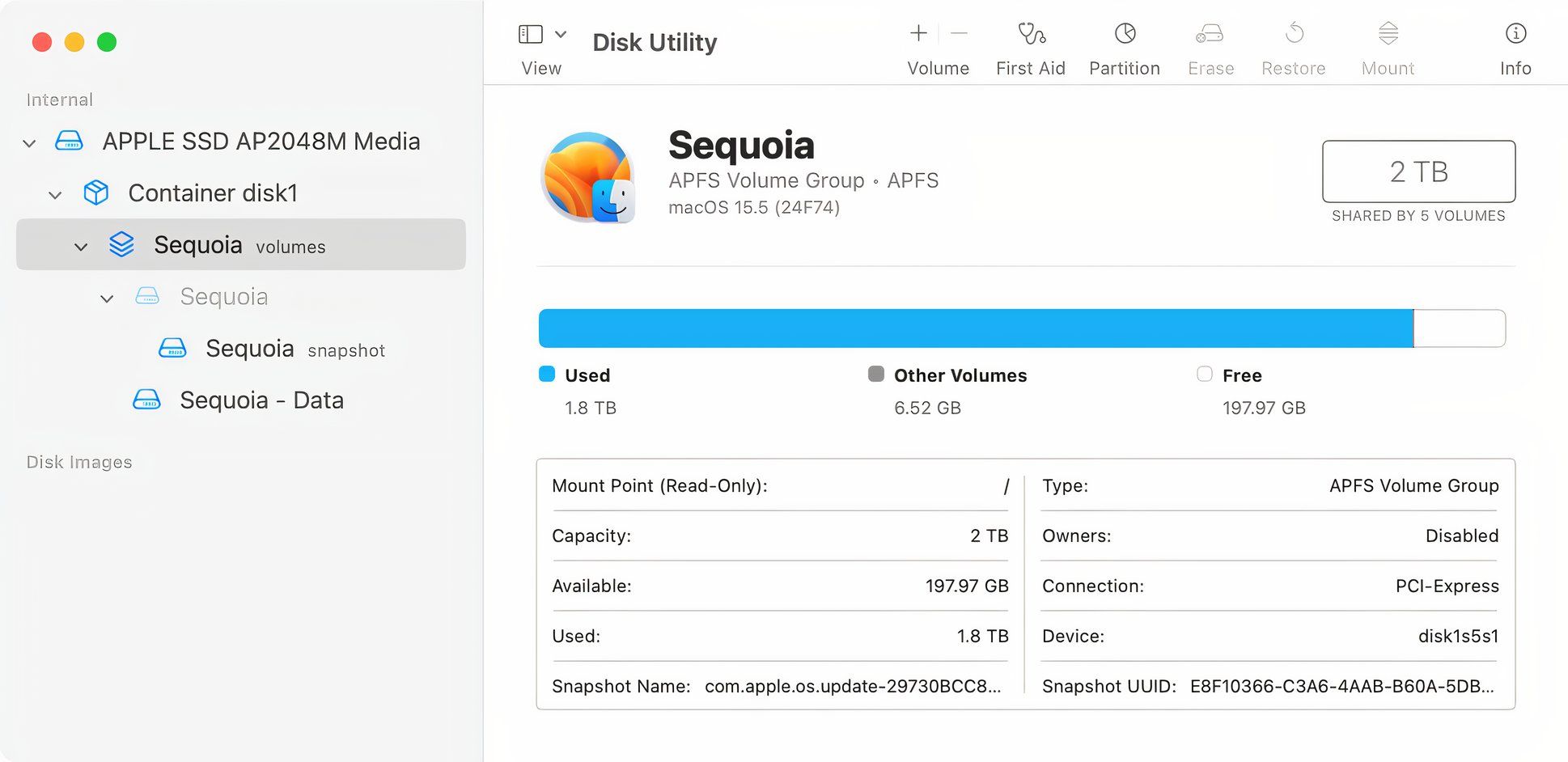
By comparison, Microsoft supports drive volumes, which are the same as partitions. As a matter of fact, the two terms are often used interchangeably in the Windows world. The system utility called Disk Management is used to manage disks and volumes.
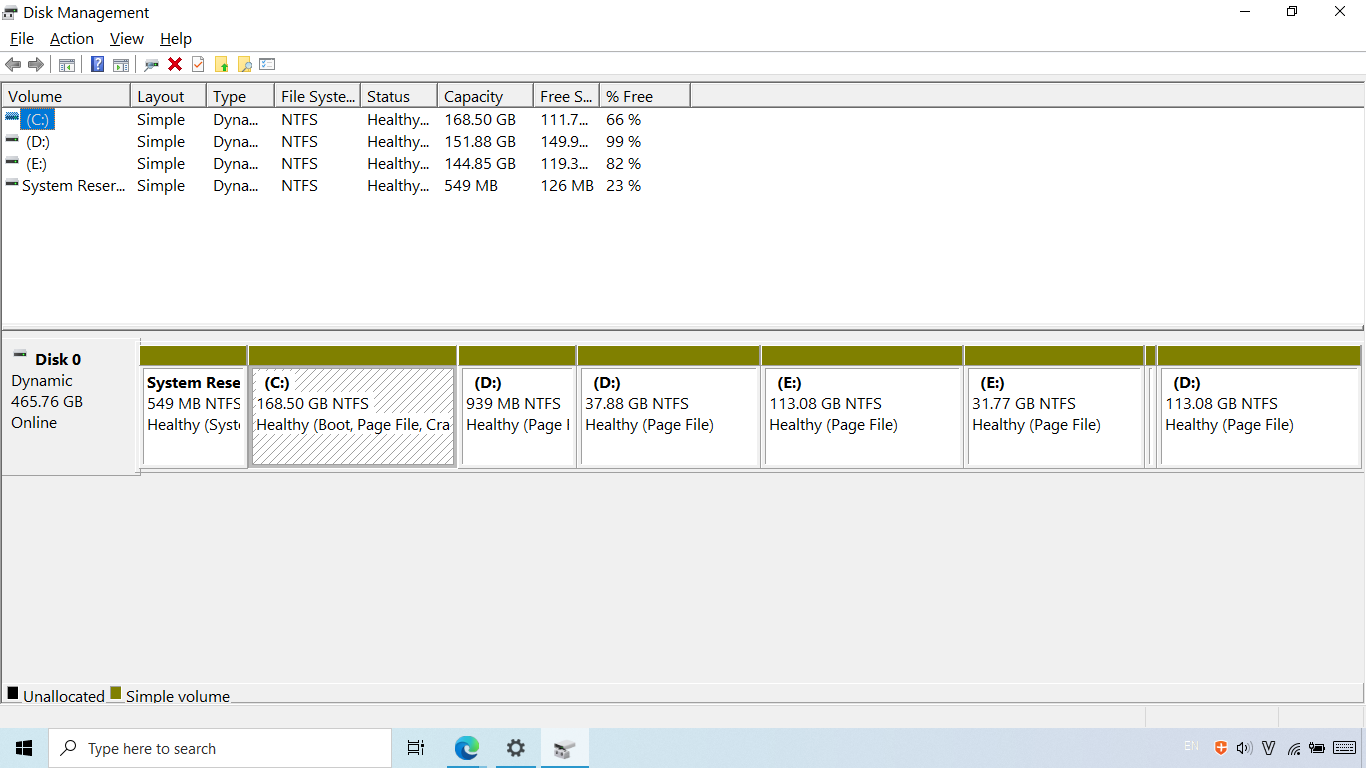
macOS is more flexible in terms of partitioning due to space sharing. On macOS, you can create multiple APFS volumes that dynamically share the same storage space. On Windows, NTFS requires a fixed partition size, and its free space is unavailable to other volumes.
Case Sensitivity
Neither macOS nor Windows is case-sensitive, but they remember capitalization in the file name. For example, both operating systems make no distinction between the “Notes.txt” and “notes.txt” file names. However, macOS provides case-sensitive versions of the APFS and the Mac OS Extended file systems. If you format a drive to be case-sensitive, macOS will treat “Notes.text” and “notes.txt” as two separate files.
File Extensions
While macOS and Windows can open files that don’t have extensions, they rely heavily on extensions to identify file types. Neither platform has issues opening files with common extensions, like TXT, RTF, PDF, DOC, JPG, PNG, and GIF. In terms of executables, Windows uses the EXE extension; macOS stores app binaries and other assets in APP bundles.
Hidden Files
macOS and Windows both support hidden files. On Windows, files with a “Hidden” attribute are excluded from views. On macOS, you can either set a hidden flag or prefix the file name with a dot “.” to hide it. macOS also uses a special hidden file named .DS_Store (short for Desktop Services Store) to keep folder metadata such as icon positions and view options, similar to the “desktop.ini” file in Windows.

Leave A Comment?