Situatie
If you’d like to disable Optimized Battery charging temporarily or permanently, it’s fairly easy to do.
Solutie
To get started, click the Apple icon in the top-left corner of the screen and choose “System Preferences”.
In System Preferences, go to the “Battery” section.
In the sidebar, click “Battery,” and then uncheck the “Optimized Battery Charging” option.
If you want to disable the feature just for today, click “Turn Off Until Tomorrow.” To disable it completely, select “Turn Off”.
The Optimized Battery Charging feature will now be disabled. You can now click the red “Close” button in the top-left corner to safely exit System Preferences.
If you ever change your mind and want to turn Apple’s automatic battery management back on, revisit System Preferences > Battery, select “Battery” in the sidebar, and then place a check beside “Optimized Battery Charging.” Good luck!

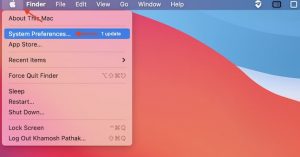

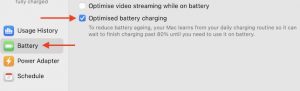
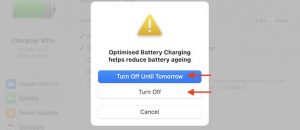
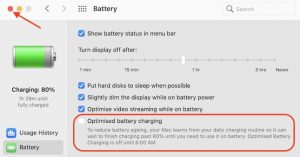
Leave A Comment?