Situatie
Solutie
A Forgotten Music Feature
Using Shazam (without downloading an app) to listen to and identify songs is an old trick, but it remains one of my favorites. To activate it on an iPhone you can either ask Siri what song is playing or press the Shazam button in Control Center.
Once you do one of those things, the phone will begin listening. Once it identifies the song, a notification will display the artist and song name with a link to open a window for more information. From there you can open the song in Apple Music, share it, and get more information about the artist. If you swipe down from the top right side of your iPhone and don’t see the Shazam icon in Control Center—an S in a circle—you can add it by going to Settings, and then Control Center.
If you identify a song but aren’t in a spot to do anything with it, you can still come back to it later. To see the history of the previously recognized songs, press and hold the Shazam icon in the Control Center. A list of songs will pop up.
More ways to listen for Music using an iPhone
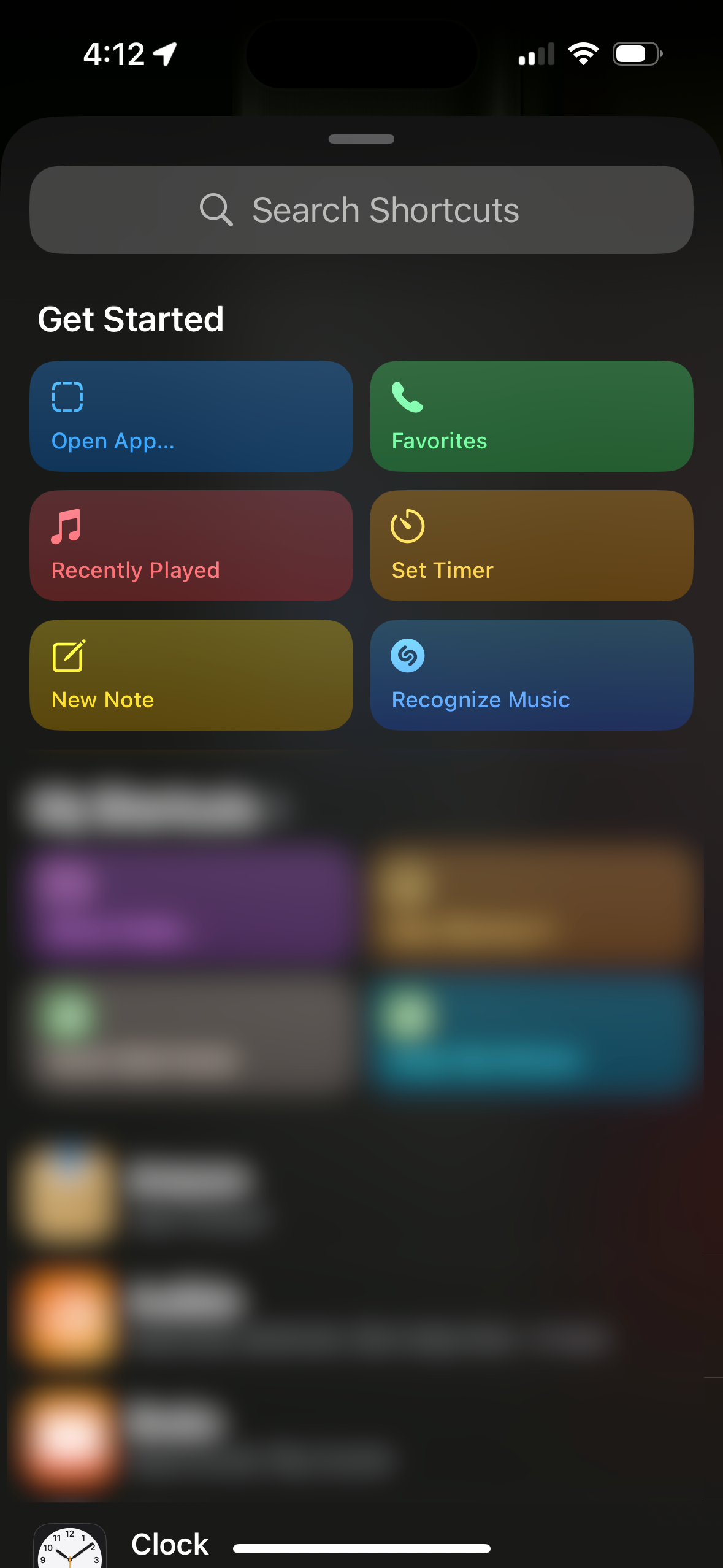
Getting to the Shazam feature through Siri or Control Center are kind of the two de facto ways to use it, but there are plenty more tricks to keep the feature close by.
If you have an iPhone 15 Pro or Pro Max you can assign the “Recognize Music” Shortcut to the Action Button. So every time you press that button, it will begin listening. Any iPhone running iOS 16 and later can add a Shortcut widget to the lock screen and then assign it to the same “Recognize Music” shortcut.
Coming in iOS 18 later this year is the ability to replace the lock screen’s previously permanent flashlight and camera icons. So there will be another place, front and center, that you can reach for to identify songs and tell you what’s playing around you. Of course, you can also go the traditional route and download the Shazam app to give you a few more features like adding songs to a playlist for you automatically or connecting a Spotify account.


Leave A Comment?