Situatie
Solutie
1. Customize the Size and Color of Your Mouse Cursor
Our eyes constantly track the mouse cursor across the screen. If it’s too small or hard to see, this can strain our eyes by requiring extra effort to find it. This is especially taxing when working on bright or large screens for extended periods. To reduce eye strain, consider adjusting the cursor’s size and color.
Right-click the Start button and select “Settings.” Then, select the “Accessibility” tab on the left and click “Mouse Pointer & Touch.” Use the slider to adjust the cursor size and select a more visible or intuitive pointer style to improve eye comfort during prolonged use. Don’t over-stylize or enlarge the pointer excessively, as this could negatively affect your experience.
2. Adjust the Text Size and Font
If the text in title bars, menus, or icons appears too small or is displayed in a font that’s difficult to read, it can quickly lead to eye strain. To make Windows easier on your eyes, consider adjusting the text size and font. However, avoid making the text excessively large and use fonts like Arial or Calibri for better readability.
To adjust the text size, open the Settings app and go to Accessibility > Text Size. Move the slider to the right to increase the text size and click “Apply”.
3. Toggle Between Dark and Light Modes
The mode you use on your laptop—light or dark—can also impact your eye comfort. Using light mode in dimly lit environments or dark mode in bright surroundings can strain your eyes. To minimize eye fatigue, you must regularly switch between light and dark modes based on your lighting conditions.
To change modes, open the Settings app and go to Personalization > Colors. Use the dropdown menu to select Light or Dark mode. If you prefer different modes for apps and the system, choose “Custom” and set your preferences for each. For added convenience, you can also schedule automatic mode switching based on the time of day.

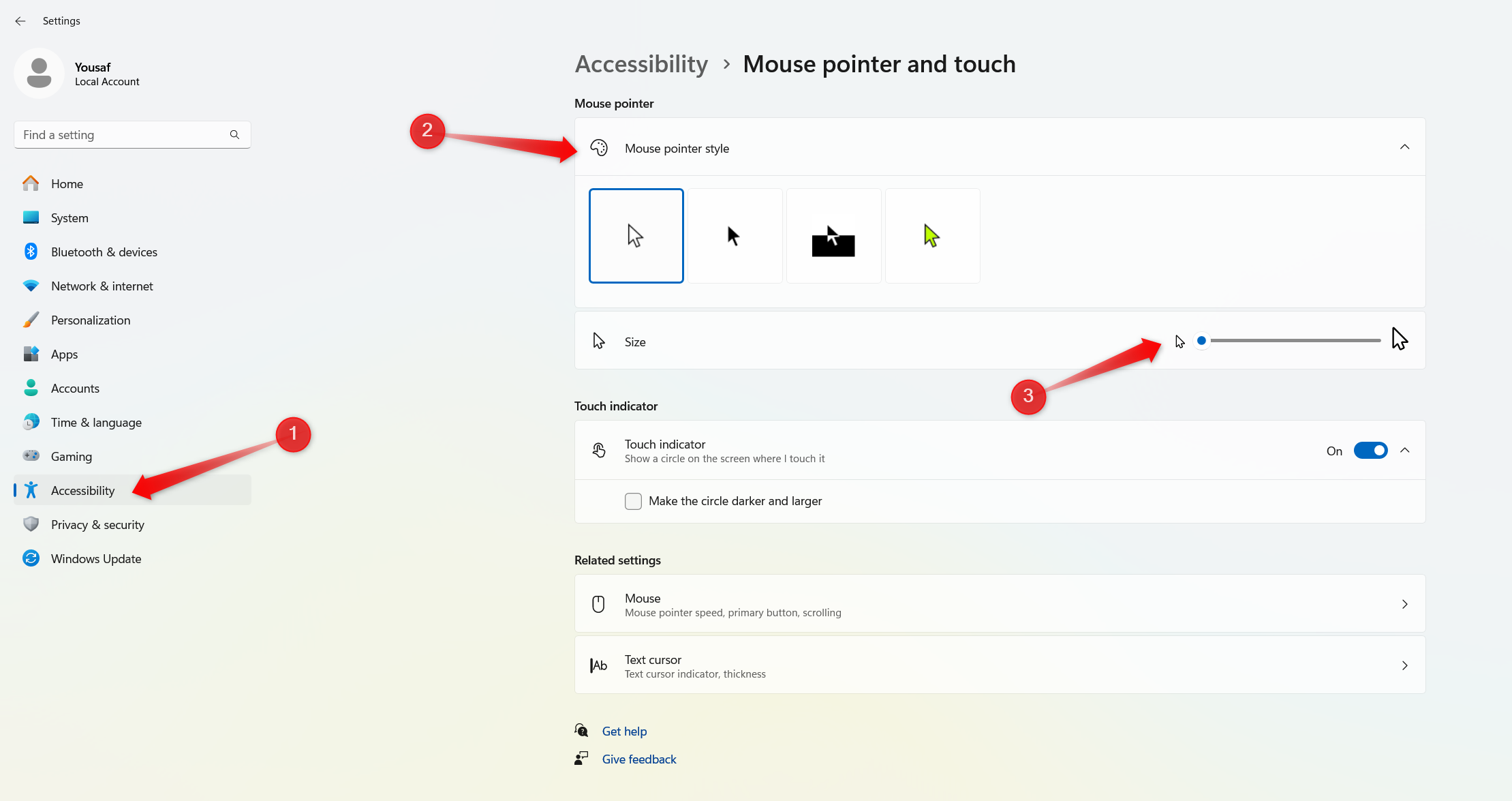
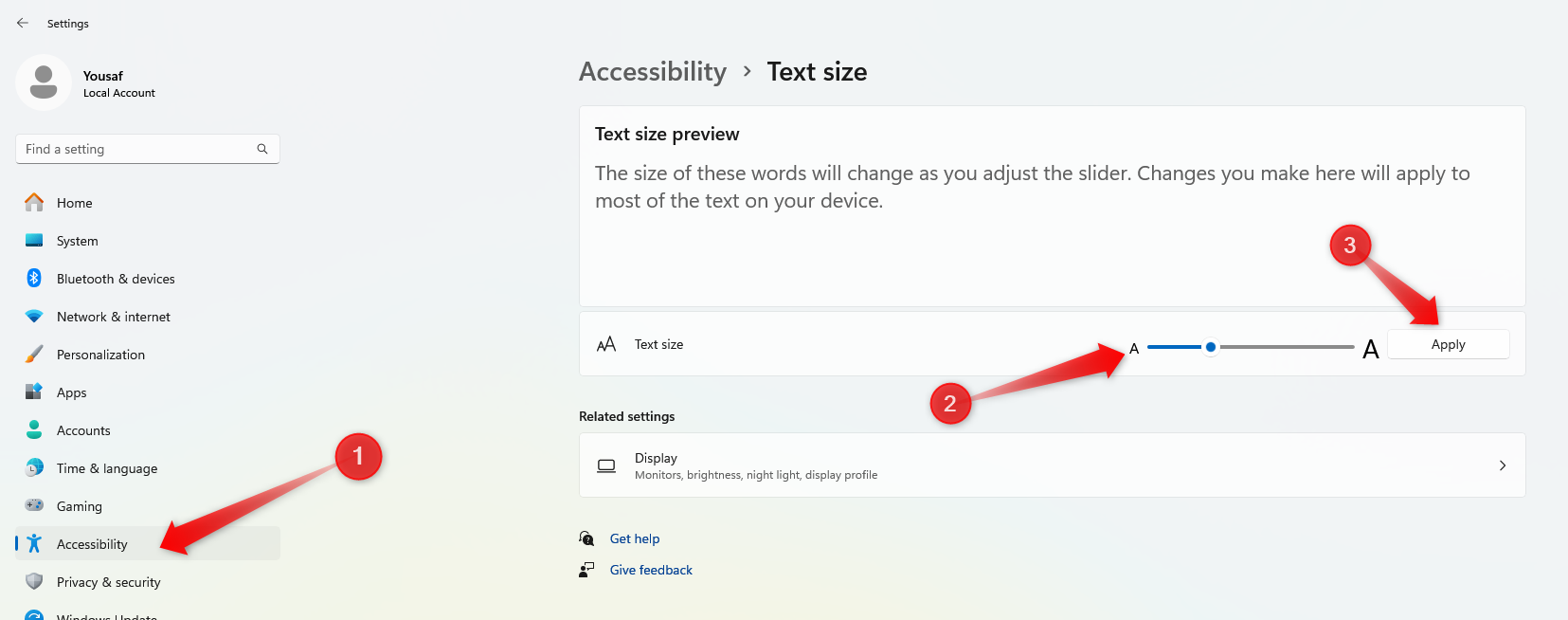
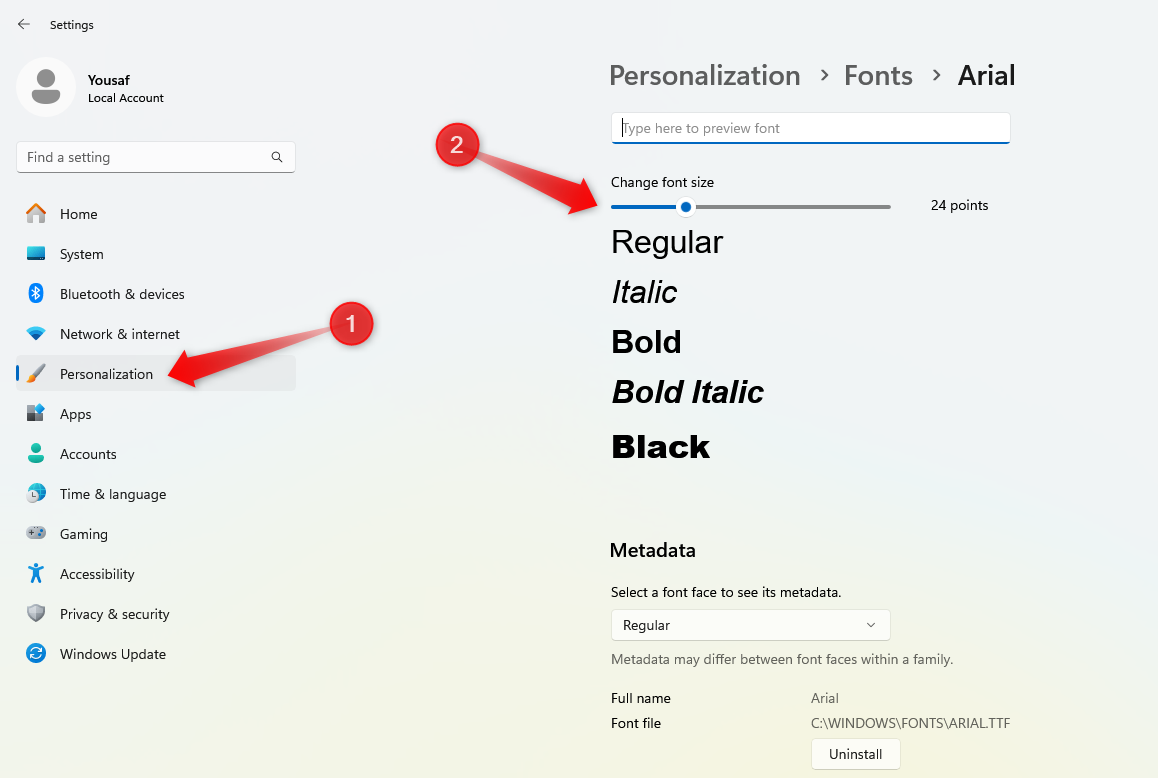
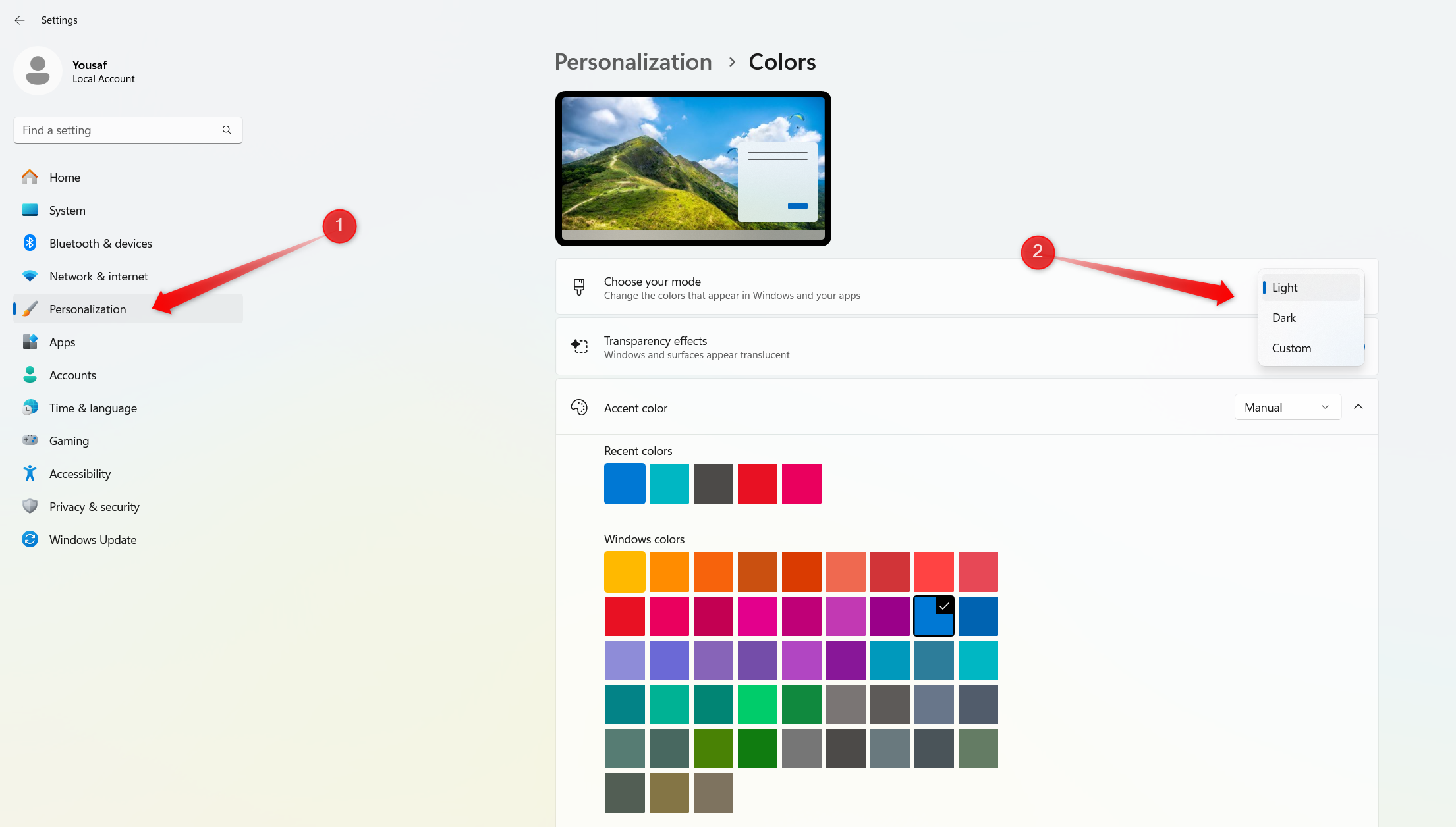

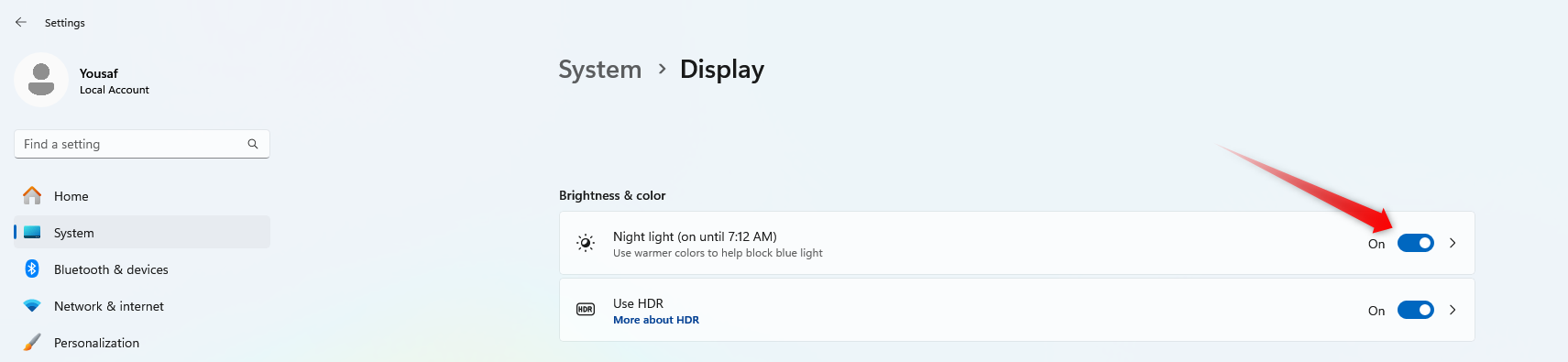
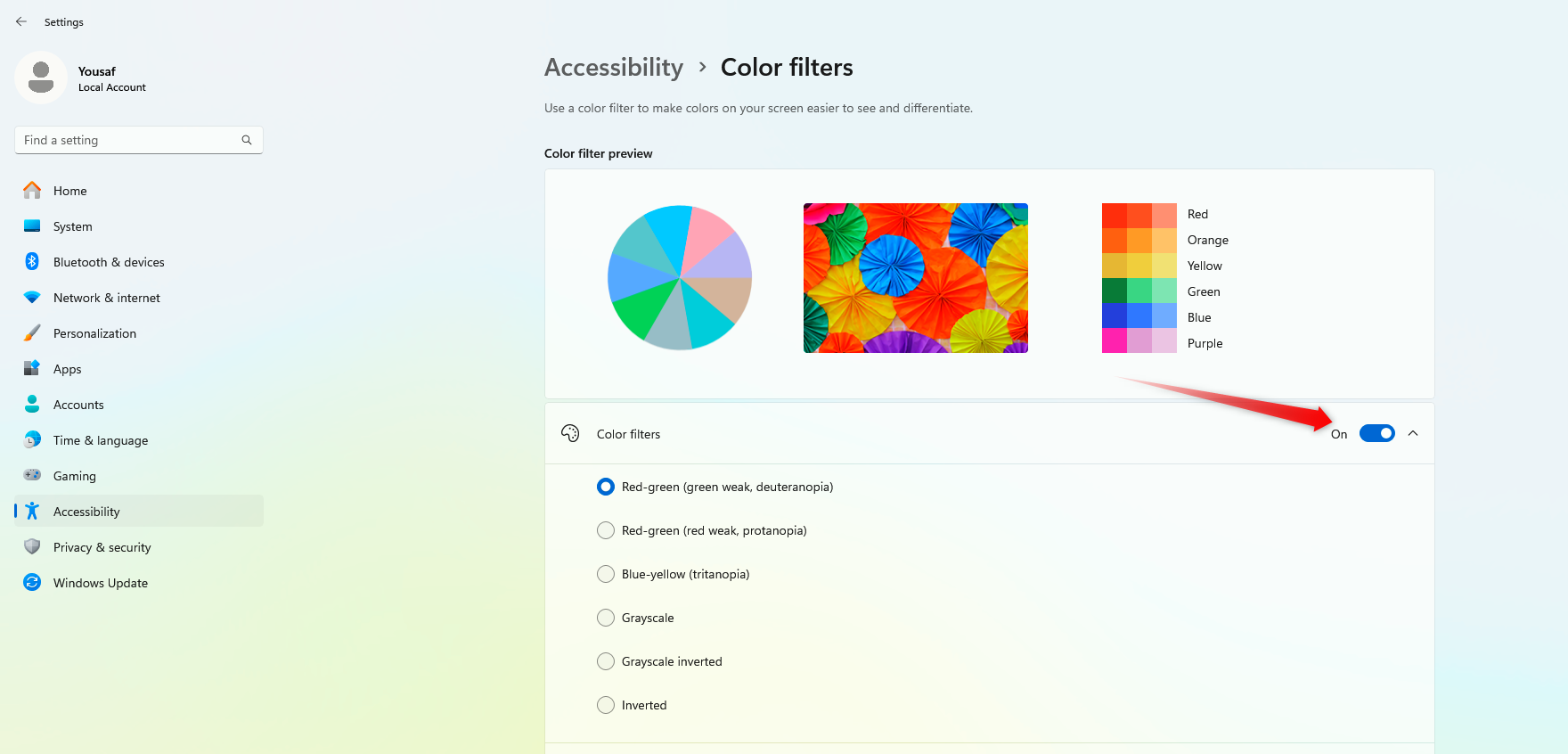
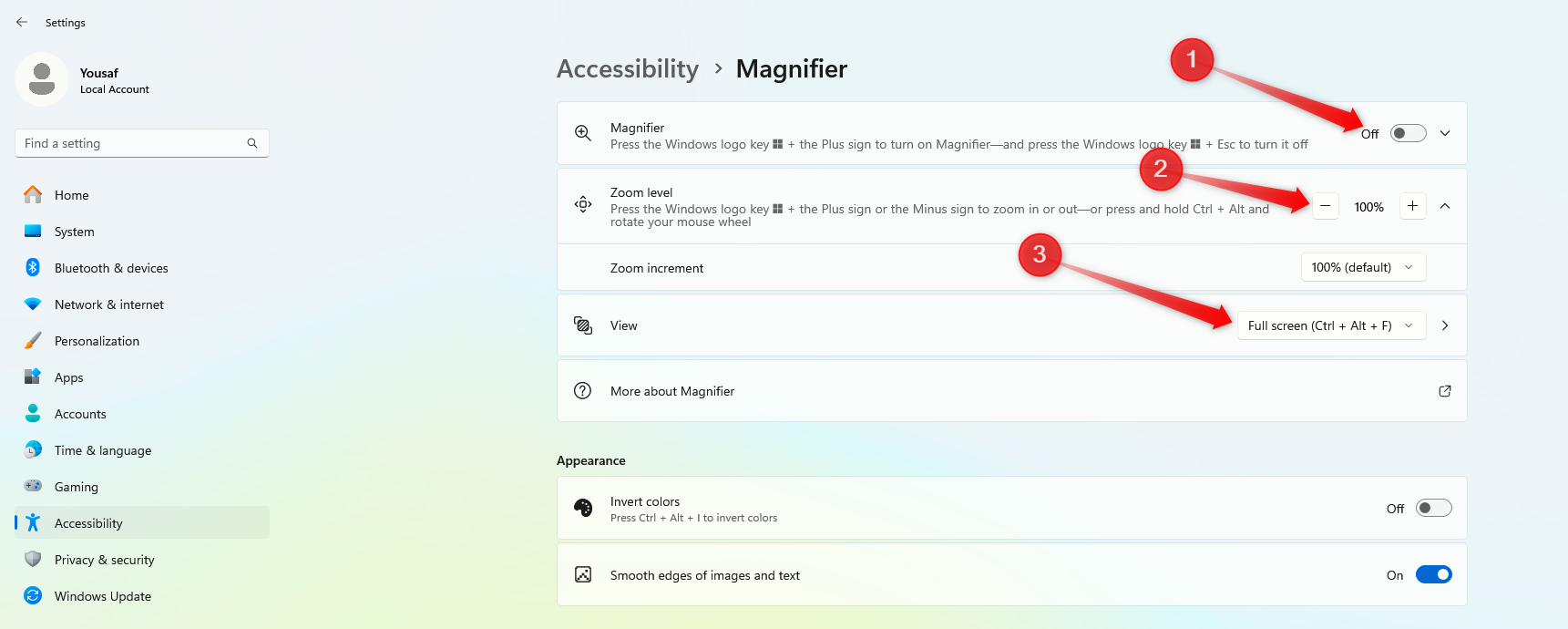
Leave A Comment?