Situatie
Widgets aren’t new – they were first introduced to the Today View in iOS 10 – but for the first time, you can place widgets on the Home screen alongside your apps. It’s a much-loved feature of Android, and it’s great to see Apple finally fully embrace widgets after all these years.
There are a bunch of new widgets for iOS 14, including those for fitness rings (ideal for Apple Watch owners), battery life, Maps, Photos and more. There’s also what Apple calls a Smart Stack widget that’ll provide you with Siri app suggestions directly on your Home screen. It’s all based on your habits, and we’ve found it to be pretty helpful – especially now that not all apps live on the Home screen.
Solutie
To add widgets to your Home screen in iOS 14, simply tap and hold anywhere on your Home screen until your app icons begin to jiggle. Then tap the + icon in the top-left, select the widget you’d like to place and drop it on your Home screen.

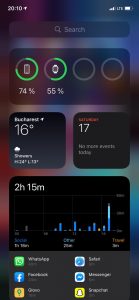
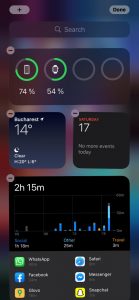
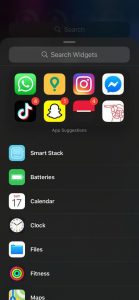
Leave A Comment?