Situatie
Solutie
Even if you don’t have a Fire TV or Fire TV Cube, it’s still possible to use an Alexa-enabled device to control your Smart TV with voice commands. A number of manufacturers have developed TVs with the designation “Works With Alexa.” Check your device manual to see if your TV has this capability. Here’s how to set up some popular “Works With Alexa” TVs to start using voice commands.
LG TVS
Alexa functionality is built-in to all 2019 and later LG OLED TVs and NanoCell TVs with WebOS 4.0.
- From your LG TV remote control, press the Home button.
- Launch Set-Up TV for Amazon Alexa App.
- Follow the prompts to log in to or set up an LG account, and select your TV.
- Select LG ThinQ – Basic.
- Tap Enable to Use.
- Sign in to your LG account.
From the Alexa app, tap More (three lines).
- Tap Skills & Games.
- From the Search field, enter LG ThinQ
From the Alexa app home page, tap Devices > Add Device, and add your LG TV. You’re ready to start using voice commands with your LG TV.
SONY TVS
Select Sony Android TVs, including all 2019 and later models, are certified “Works With Alexa” devices. Link your TV with Alexa, and use a nearby Echo to issue voice commands. Here’s how to get started:
- From your TV’s home screen, select TV Control Setup with Amazon Alexa App.
- Select your Google account (or create one) and name your TV.
- From your Alexa app, go to More > Skills & Games, and then search for and select Sony’s Android TV.
Tap Enable to Use, and then follow the prompt to link your accounts and link an Echo device or other Alexa-enabled device.

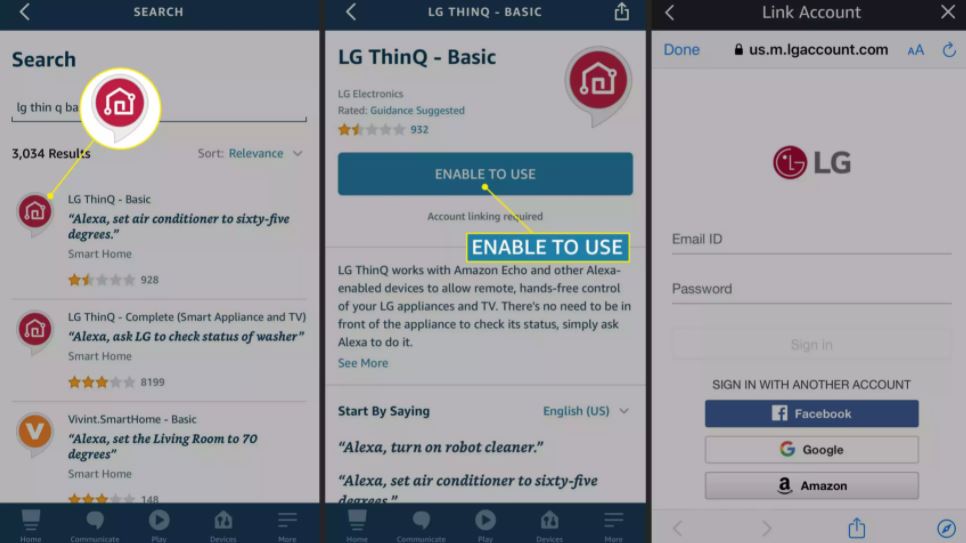

Leave A Comment?