Situatie
Solutie
Smart App Control is a feature within Windows Security that provides protection against untrustworthy apps. When you try to run an app, SAC analyzes its credibility using Microsoft’s Intelligent Security Graph, a cloud-based security service. If the service is unable to make a confident prediction, it then checks the app for a valid signature (which identifies where the file originates from and if it’s a trusted source).
Apps from known publishers or with valid signatures will run as expected. If not, the program is blocked. There’s no manual override option, nor can you add an app to an exemption list.

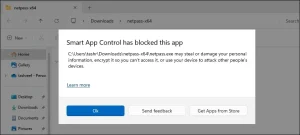
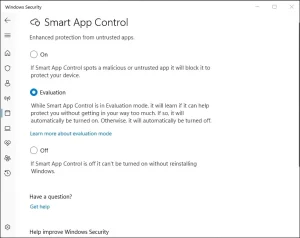



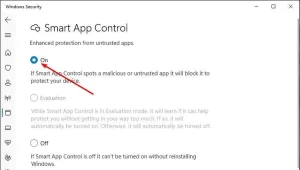
Leave A Comment?