Situatie
Alternatively, you can adjust the sensitivity of the mouse by modifying the registry.
Warning: This is a friendly reminder that editing the Registry is risky, and it can cause irreversible damage to your installation if you don’t do it correctly. It’s recommended to make a full backup of your PC before proceeding.
Solutie
1. Open Start.
2. Search for regedit and click the top result to open the Registry.
3. Browse the following path:
HKEY_CURRENT_USER\Control Panel\Mouse
Quick tip: On Windows 10, you can now copy and paste the path in the Registry’s address bar to quickly jump to the key destination.
4. Double-click the MouseSensitivity key and set the value to any number from 1 to 20 to set the desire speed.
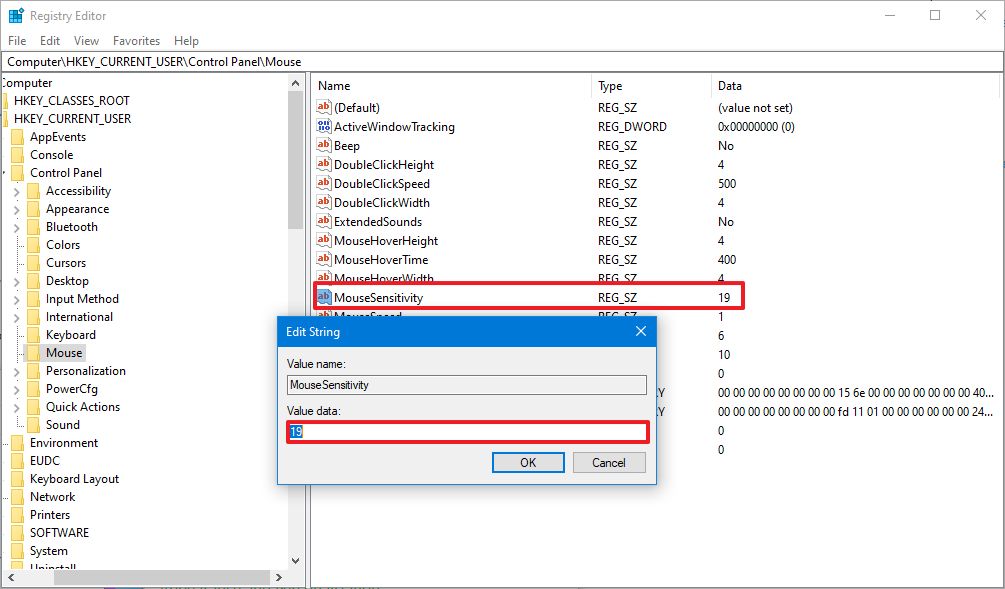
Quick tip: Usually, the default value is 10. Anything below this number will make the mouse pointer slower, and anything higher will make it faster.
5. Click the OK button.
6. Restart your computer.

Leave A Comment?