Situatie
Thinking of taking a break from Facebook but don’t want to start over from scratch? Facebook allows you to deactivate your account so that you can take a hiatus and pick up where you left off at a later date.
Solutie
How Is Deactivating Different from Deleting?
When you delete your Facebook account, you’re saying goodbye to your profile, posts, friends, and messages. This means that you’ll have to start over from scratch if you ever want to use the service again. This might not be a bad option if you’ve had a negative experience and don’t intend to return.
But for many, the thought of losing years’ worth of interactions and tracking down friends again is a daunting one. This is where the option to deactivate your account comes in. When you deactivate your account, people can’t search for you or view your timeline. Updates won’t appear in newsfeeds, although some data remains visible, like messages you’ve sent to other Facebook users. Nobody will be notified of your absence. To your Facebook friends, it might seem like you’ve deleted your account.
Deactivation is perfect for anyone who wants to get away from Facebook for a bit—with the option to come back later. You might want to deactivate if you know that you’ll be away from the service for an extended period. Maybe Facebook is eating into your productive hours and you’d like to remove the distraction for a bit.
Deactivating your account is temporary—unless you never reactivate it again, in which case, your deactivation is permanent, of course. You always have the choice to come back. Be aware that if you use Oculus products and you deactivate your Facebook account, you will no longer be able to use your Facebook account to access Oculus services until you reactivate it again.
How to Deactivate Your Account
You can deactivate your Facebook account using Facebook on the web or via the mobile app. The process is simple on both:
- Head to Facebook.com in your web browser and log in like normal. Once you’ve logged in, click on the downward-facing arrow in the top-right corner of the screen.
- From the list of options, choose “Settings & privacy,” and then “Settings” to display the full list of account options.
- In the sidebar on the left, click on “Your Facebook information” and find “Deactivation and deletion” at the bottom of the screen. Click “View” to proceed.
- Make sure that “Deactivate account” is selected, and then click the “Continue to Account Deactivation” button to proceed.
- Finally, enter your Facebook password and click “Continue” to finalize your decision.
- Fill in the form and explain to Facebook why you are leaving (or just make something up). Also, read any warnings about losing group admin privileges if they apply to you.
- Hit the big blue “Deactivate” button to log out and Deactivate your account.
Once you’re done, your Facebook account will be effectively paused indefinitely.


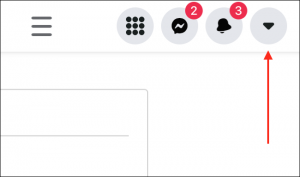
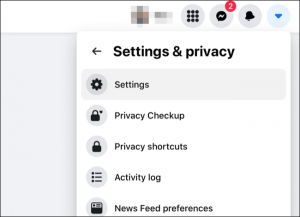
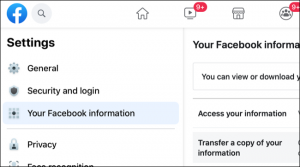
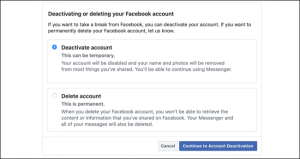
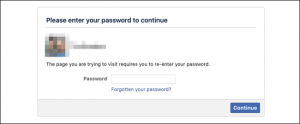
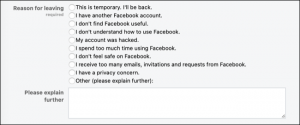
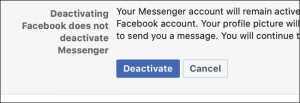
Leave A Comment?