Situatie
Simptome
Solutie
Pasi de urmat
1. Check if your PC has a TPM 2.0 chip
1.1 Start the Trusted Platform Module console
- Press the Windows key + R to start Run, type tpm.msc, and press Enter or click OK.
In the TPM Manufacturer Information screen, check the value of the Specification Version. This should be equal to 2.0, as in our screenshot.
If you are receiving an error with the Compatible TPM is not found message instead, then the TPM chip is not available on your motherboard or is actually disabled in BIOS.
1.2. Enter BIOS and enable TPM Support
- Restart your PC and enter BIOS. Usually, you need to press an F (function) or Del keys on your keyboard before Windows boots up but it’s different for each manufacturer. Check your manual in that regard.
- Now, go to the Advanced options on your BIOS, find the TPM Support option, and enable it.
Save and exit BIOS. You ca usually do that by pressing the F10 key but that may be different for your PC.

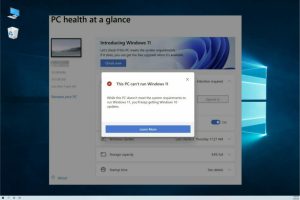
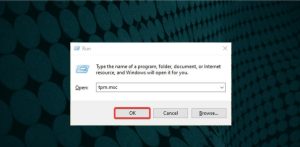
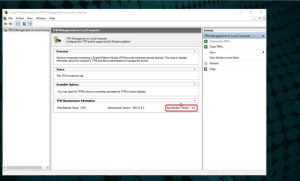

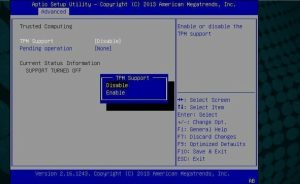
Leave A Comment?