Situatie
Microsoft introduced a lot of new visual changes in Windows 11. They introduced a new right-click menu in Windows 11 which didn’t include most of the options from the old right-click menu. Instead of that, it carried a Show more options at the end of the menu, which brings out the old element of the old right-click menu from the older version of Windows.
Solutie
There are two ways to disable ‘Show More Options’ On Windows 11. You can do it by reverting to the old look of the File Explorer or by bringing back the old menu in Windows 11.
1. Reverting Old Look of The File Explorer
- Press the Windows + E key combo to open the File Explorer on your Windows 11 PC.
- Now, click on the three ellipses at the ribbon menu, and then from the menu that opens up, click on Options.
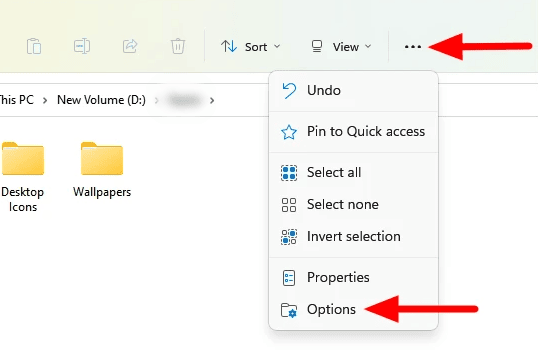
- Head to the View tab in the Folder Options window.
- Here, under the Advanced Settings, check the checkbox for Launch folder windows in a separate process.
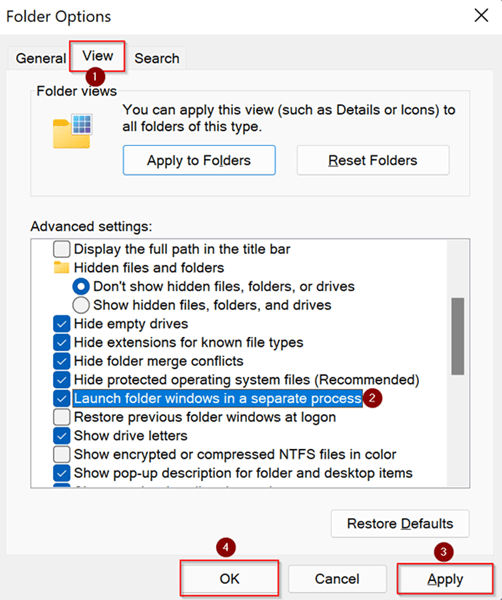
- Click on Apply and then on OK. This will disable the Show More Options in the right-click menu.
2. Disable ‘Show More Options’ Context Menu Using Command Prompt
- Open the Start Menu and search for CMD. Right-click on Command Prompt in the search result and then click on Run as administrator.

- Now in the Command Prompt, type and execute the command-
reg add HKCU\Software\Classes\CLSID\{86ca1aa0-34aa-4e8b-a509-50c905bae2a2}\InprocServer32 /ve /d "" /f - After executing the command, restart your PC and the issue will be fixed.

Leave A Comment?