Situatie
Solutie
- Right-click on an empty area of the taskbar and select the Taskbar settings option. The new setting window will have Personalization > Taskbar as the top heading.
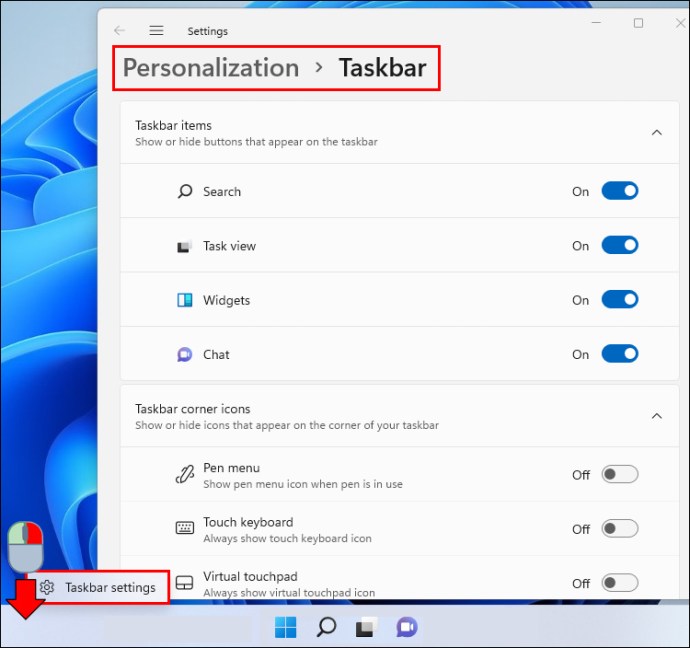
- Find the chat in the taskbar’s item list.

- To remove the chat, switch off the slider on the right side. The Chat Button won’t be visible on the taskbar anymore.

How to Uninstall Microsoft Teams from Windows 11
- Open the Start Menu, click the gear symbol which is located near the power button, and press Enter. Alternately, choose “All applications” from the Start Menu’s top right side and scroll to S in order to locate Settings.

- After the Settings box is open, select “Apps” located in the right-hand menu.

- On the main screen, pick “Apps & features.” Beneath the “Apps” section, type in Microsoft Teams to find it in the search results.

- Uninstall it by clicking the three dots located on the right side.

- A little popup will appear asking if you’d like to proceed. To remove the app, click “Uninstall.”

- Wait until the removal is complete. The Microsoft Teams application will be removed from your Apps & Features list after completing the process.

- Remove the Chat icon from your taskbar as the final step. Look for Chat under Taskbar items in the Taskbar settings. The slider may be turned off by clicking on the button. Taskbar chat icons are no longer available.


Leave A Comment?