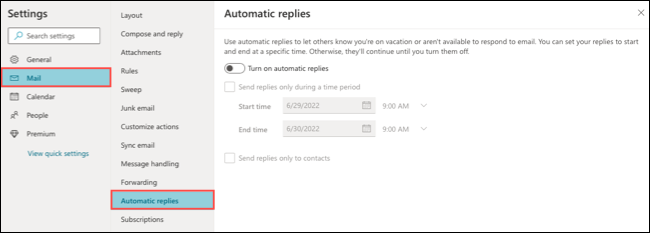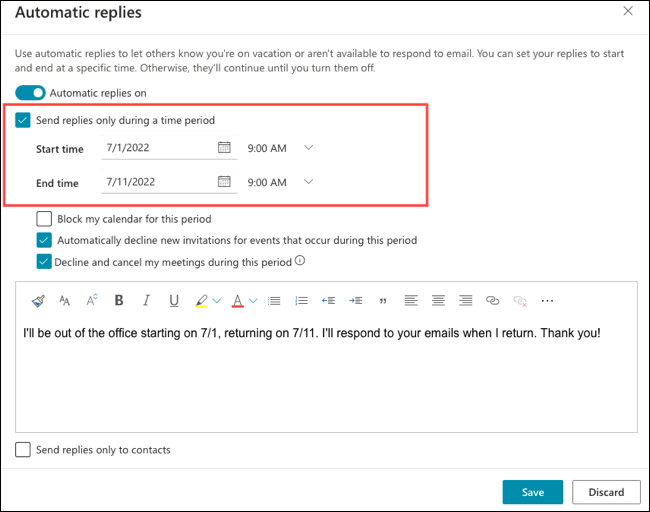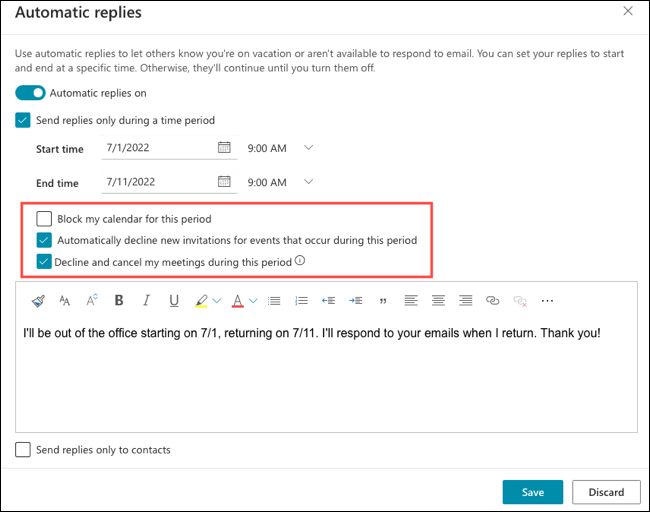Situatie
Out-of-office replies are convenient ways to let others know you’re away and can’t respond to their message. If you use Outlook on the web, you can set up an automatic reply in just minutes. Like in the desktop version of Outlook, the Out of Office feature on Outlook.com lets you send the reply automatically during a timeframe or only when you enable the feature, giving you flexibility.
Solutie
Create an Out of Office on Outlook for the Web
- Visit Outlook.com, sign in, and click the gear icon on the top right. At the bottom of the sidebar that displays, select “View All Outlook Settings.”
- In the pop-up window, select “Mail” on the furthest left and then “Automatic Replies” to the right.
- Enable the toggle at the top for Turn on Automatic Replies to activate the feature.
If you want to use a timeframe, check the box for Send Replies Only During a Time Period. Then, enter the start and end dates and times. If you choose not to use a timeframe, you can turn off the replies when you return by disabling the toggle at the top.
If you do enable the time period feature, you’ll then see additional options. These assist you with your Outlook Calendar events during your out of office timeframe. Optionally check the boxes to block your calendar, decline new invitations automatically, and cancel meetings during that time.
- Enter your message in the box at the bottom. You can then use the toolbar in the editor to format the font, align the text, include a link, and more.
- Optionally, check the box at the bottom to only send the replies only to your contacts. Select “Save” when you finish and use the X on the top right to close the window.