Situatie
The Samsung Galaxy Watch comes with a Snore Detection feature that helps detect snoring while sleeping. You can enable this feature from the watch or the Samsung Health app. However, some users have reported that the Snore Detection feature is not working on their Galaxy Watch.
The Galaxy Watch can detect your snoring with the help of your smartphone. You can enable and customize how Snore detection works in the settings of the Samsung Health app on your phone.
When you go to sleep wearing the watch, it will detect that you have entered the sleep stage. It will then start detecting your snores with the help of your phone’s microphone, which is connected to the watch.
If your phone is placed towards your face direction, it works more accurately and records all the snoring sounds. And since this feature consumes more battery life, you should keep the phone plugged in so that it can record without any trouble. No
Solutie
Several Galaxy Watch users have complained that the snore detection feature is not working on their watches. Below are some troubleshooting methods to help you fix any detection-related problems on the watch.
1. Keep Watch and Phone Connected
The Snore Detection feature uses your phone’s microphone to record sounds when the watch starts sleep tracking. All these features are interconnected and require the watch to be connected to the phone.
When you go for sleep, ensure the watch’s on your wrist and connected to the phone via Bluetooth.
2. Give Microphone Permission to Samsung Health App
Since the Snore Detection feature uses the phone’s microphone to record sounds, it must have the required microphone permission. Here’s how to manually allow Samsung Health to record audio:
Step 1: Open Settings on your phone. Go to the Apps section.
Step 2: Select Samsung Health and click on Permissions.
Step 3: Click on the Microphone permission under not allowed permissions.
Step 4: Select Allow only while using the app to grant the permission.
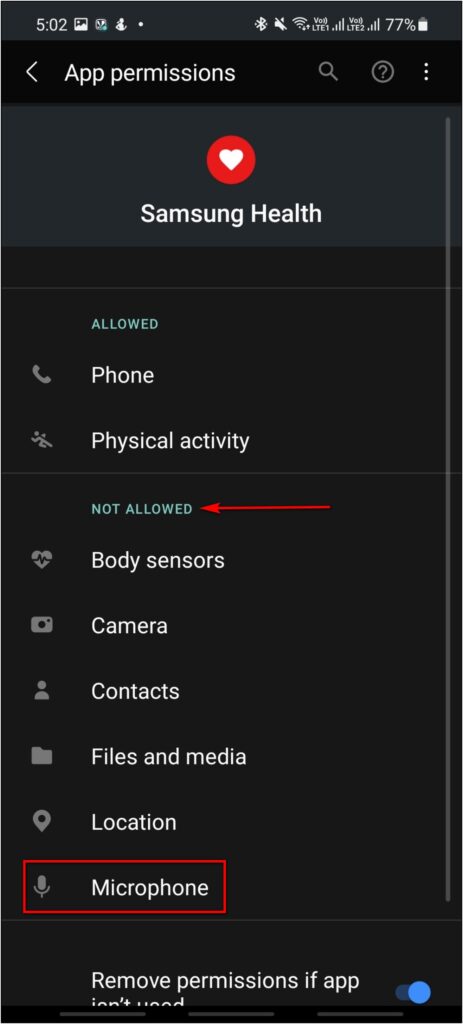
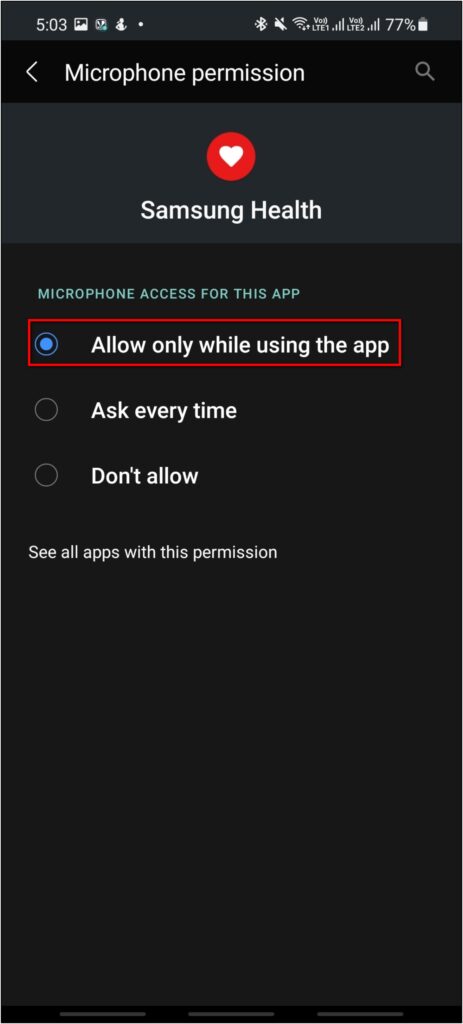
3. Prevent Samsung Health App from Being Killed in Background
Android automatically adds third-party apps to the battery optimization list that kills the app running in the background. If you leave any app for a long time in the background, it’ll doze off unless added to the “Do Not Optimize” list.
You should add the Samsung Health app to the Do Not Optimize app list or remove it from the battery optimization list. This will allow the app to keep running in the background. Here’s how to do it:
Step 1: Open the Apps section in the phone’s settings and select Samsung Health.
Step 2: Click on the Battery option and select Optimise battery usage.
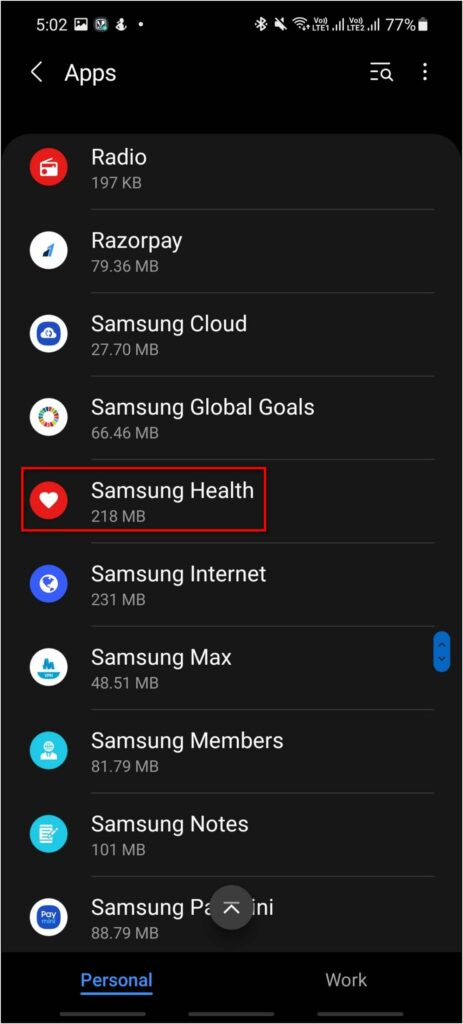
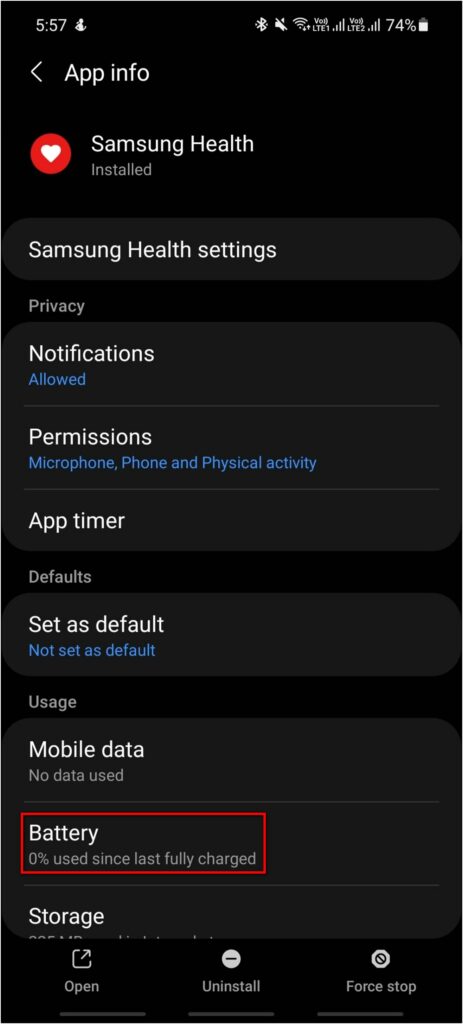
Step 3: Select All apps and disable Samsung Health from the list.
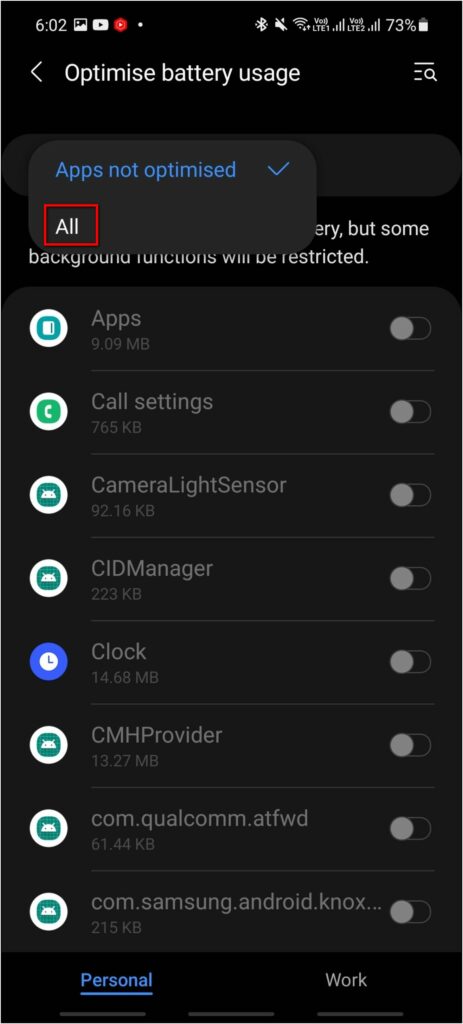
4. Put Your Phone on Charging While Sleeping
You should put your phone on charging while sleeping to use the Snore Detection feature. Since the phone will record sounds while sleeping, it will consume more battery life. And because of this, the feature may stop working, and the phone may get switched off.
5. Keep the Phone Near You While Sleeping
The last thing to fix the Snore Detection not working issue on your Galaxy Watch 4 is to keep your phone nearby while sleeping. This is because the phone records your sound, and if you are away, it may have trouble hearing the snores.
Keep the phone at a flat surface near your face or head direction. This will also make sure the watch and phone are connected all the time.

Leave A Comment?