Situatie
Solutie
Pasi de urmat
To create an Azure storage account with the Azure portal, follow these steps:
Options for your new storage account are organized into tabs in the Create a storage account page. The following sections describe each of the tabs and their options.
To create a general-purpose v2 storage account with PowerShell, first create a new resource group by calling the New-AzResourceGroup command:
Azure PowerShell
$resourceGroup = "<resource-group>"
$location = "<location>"
New-AzResourceGroup -Name $resourceGroup -Location $location
If you’re not sure which region to specify for the -Location parameter, you can retrieve a list of supported regions for your subscription with the Get-AzLocation command:
Azure PowerShell
Get-AzLocation | select Location
Next, create a standard general-purpose v2 storage account with read-access geo-redundant storage (RA-GRS) by using the New-AzStorageAccount command. Remember that the name of your storage account must be unique across Azure, so replace the placeholder value in brackets with your own unique value:
Azure PowerShell
New-AzStorageAccount -ResourceGroupName $resourceGroup `
-Name <account-name> `
-Location $location `
-SkuName Standard_RAGRS `
-Kind StorageV2
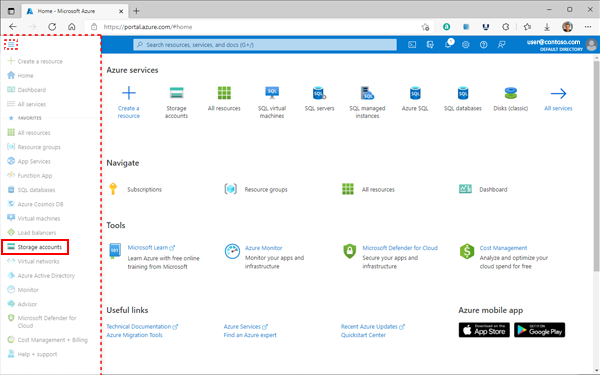
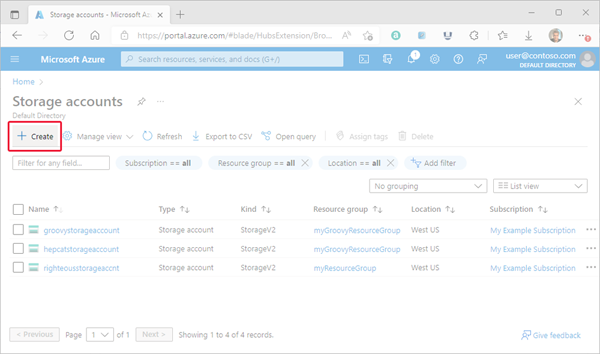
Leave A Comment?