Situatie
Here’s what to do when you’re installing drivers via a Windows Update and see the error code 0x80070103 appear. The Windows driver error 0x80070103 is displayed when you try to install a different version (including a lower-compatibility option) of a driver already on your system.
Solutie
Pasi de urmat
Pause and Resume Windows Updates
Pausing and resuming Windows updates on your computer is one of the most straightforward ways to solve the install error 0x80070103 in Windows. This forces Windows to check for driver updates again and fixes any temporary issues triggering the error.
Press Win + I to open Settings and head to the Windows Update tab. Choose the Pause for 1 week button (next to Pause updates) in the right pane. Then, click the Resume updates button. Wait for Windows to check for updates; it should no longer display the problematic driver update.
Hide the Problematic Update
You can hide the problematic update to fix the 0x80070103 error. For that, you must use Microsoft’s Show or Hide Updates tool. Here are the steps:
- Press Win + I to open the Settings app and select the Windows Update tab.
- Note down the names of the updates giving you the 0x80070103 error.
3.Download the Show or Hide Updates tool on your PC.
4.Double-click the downloaded file to launch the Show or Hide Updates tool.
5.Click Next.
6.Select Hide updates.
7.Use the checkbox to select the update that’s giving you the error. If you see this error for several updates, use the checkboxes to select all those updates.
8.Click Next.
9.Wait for the troubleshooter to hide the problematic updates, then click the Close button to exit the tool.
While the Show or Hide Updates tool is available as of this writing, Microsoft plans to retire it eventually. In its place, you can run Windows troubleshooters to access the same functions. Go to Settings > System > Troubleshoot > Other troubleshooters > Windows Update.
Once you hide the problematic driver update, you won’t see the 0x80070103 error in the Windows Update tab.
Reset Windows Update Components
Windows Update components on your PC are responsible for downloading and installing updates. If these components have become damaged or corrupted, you could encounter many update errors, including the one discussed here.
To fix this, you must reset Windows Update components by running a few commands in the Command Prompt or creating and executing a batch file. After that, the install error 0x80070103 should not bother you.
Try Other Generic Fixes
In most cases, one of the above tips should help fix the error. If not, you can try a few generic Windows update fixes to resolve the error:
- Restart the Windows Update service: Temporary issues with the Windows Update service can also trigger the 0x80070103 error. You can try restarting the Windows Update service to get it running smoothly again.
- Install the update manually: In the case of extended problems, you can attempt to install the problematic update on its own. To do this, you must visit the Microsoft Update Catalog and download the update file. After that, you can install the Windows update manually.
- Install optional Windows updates: These updates often include the latest driver files from OEMs. You can manually install these optional Windows updates to see if they resolve the error. Find them under Settings > Windows Update > Advanced options > Additional updates > Optional updates.
Installing the latest updates on your computer is always a good idea to keep it running smoothly and securely. But thanks to driver conflicts, the process may not always go as expected. Hopefully, the above tips will resolve the 0x80070103 error and bring your PC back to normal.

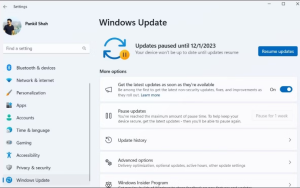
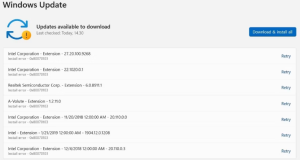
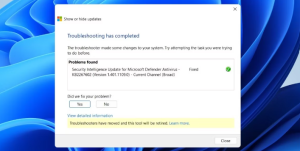
Leave A Comment?