Situatie
Solutie
Run the Network and Internet Troubleshooter
Begin troubleshooting by running the built-in Network and Internet troubleshooter, which can help pinpoint and resolve potential issues with your Ethernet connection.
To run it, right-click the Start button and select “Settings.” Then, navigate to the “System” tab on the left and open the “Troubleshoot” settings from the right pane. From there, navigate to “Other Troubleshooters.”
Next, click the “Run” button next to Network and Internet. Follow the on-screen instructions in the Get Help app to identify and fix the problem.

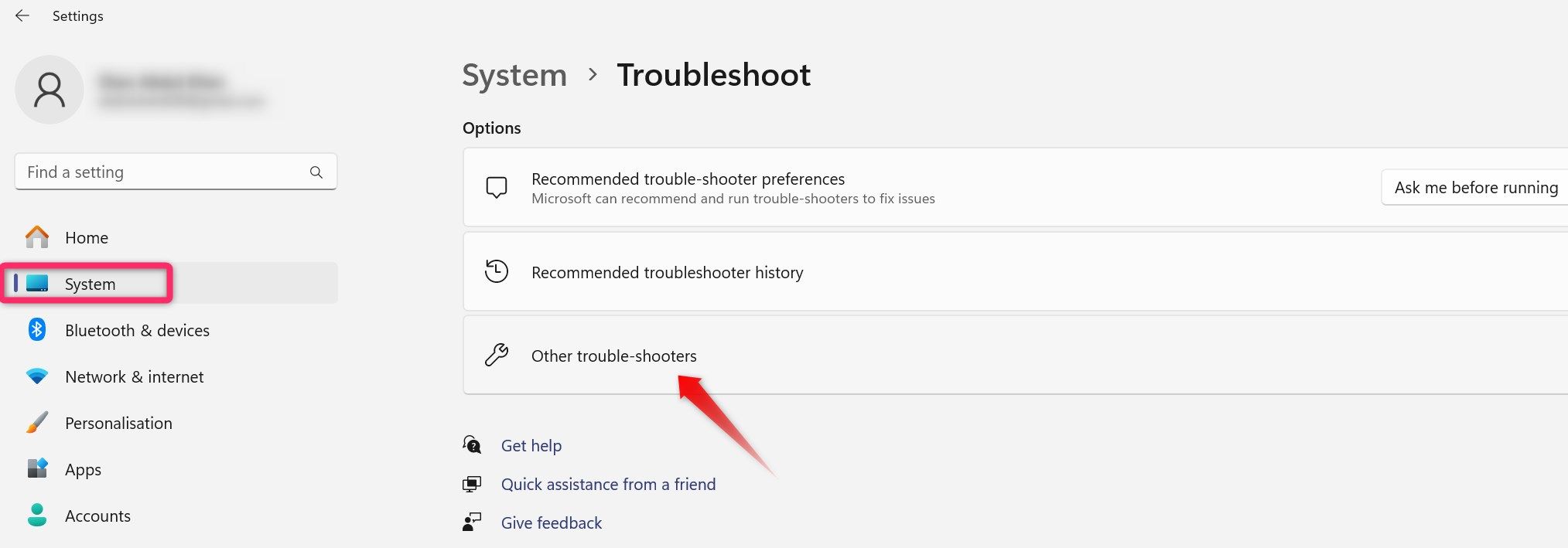
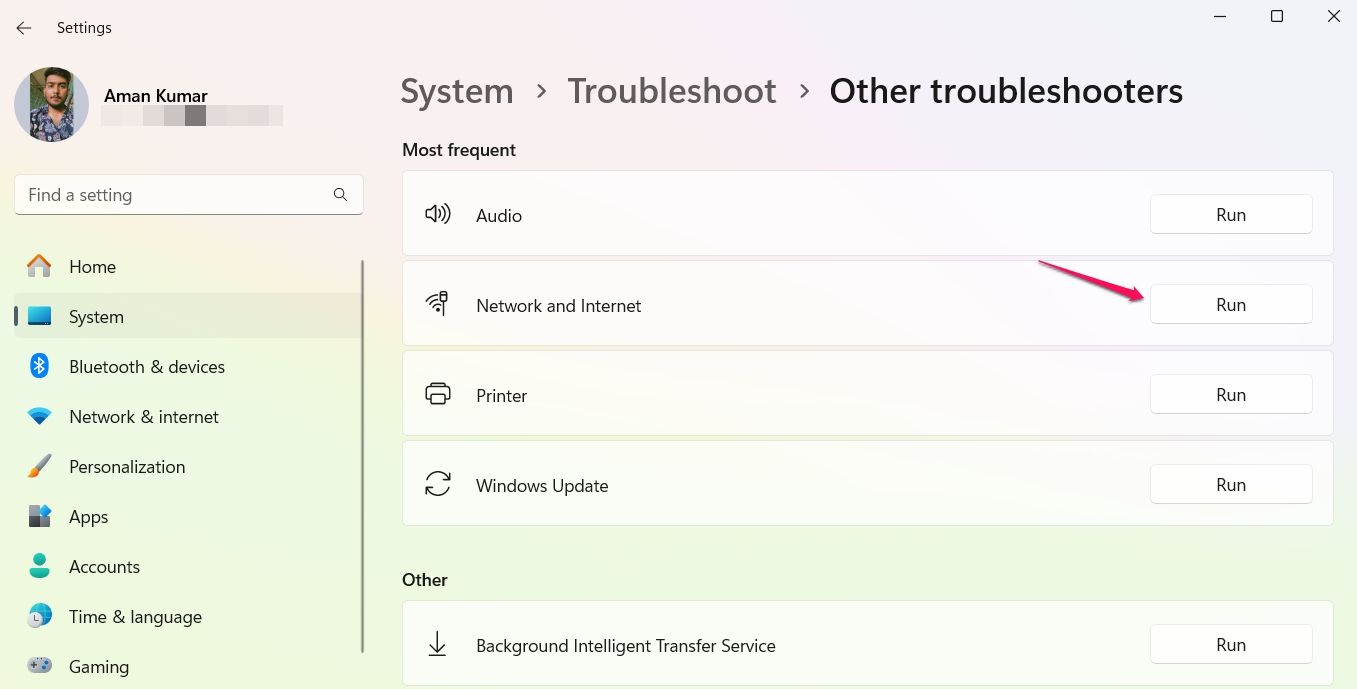
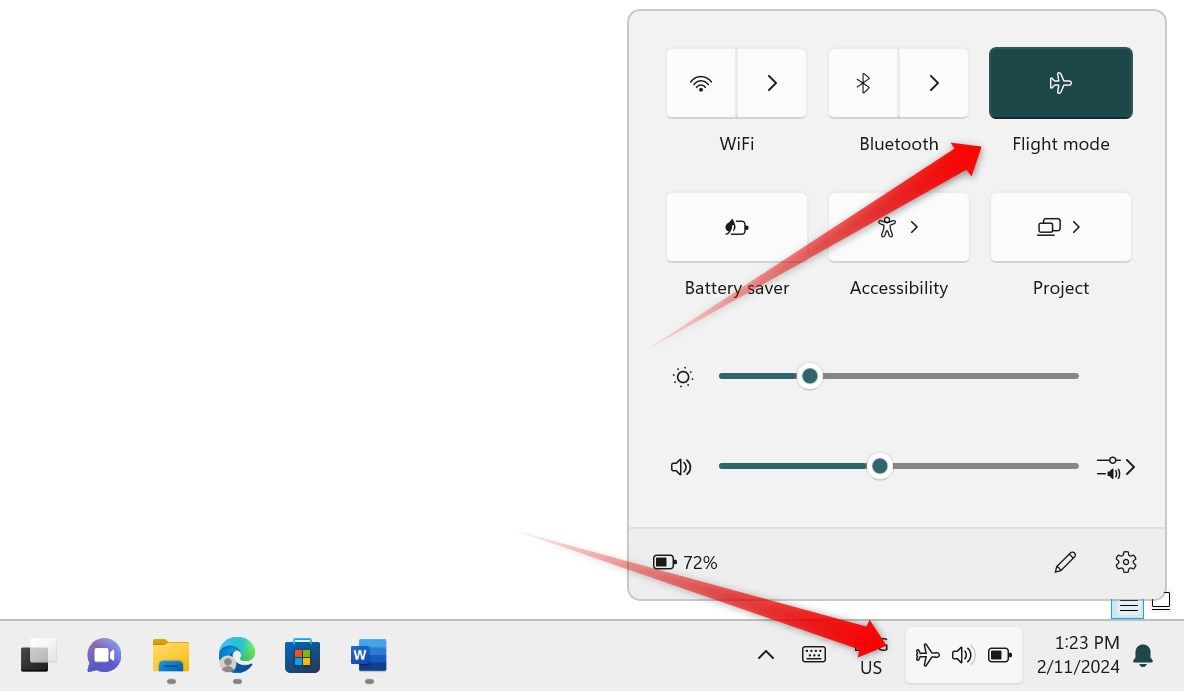

Leave A Comment?