Situatie
After successfully installing the Android Studio and opening it for the first time. We need to start with some new projects to start our journey in Android.
Solutie
Pasi de urmat
Select Activity to Mobile. Activity in Android refers to a single screen with a user interface.
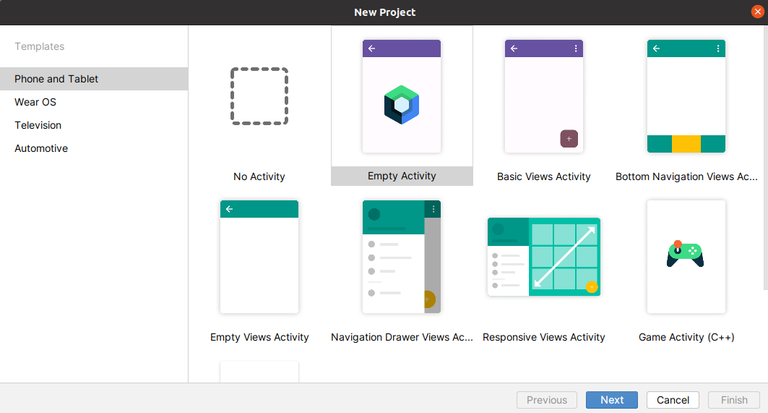
Create New Android Project
Then, Name your application in the ‘Application name‘ Text box. By default, the application name appears as “MyApplication” and select the location of the Application you are going to Create.

Then select the Minimum SDK to select the operating system which must be least version to run your app, here “Nougat” is made Minimum SDK, and phones and tablets with versions lower to this OS will not be able to run your apps. Click on “Next”.
In this Step we filled out the data which is mentioned below:
- Name: Name represents for the Name of the Application
- Package Name: Package Name is created automatically and is imported in the Programs used in the application.
- Save Location: Location where Application is stored.
- Language: It refers to the Programming Language which is used in the Application.
- Minimum SDK: It refers to the Minimum Andorid Version which will be able to run the Application.
- Build Configuration Language: It is used for selecting the tool which will create .apk as the final result of the application.
Then, a default App is Created with all default files. And you can now start writing the application code.
Directory Structure of the Created Application:



Leave A Comment?