Situatie
Solutie
You can use it to temporarily store text, HTML, hyperlinks, and images. Unfortunately, the Clipboard is somewhat limited, as it can’t hold files or folders. The limitation includes image files, but you can circumvent it by right-clicking on the image itself and clicking “Copy.” This works with all types of images, including files on your PC and images from the web browser.
The more notable downside is that it doesn’t allow you to paste text without formatting like Ctrl+Shift+V, but you can always paste your text into Notepad first to remove the formatting.
If you tend to copy and paste large amounts of data as part of your workflow, you have to give up Ctrl+V in favor of the mighty Clipboard History interface. We might forget about this feature because the previous version, called “ClipBook Viewer,” was removed with Windows Vista.
Instead of the Ctrl+V, you’re probably used to, you have to make the conscious effort to press Windows+V, but the effort is well worth it. You can copy and paste numerous images, pieces of text, and links simultaneously, potentially saving 20–30 minutes of your workday that you would have wasted on flipping through tabs.
Pin Frequently used Items
I see you, fellow writers, programmers, and customer support specialists. If much of your job involves copying and pasting the same templates, code snippets, and links, it’s time to optimize your workflow. The Clipboard allows you to pin frequently used items so that the items stay even after turning the PC off or clearing the Clipboard History.

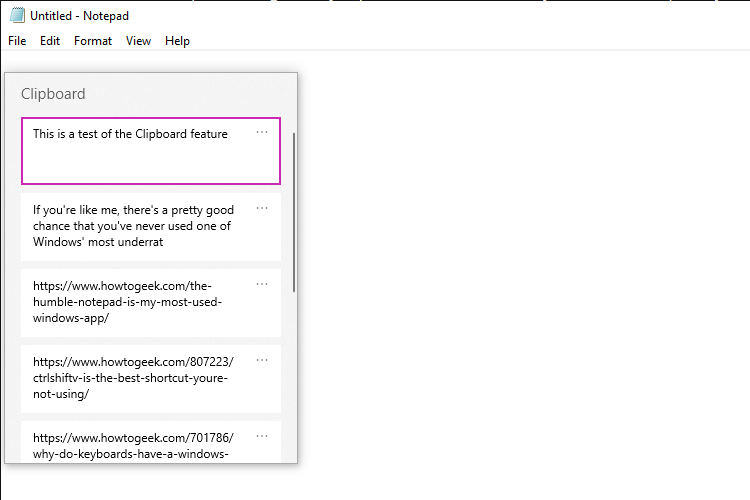
Leave A Comment?