Situatie
Solutie
Windows includes an advanced security feature called Encrypting File System (EFS). It allows users to store encrypted files and folders to protect them from unnecessary access.
How to Encrypt / Decrypt Files and Folders using Advanced Properties
1. Right-click on the file or folder, and select Properties from the context menu
2. In the Properties dialog, click the Advanced button on the General tab.
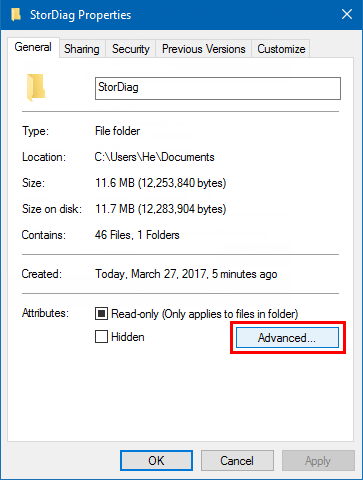
Step 3: Click to check the option Encrypt contents to secure data
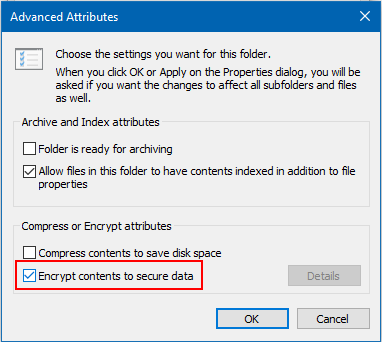
Decrypt files and folders: Clear the Encrypt contents to secure data check box, and then click OK
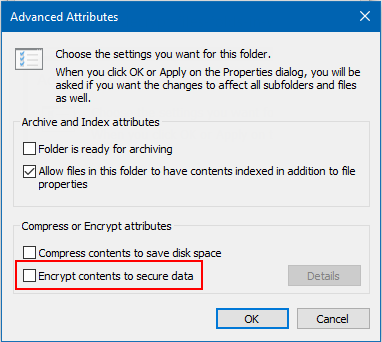
Step 4: If prompted, select either Apply changes to this folder only or Apply changes to this folder, subfolders and files according to what you want.
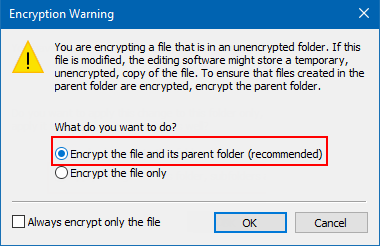
How to Encypt / Decrypt Files and Folders using Cipher Command
Step 1: Press Win+X, hit A to open Command Prompt (Admin)
Step 2: Execute one of the following commands as needed
To encrypt a file or foler, type in the following command, then hit Enter
cipher /e “PATH” (Replace PATH with the full address of the file / foler including the extension.)
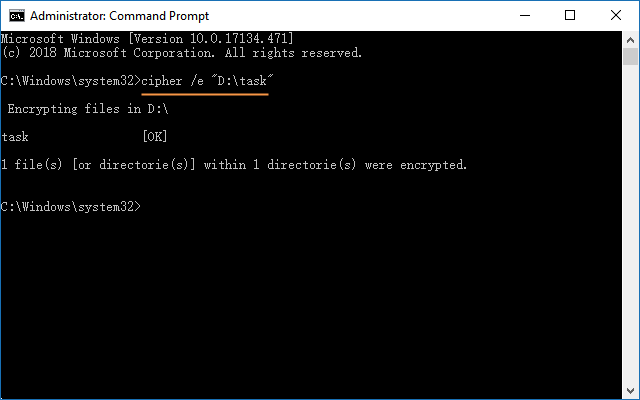
To encrypt the folder and other files and folders inside it, you will have to use this command,
cipher /e/s:”PATH”
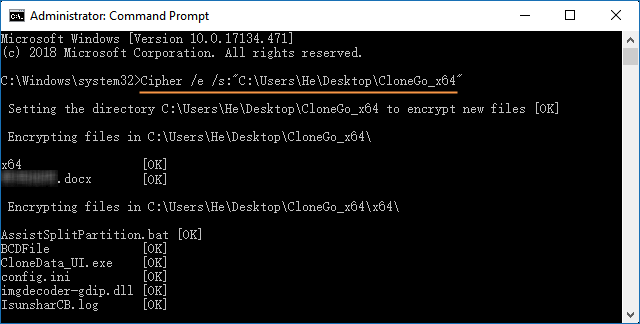
- To decrypt a single file, run the command cipher /d “full path to the file”.
- To decrypt a folder, type the following command: cipher / d “full path to the folder”.
- To decrypt a folder that contains subfolders and files, type: cipher /d / s: “full path to the folder”.
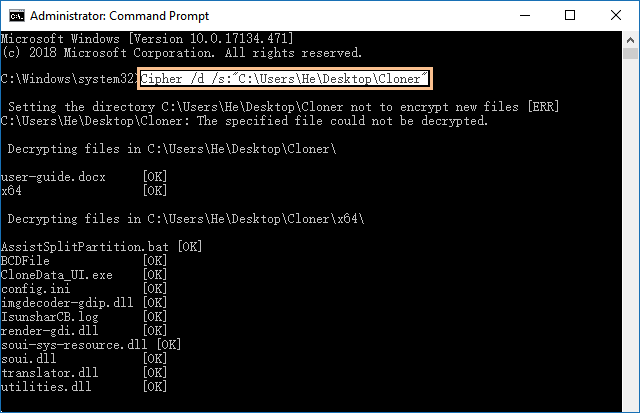

Leave A Comment?