Situatie
Disabling Chrome updates could change everything by ensuring you have absolute control over when and how your browser updates. You will need to use Windows Registry Editor to make some policies or even create a special file completely disabling Chrome from checking for new versions and installing them on its own.
Solutie
Pasi de urmat
Rename the Update Folder in Google Chrome
To rename the Chrome Update folder, go to C:\Program Files (x86)\Google and rename the “Update” folder inside the Google folder to something else like 123Update.
After completing the previous steps Go to the Chrome settings and go to About Chrome or Update Tab there you will see the error as shown in the below image. This error means that your Automatic Updates are now disabled or Stopped.
Disable Chrome’s Updates via System Configuration Utility
Step 1: Press Windows Key + R, type “msconfig”, and hit Enter. In the System Configuration Utility, find and disable the setting for Google Chrome’s automatic updates.
After, clicking OK you need to switch to the Services tab there you will find two Google Update Service Options Untick to Disable them.
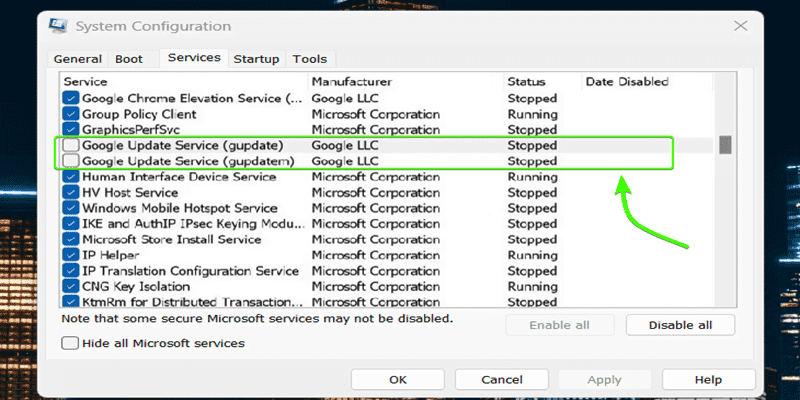
Disable Chrome’s Updates via the Registry Editor
If none of the previous methods successfully stopped automatic updates on Google Chrome for your Windows system, you can try using the Registry Editor.
- Open the Registry Editor by pressing Windows Key + R, typing “regedit”, and hitting Enter.
- Go to this Directory Computer\HKEY_LOCAL_MACHINE\SOFTWARE\Policies
- Once there, right-click on the “Chrome” folder in the left pane. From the context menu that appears, select “New” followed by “Key”. This will create a new subfolder or key under the Chrome folder. You need to name this new key “Update”.
- Inside the “Update” folder you created, right-click the empty right pane and select New > DWORD (32-bit) Value.
- Double-click the “New Value #1” file and set the Value data to “0” Finally, click “OK” and close the Registry Editor and after that, you just need to restart your computer to Reflect the Changes that’s it.
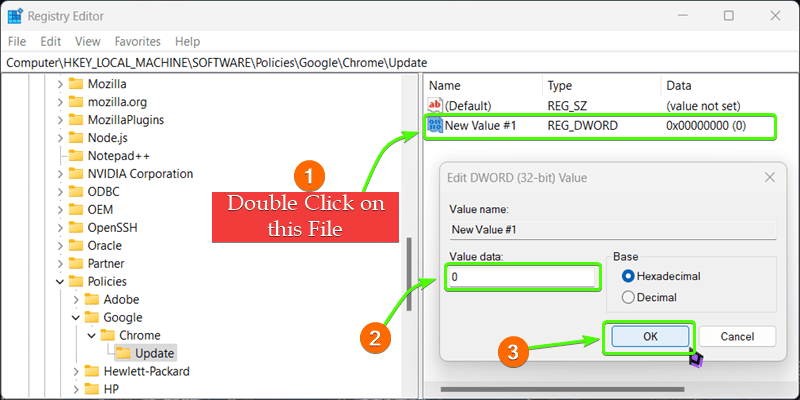

Leave A Comment?