Situatie
Google Chrome offers a plethora of features and settings for customizing your browsing experience. One such setting lets you change your location, influencing the content and services you encounter on the web. For instance, you can access geo-restricted websites, secure better online shopping deals, or view local news and weather by altering your location.
Solutie
Pasi de urmat
Step 1: Open Google Chrome
Step 2: Click on the three-dot menu in the top right corner
Step 3: Hove on the “More tools” > “Developer tools“
Step 4: Click on three dot then click on “Sensors“
Step 5: Click the “Location” drop-down menu and select one of the available options.
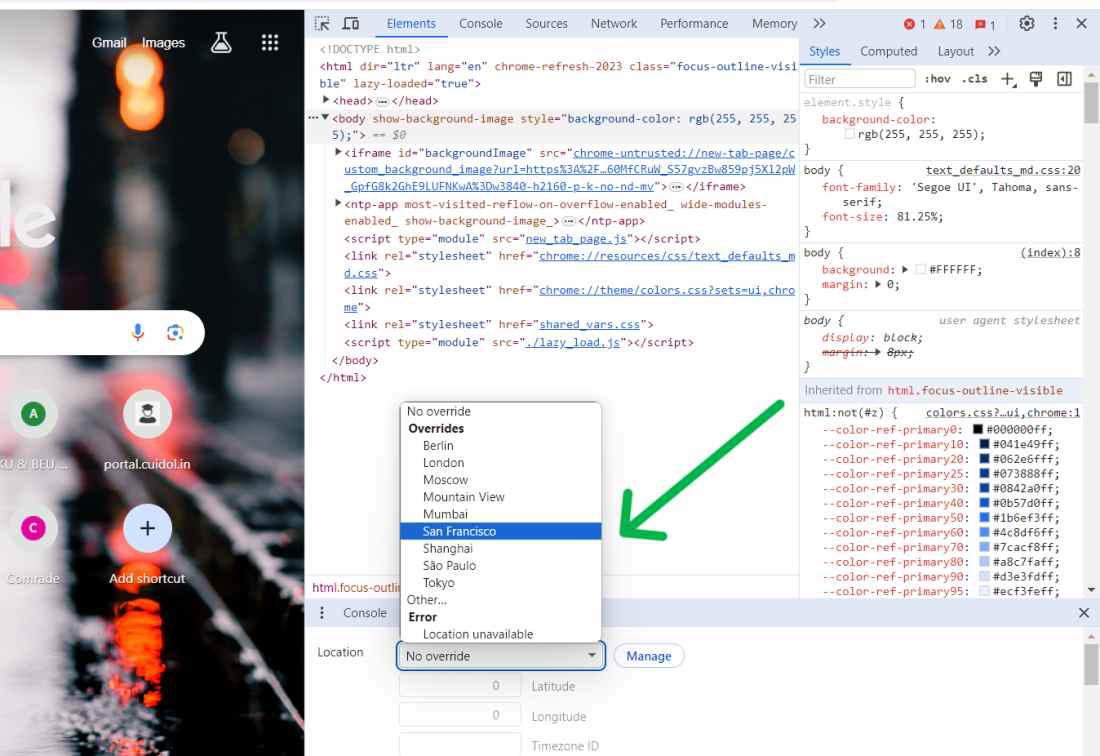
Set Custom Locations in Google Chrome
Step 1: Open Google Chrome
Step 2: Click on the three-dot menu in the top right corner
Step 3: Hove on the “More tools” > “Developer tools“
Step 4: Click on three dot then click on “Sensors“
Step 5: Click on “Manage” button
Step 6: Then, Click on “Add location” to add new location.
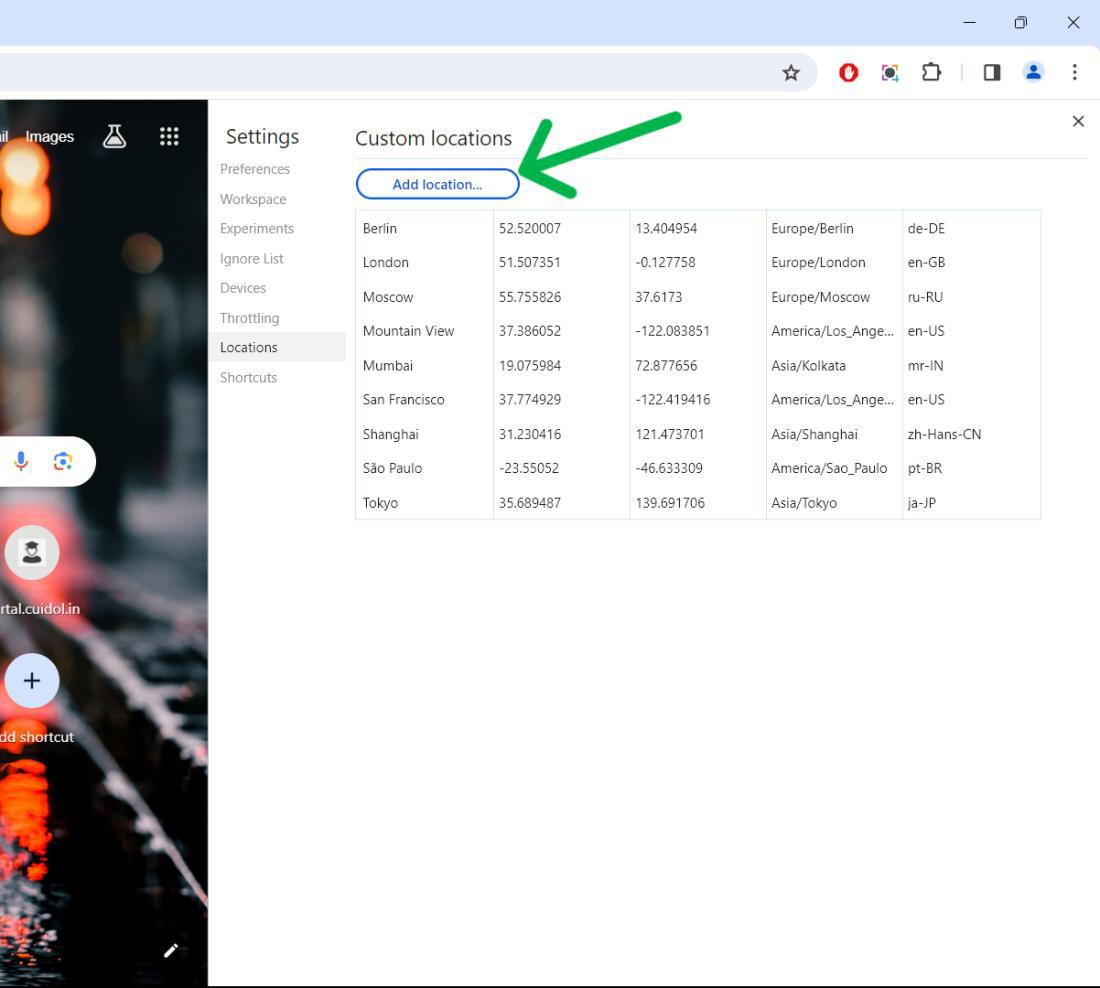
How to Turn Off Location tracking on Google Chrome?
Step 1: Open Google Chrome.
Step 2: Click the three-dot menu icon in the top right corner of the browser
Step 3: From the drop-down menu, select “Settings”
Step 4: Scroll down and click on “Privacy and security”
Step 5: Click on “Site Settings”
Step 6: Under the “Permissions” section, Click on “Location”
Step 7: Check the box next to “Don’t allow sites to see your location“.
![]()

Leave A Comment?