Situatie
While Microsoft Word is packed with powerful features, all its menus, toolbars, and pop-ups can make it feel more like a control panel than a writing space. I used to dislike it for that very reason, but after years of using it, I’ve found a few simple tweaks that turn it into a clean writing app.
Solutie
Hide the toolbar (or ribbon)
The toolbar (or ribbon) in Microsoft Word houses all the tools you need to format your document and adjust the layout. But honestly, it’s one of the biggest sources of visual clutter—it keeps pulling your attention from writing to fiddling with formatting. Whenever I want to focus purely on writing, I hide the ribbon and keep only the tabs visible.Doing so is simple: just press Ctrl + F1 or click the small arrow at the bottom-right of the ribbon and select “Show Tabs Only.” The change isn’t permanent—whenever you need it back, just press the same shortcut again or click the arrow and select “Always Show Ribbon.” If you don’t want to hide it completely, you can also customize the toolbar.
Simplify the status bar
One subtle source of clutter that often goes unnoticed is the status bar at the bottom of Microsoft Word. As the name implies, it displays details like page and word counts, language, zoom level, and more. While these stats can be useful, trimming them down can make your workspace look cleaner and feel more focused.Thankfully, Word allows complete customization of the status bar. Just right-click on it, and you’ll see a list of all the items it displays. From there, uncheck anything you don’t need—perhaps keep the word count and zoom level, but remove the rest. It’s a minor change, but it makes a big difference in creating a cleaner, distraction-free workspace.
Use Focus mode to stay in the zone
If you want to hide the ribbon, tabs, status bar, and everything else in one go, Focus mode could be your best friend. It hides everything but your main writing area with a single click, giving you a distraction-free space to concentrate on your words. When you need to access the ribbon, simply hover your mouse at the top—it’ll reappear instantly.To enable Focus Mode on Windows, open your document in Microsoft Word, go to the “View” tab, and under the “Immersive” section, click “Focus.” Alternatively, you can turn it on quickly by clicking the “Focus” button in the bottom-right corner of the screen. You can even change the background color in Focus Mode to suit your mood or aesthetic.
Choose a simple theme and background
The default bright white background in Microsoft Word isn’t exactly easy on the eyes—and it’s one of the biggest (and most overlooked) distractions when writing that can slow you down. Switching to dark theme and a dark page color can improve comfort and focus—especially during long writing sessions. To change the theme, head to the “File” tab, choose “Options” at the bottom, and open the “General” tab. In the “Office Theme” dropdown menu, select “Dark Grey” or “Black”.
You can also set a custom page color that’s different from your theme—just go to the “Design” tab, click “Page Color,” and pick a softer shade like off-white, grey, or sepia.
Tweak the proofing settings
Ever get frustrated when Microsoft Word tries a little too hard to “help”? I know I do—especially when it keeps correcting my phrasing or throwing blue squiggly lines under every other sentence. While AutoCorrect can be useful, it often interrupts your writing flow and pulls you out of focus. That’s why I disable some settings while writing and only turn them back on during editing.To do this, open the “File” tab, go to “Options,” and select “Proofing.” Here, uncheck anything you don’t need—like automatic spelling fixes or capitalization. Next, click the “Settings” button beside “Writing Style” and tweak grammar and style suggestions. Re-enable them later when you’re polishing your final draft.
Use Outline View to structure your writing
Reading or editing long essays, articles, or reports can quickly become overwhelming—scrolling endlessly just to find a section breaks your focus. That’s where Outline View comes in handy. It turns your document into a clean, collapsible list of headings and subheadings, letting you jump between sections, rearrange ideas, and collapse paragraphs with ease.To enable it, go to the “View” tab and click “Outline.” With your document structure laid out in front of you, navigating, organizing, and refining your work becomes effortless.
Now that you know how to hide distractions, turn off interruptions, and fine-tune a few visual settings, you can transform Microsoft Word into a minimalist writing space that keeps you focused on your content. Once you start writing in this clutter-free setup, you’ll see how refreshing it feels to have nothing but your words on the screen.


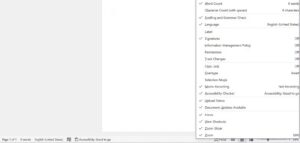
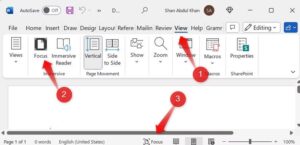

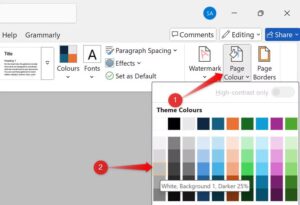

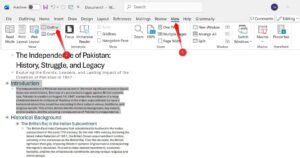
Leave A Comment?