Situatie
Parola clientului Lotus Notes poate fi sincronizata cu contul de Windows de pe care este accesat clientul. Iata cum procedam.
Backup
Pentru ca aceasta functie sa poata fi folosita, ea trebuie bifata din timpul instalarii clientului Lotus notes, din Custom Features. Cu aceasta optiune, clientul de lotus notes nu va putea fi accesat de pe un alt userul cu care parola este sincronizata.
Solutie
Pasi de urmat
In fereastra nou-aparuta, bifam optiunea “Log in to Notes using your Operating System ID”. De acum, de pe userul sincronizat, clientul Lotus notes se va loga automat.

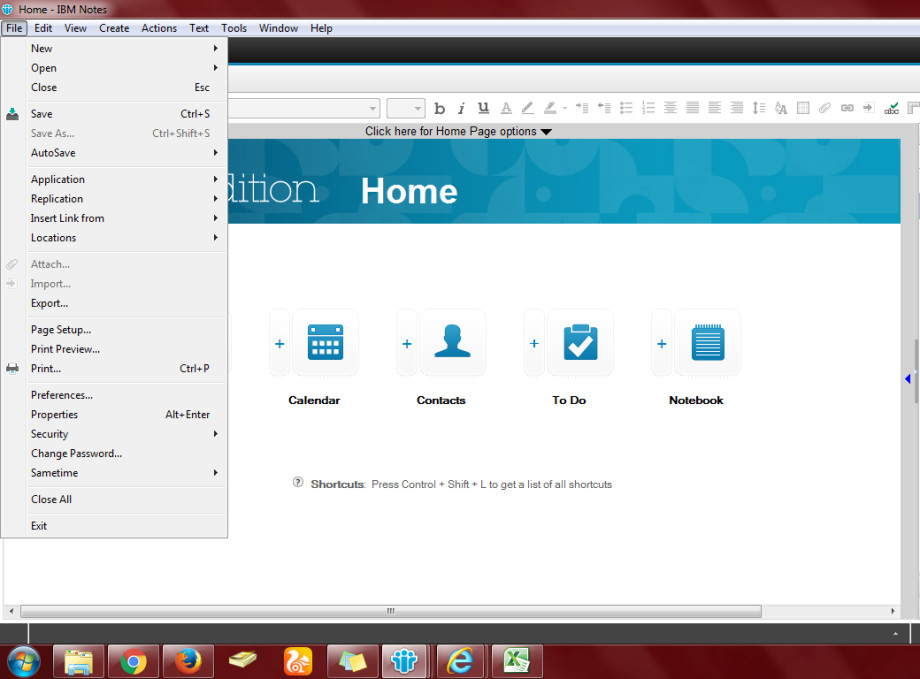
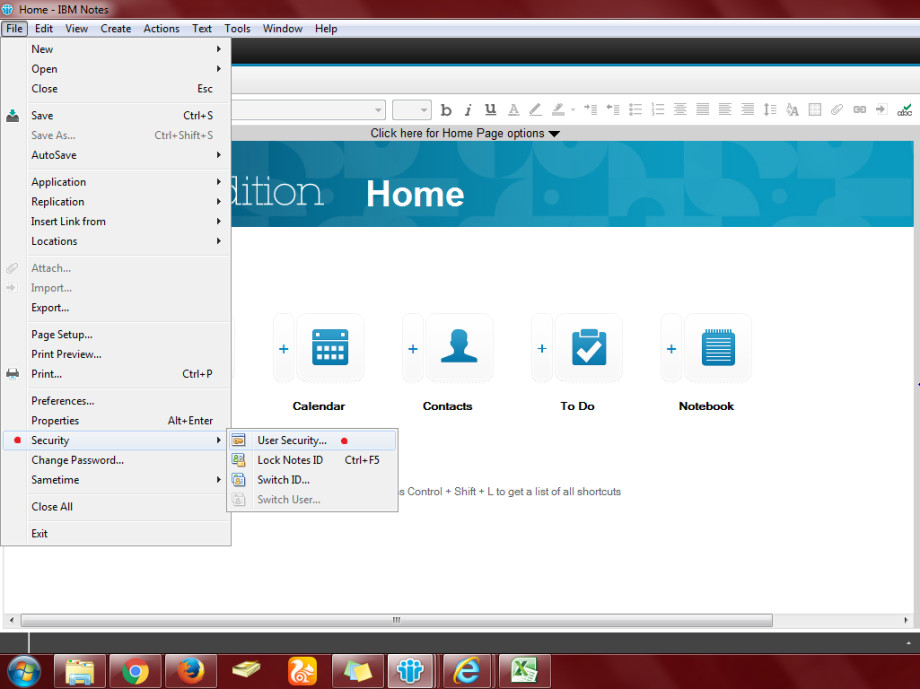
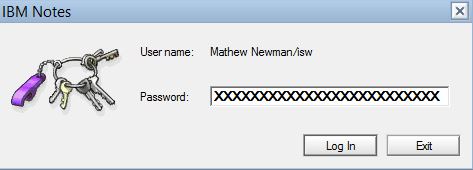
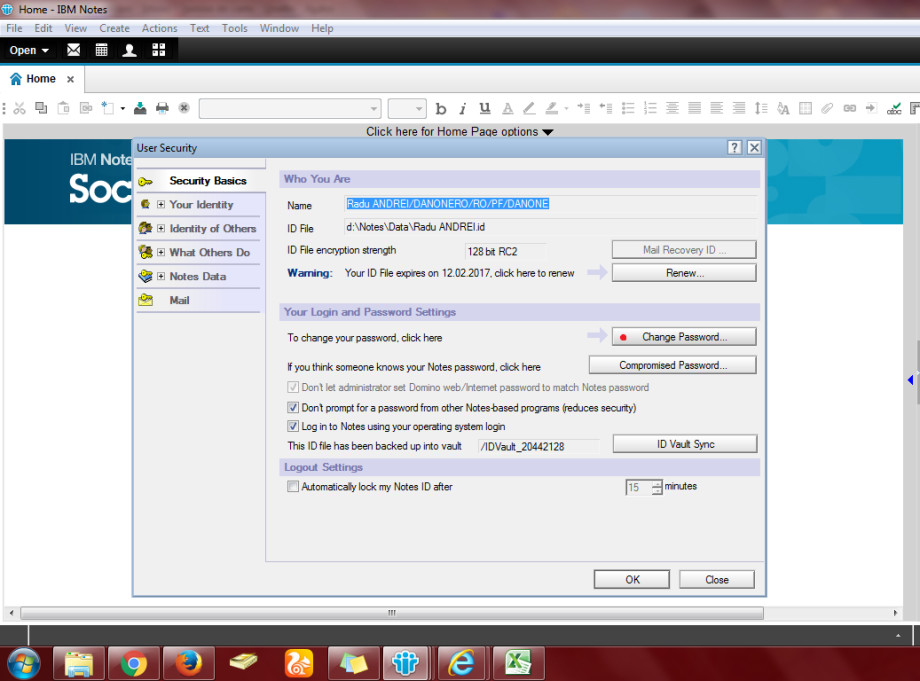
Leave A Comment?