Situatie
If you need a table in your presentation, you can create it directly in PowerPoint. Alternatively, you can create the table in Word and copy and paste it over to your PowerPoint presentation. Here’s how to do it.
Solutie
Pasi de urmat
Go ahead and open up both the Word document with our table to be copied and the PowerPoint into which you’ll paste it. Once you’re ready, find and select the table in the Word doc. To select the table, hover over the table and then select the icon at the top-left.
Another method is to click anywhere inside the table and then switch to the “Layout” tab that appears.
With your table selected, head over to the “Home” tab and click the “Copy” button (or press Ctrl+C).
Now head over to the PowerPoint presentation and go to the slide where you want to paste the table. Once there, select the desired area for the table to be pasted in the slide. On the “Home” tab click the “Paste” button. Alternatively, you can press Ctrl+V.
Editing the content in the table is as simple as clicking and editing. Using a table in a PowerPoint presentation is a great resource for conveying information to your audience. Good luck!




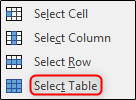


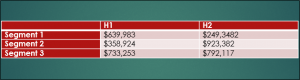
Leave A Comment?