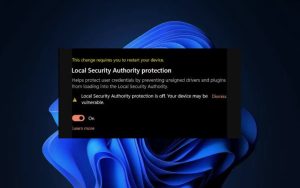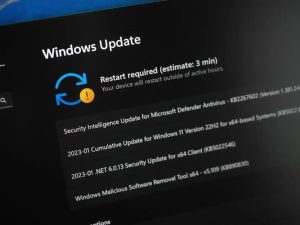Are you seeing a “Local Security Authority protection is off” message in your Windows Security app? You or someone else may have disabled the feature, causing the app to display that error. You can re-enable the feature on your Windows 11 or Windows 10 PC and get rid of that issue.
[mai mult...]How to fix Windows Error Code 0xc0000001
Microsoft Windows displays a dreaded blue screen of death error 0xc0000001 for various reasons. These items include faulty hardware devices, problematic system files, suspicious installed apps, faulty system configuration, etc.
[mai mult...]How to enable and use “File History” in Windows
Enabling and using File History is simple and doesn’t require a technical background. You can easily set up this feature and enjoy peace of mind knowing your valuable files are backed up and easily accessible. So, sit back and let us guide you through the process, ensuring you’ll never lose a file again.
What Is File History in Windows?
File History is a feature in Windows that provides an easy and efficient way to back up your files automatically. File History works by periodically saving copies of your personal files, such as documents, photos, and videos, to an external drive or a designated network location. This ensures that even if you accidentally delete a file or encounter a system issue, you’ll have a backup available to restore your lost data.
The beauty of File History lies in its simplicity. It runs quietly in the background, requiring minimal input from the user once it’s set up. By default, File History backs up your files every hour, but you can customize the frequency according to your needs.
File History also keeps track of the different versions of your files, allowing you to access and restore previous versions if needed. This is particularly useful if you want to revert to an earlier version of a document or if a file becomes corrupted.
[mai mult...]How to resolve an “Error Opening File for Writing” Windows Error
Are you getting an “Error opening file for writing” message while trying to run an app installer on your Windows PC? You may not have the required permission to change the folder where you’re installing your app. Some other reasons you can’t install your app and get the above error are that your setup wizard isn’t compatible with your Windows version, your setup file is faulty, you already have the app that you’re trying to install, Windows’ temporary files are interfering with your installation process, and more.
[mai mult...]How to dismiss “Local Security Authority Protection Is Off” in Windows 11
Do you keep receiving a “Local Security protection is off. Your device may be vulnerable.” notification each time you boot into Windows 11’s desktop area? This troubleshooting guide will explain why that happens and what you can do to dismiss it.
You’ve got three methods to deal with a persistent “Local Security Authority protection is off” security warning in Windows 11. You can:
- Dismiss the error: Despite the warning, the chances are Local Security Authority is running in protected mode on your computer. You can safely dismiss it after verifying the LSA state via the Event Viewer.
- Update Windows. At the time of writing, Microsoft has released an official fix with “Update for Microsoft Defender Antivirus antimalware platform – KB5007651 (Version 1.0.2306.10002).” You can install it if it’s available for you.
- Modify the registry: It’s possible to modify the system registry and manually activate Local Security Authority protection to stop the security warning from appearing.
How to fix a “Download error – 0x8024a206” on Windows 11
Are you running into a “Download error – 0x8024a206” error while trying to update a Windows 11 PC? Chances are your Windows Update feature is broken, causing your updates not to download. There are other reasons, like your update cache being corrupt, leading to the above error. You can apply a few tweaks to your PC to possibly resolve your issue and download your update.
Since an update error occurs for various reasons, you’ll likely have to follow multiple methods before your issue is resolved. Some possible reasons your update fails to download are that your third-party antivirus is interfering with the download, you don’t have enough disk space, your system files are corrupted, and more.
[mai mult...]How to Fix “Download error – 0x80248007” on Windows 11
A “Download error – 0x80248007” message on your Windows 11 PC suggests that your Windows or driver update has failed to download. This happens for various reasons, as several items can cause your updates to fail to download. Luckily, you can follow a few easy-to-follow methods to resolve your problem. Some reasons you can’t download your updates are that Windows Update is problematic, the services required to download updates aren’t running, your Windows Update cache is faulty, your PC’s core files are corrupted, and more.
[mai mult...]How to fix an error Code 0xc0000005 on Windows
Do you get an error 0xc0000005 while launching an app on your Windows PC? There’s a good chance your app is faulty. Windows’ system issues can also cause your app not to launch. Since various items can cause this problem, you’ll have to follow multiple solutions before your issue is fixed.
[mai mult...]How to turn on Bluetooth in Windows 11
Bluetooth is a wireless technology that lets Windows 11 users do away with their cables. You can use Bluetooth to connect to peripheral devices like printers and headsets. Because of this, most Windows laptops come with Bluetooth connectivity pre-installed.
[mai mult...]