Situatie
Bluetooth is a wireless technology that lets Windows 11 users do away with their cables. You can use Bluetooth to connect to peripheral devices like printers and headsets. Because of this, most Windows laptops come with Bluetooth connectivity pre-installed.
Solutie
Pasi de urmat
With the release of Windows 10, Microsoft introduced users to the Action Center, also known as the Quick Settings Menu. This is the easiest way to turn Bluetooth on on your device.
- Select the Wi-Fi symbol at the bottom-right corner of the screen or use the keyboard shortcut Windows + A to open the Quick Settings Menu.
- Select the Bluetooth button to turn Bluetooth on — if it is highlighted, it is already on.
- To connect to a Bluetooth device, select the arrow next to the Bluetooth icon to navigate to Bluetooth settings.
- If the device is already paired, select it to connect. If not, ensure the device is in pairing mode and look for its name under the not paired heading. Select it to connect. Note: You can rename your Bluetooth devices if desired.
If the Action Center doesn’t work for you, you can always turn on Bluetooth in Windows Settings:
- Click the Windows symbol on the Taskbar to open the Start Menu. Select Settings to open the Windows Settings app.
- Select Bluetooth & devices from the menu on the left-hand side.
- Turn the Bluetooth toggle on.
- Select Connect under your desired paired device or choose the Add device button.
- Select Bluetooth
- Make sure the device you want to connect is discoverable. Then, when it appears, select it to connect.
- Select Done. Your devices should now be paired and connected.


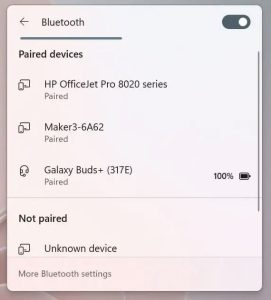
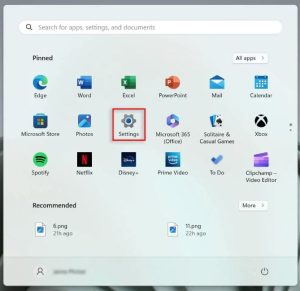
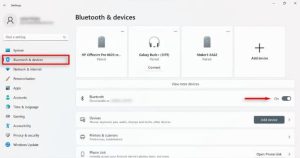
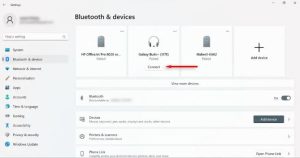
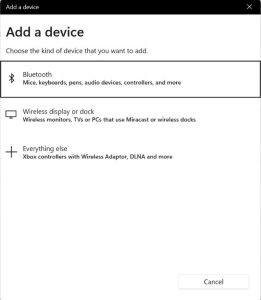

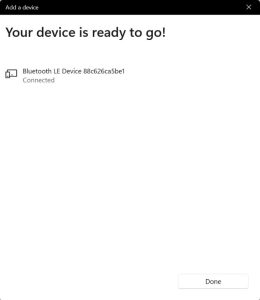
Leave A Comment?