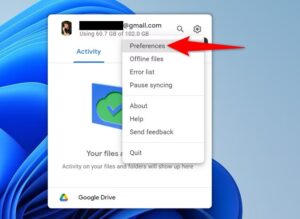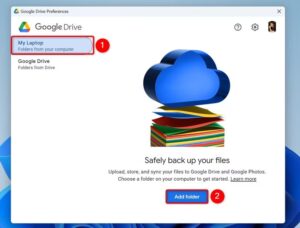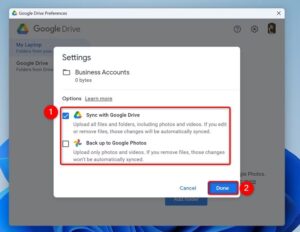How to add Terminal completion to your Command Line Apps
Auto-completion is a great way to make your own tools more accessible. Find out how to take the first steps by building a simple Bash and zsh auto-complete script.
[mai mult...]How to uninstall a Linux App on a Chromebook
How to install and use Linux Apps on a Chromebook
With a foundation of Linux, ChromeOS has the ability to install Linux apps with just a few small commands. Linux on a Chromebook is fairly full-featured. You have a full Linux environment, capable of installing apps designed for Debian pretty easily. This can be through the terminal, through app stores, or any other method that typically works on Debian.
Having Linux on your Chromebook also lets you use traditional Linux commands, like SSH, telnet, SCP, and many others. With Linux on your Chromebook, you’ll be able to extend the affordable and ultraportable system even more than ChromeOS typically allows. Linux has transformed how I use my Chromebook, and I honestly couldn’t imagine using the laptop without it at this point.
[mai mult...]Moving Files and Folders is easier with this free Mac App
macOS allows you to drag and drop items between locations. However, it has a major usability issue: you need to keep holding the dragged item throughout the process, which can feel cumbersome, especially when moving items between distant locations or nested folders. One free app takes a unique approach to improving the drag-and-drop experience on a Mac.
[mai mult...]How to use Windows 11’s File Explorer and Rclone to sync new files with Google Drive
Another way to sync new files with Google Drive is to use File Explorer. In this method, you still use the official Google Drive app, but inside File Explorer.
[mai mult...]How i get Google drive to automatically Sync new Windows 11 Files
If you want to keep your local files in sync with your Google Drive account, you can use a graphical or command-line method on your Windows 11 PC.
Use the Official Google Drive App
One way to sync new files on your Windows 11 PC with Google Drive is to use the official Google Drive app for Windows. This app allows you to pick the folders on your storage that you want to keep in sync with your cloud account.To use this method, download and launch the Google Drive app on your PC. In the app, sign in to your Google account. This is the account where the app will sync your files.To now add a folder to sync with Google Drive, right-click the Google Drive app in Windows 11’s system tray, click the gear icon, and choose “Preferences”.
On the Google Drive Preferences window, in the left sidebar, click “My Laptop.” Then, choose the “Add Folder” button.
Select the folder you want to keep in sync with your cloud account. In the Settings prompt that opens, select whether you want to sync your files with Google Drive or Google Photos. If your files are images and videos, you can select the Google Photos option. Then, choose “Done”.
From now on, Google Drive will keep an eye on your chosen folder for any file updates. When you add or change a file in this folder, this change will reflect in your Google Drive account.
[mai mult...]How to create and run a Script in AutoHotkey
AutoHotkey (AHK) is a powerful automation tool that can transform the way you interact with Windows. With simple scripts, you can fix some of Windows’ annoying limitations by adding missing features. This guide showcases practical examples of how I do that. This is not an in-depth tutorial on AHK, so you can use these scripts as is or as inspiration to explore the program more and create your own.
AutoHotkey is a scripting language that helps you automate repetitive tasks on Windows. It’s a lightweight and versatile tool for enhancing productivity and creating custom workflows. You might be feeling intimidated at this point, thinking AHK is mostly for programmers, but I assure you, it’s easy to learn. Once you see how easy to follow many of the scripts in the guide are, you will realize how intuitive, yet powerful, AutoHotkey is.
[mai mult...]How to split data into multiple columns in Microsoft Excel
Splitting the contents of a cell into more than one column manually in Microsoft Excel would take too much time and likely result in errors. Fortunately, the program offers many ways—from built-in tools and automated processes to easy-to-use functions—to execute this data-sorting task.
[mai mult...]How to use offline features on a Chromebook
Are you getting ready to head out on vacation and need to get some work done on your Chromebook? While ChromeOS devices used to rely heavily on an active internet connection, modern Chromebooks actually work offline quite well now.
[mai mult...]