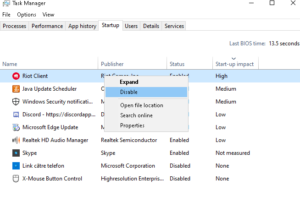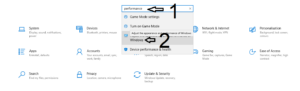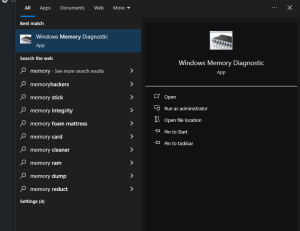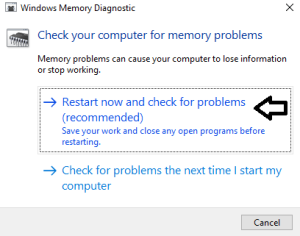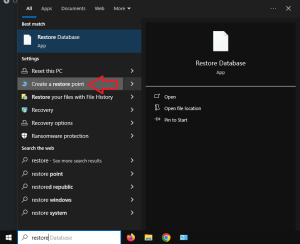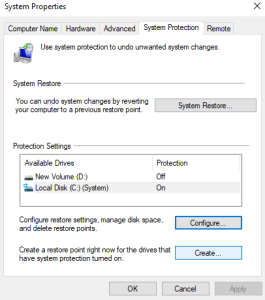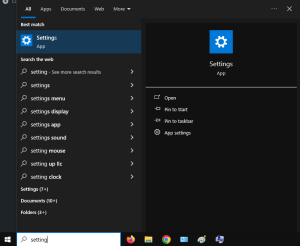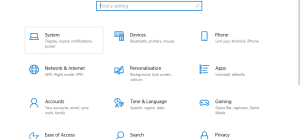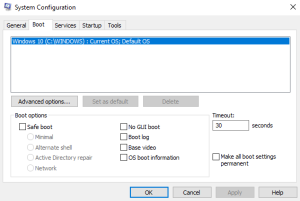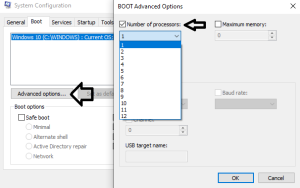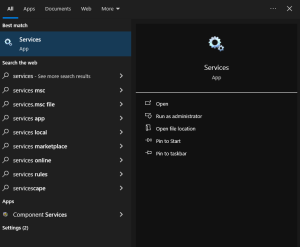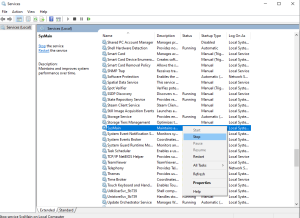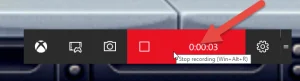Here are a couple Windows tips:
1.Press “Ctrl”+”Shift”+”Esc”- this will bring up task manager
Whilst in task manager go to options and tick the “Always on top” option.
This will allow Task manager to always show up on top of all other applications,whenever called upon.
2.Also in task manage,go to startup
Now go to startup impact and click it
Right click on anything you don’t want starting up when you start your computer.
[mai mult...]