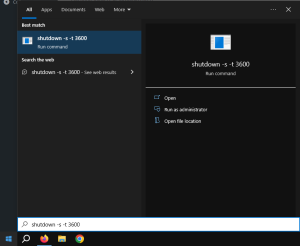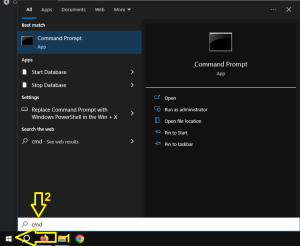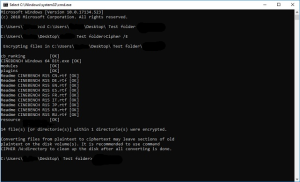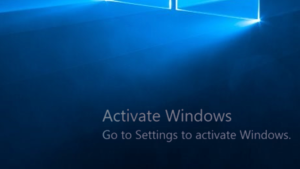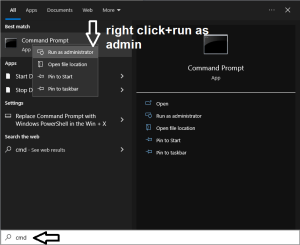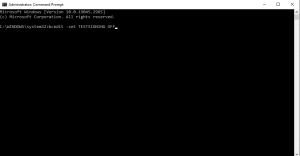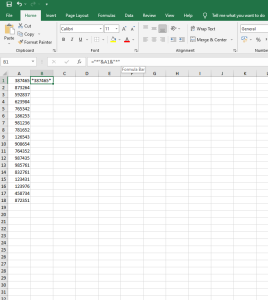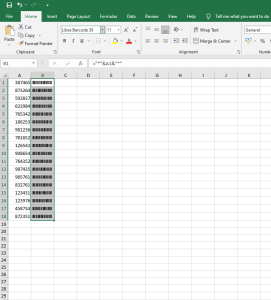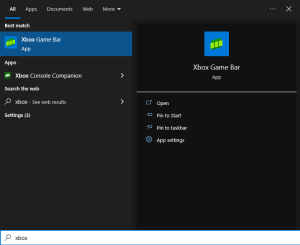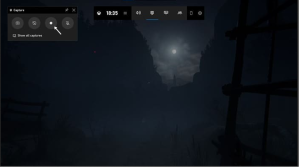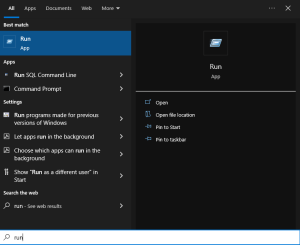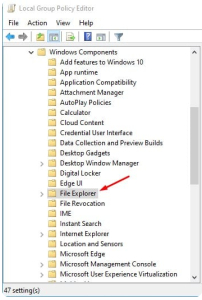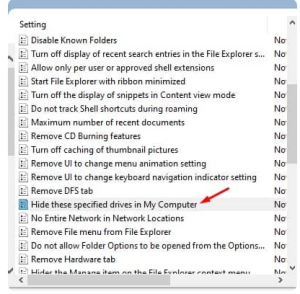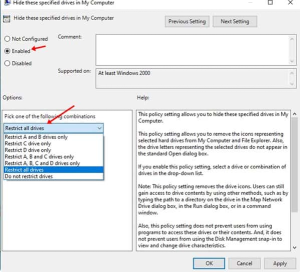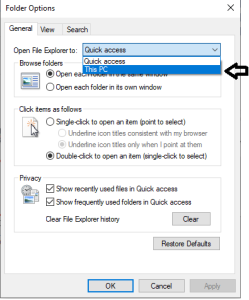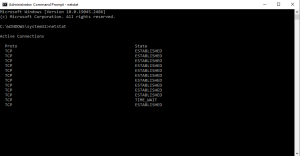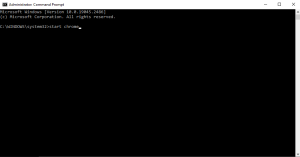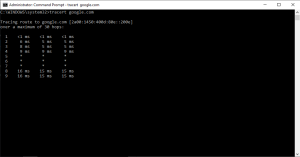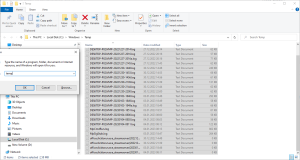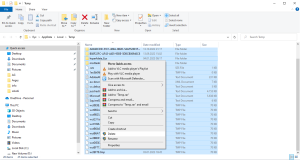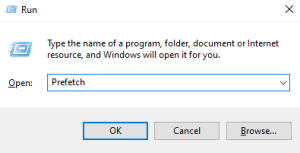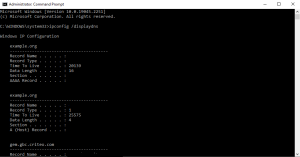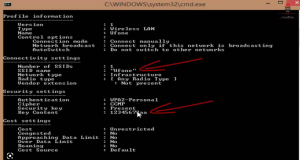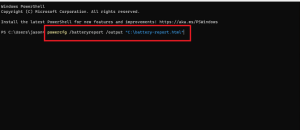You can search up anything really fast with Windows 10, even commands. Let’s say you want to shut down your computer in 60 minutes:
- click on the start button (bottom left) and type the following: “shutdown -s -t 3600” as shown below.
As you can see it looks like a “run” command. Your Windows will give you a message that it will shut down in 60 minutes.
If you want to cancel the shutdown just simply type “shutdown -a”, and it will cancel the timer.
Myself find this very useful as it saves a lot time not having to download any external app.
Here are 3 other useful commands you should use to save a lot time:
1.Access Resource Monitor – ” resmon ”
2.Open System information – ” msinfo32 ”
3.Access mouse properties – ” main.cpl “.
[mai mult...]