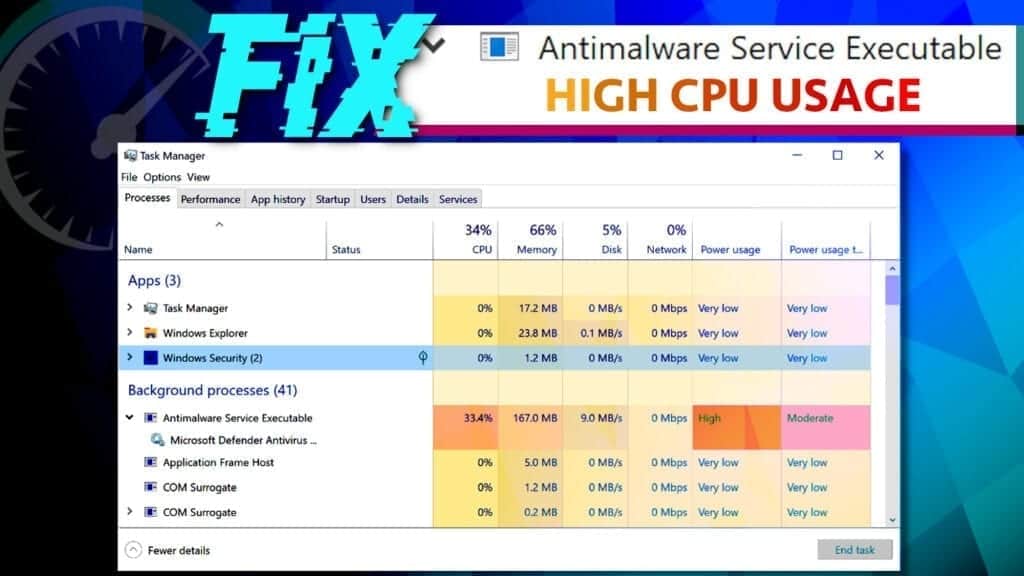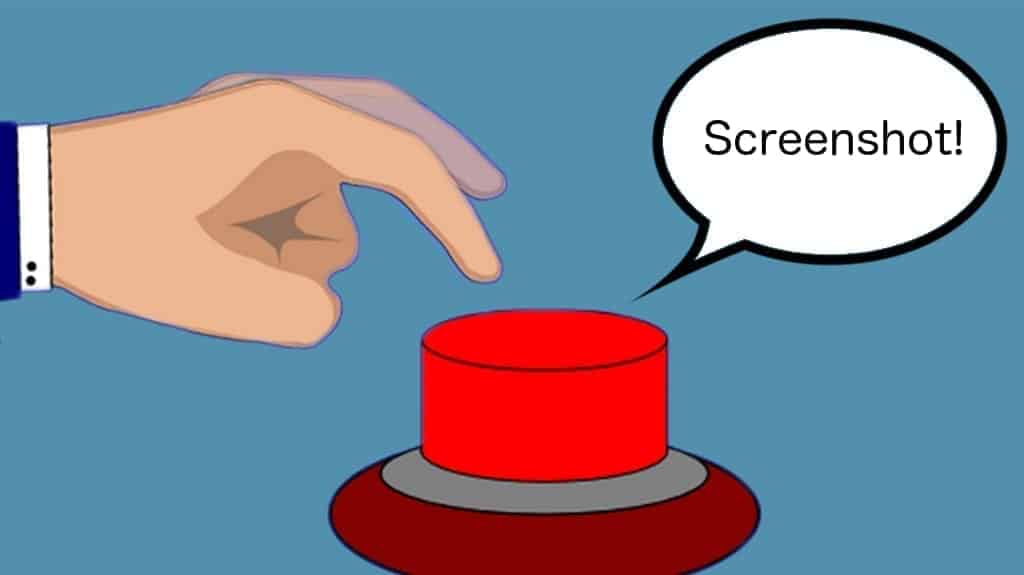Ethernet doesn’t have a valid IP configuration is an error message from Windows Network Diagnostics tool, informing the source of no Internet problem. However, such result often leaves user confused, because it is unclear how such issue should be fixed. Therefore, we have prepared a lenghty guide on how to fix this error manually or automatically, so that you wouldn’t have to call a computer technician for it.
Let’s begin with the basics, so that you would get the idea of what you’ll be fixing manually. First of all, each device on the world wide web (www) has an IP address, which is an identity used for online communications. These addresses can be IPv4 or IPv6. The reason you’re receiving Ethernet doesn’t have a valid IP configuration error is tied with problems assigning your computer a valid IP address. This results in issues connecting to network or Internet. In other words, it means that your computer’s operating system fails to receive the required IP address from Dynamic Host Configuration Protocol (DHCP), a network protocol system that enables servers to automatically assign IP addresses to computers of specific networks.
[mai mult...]