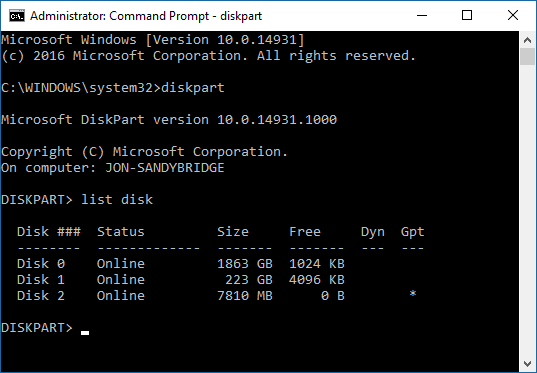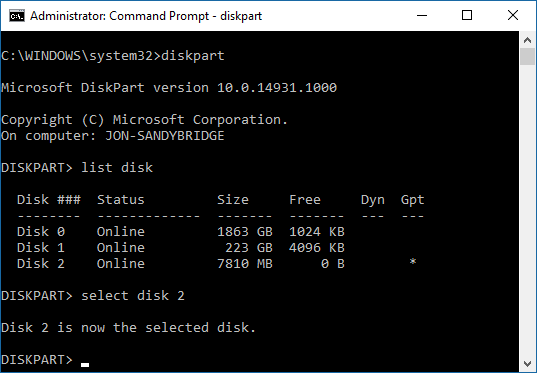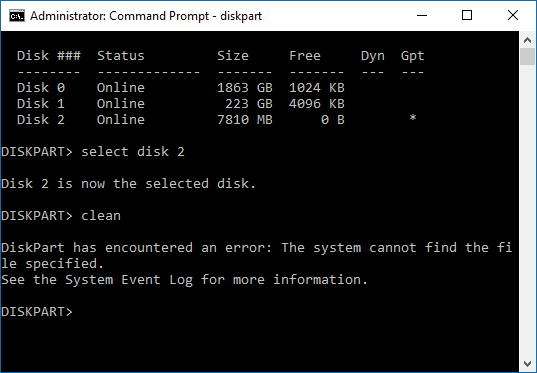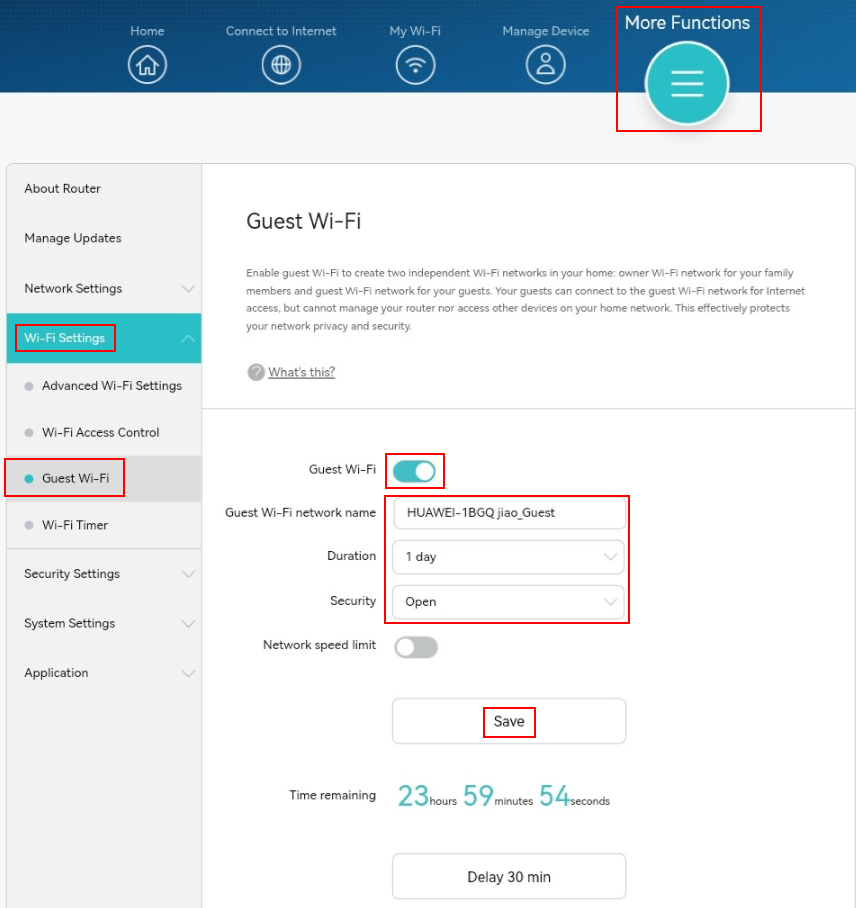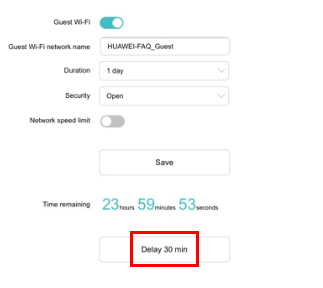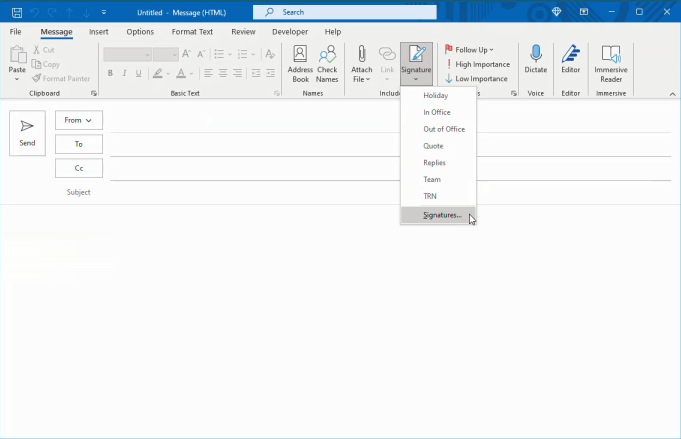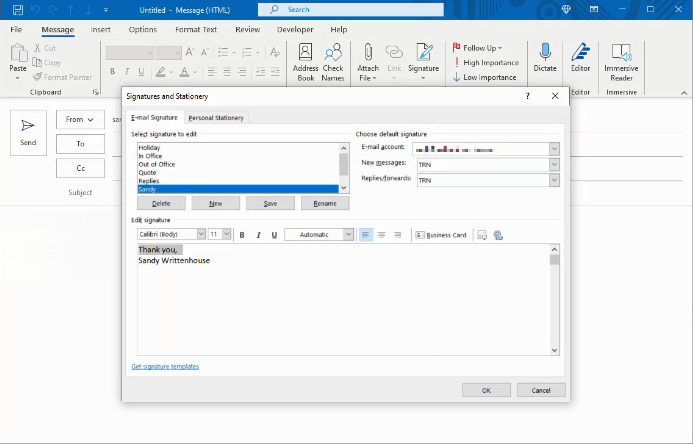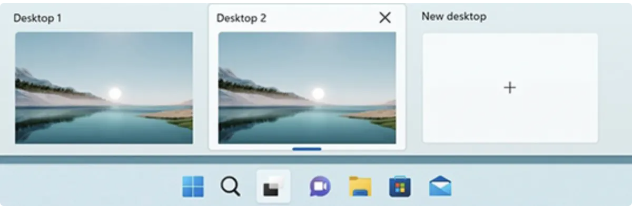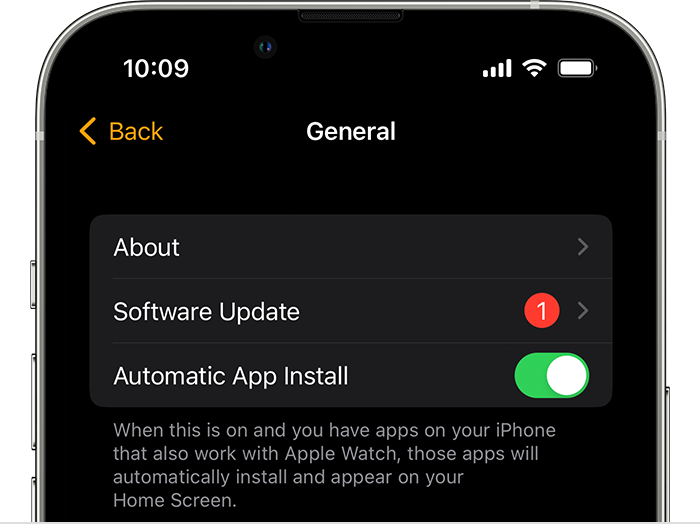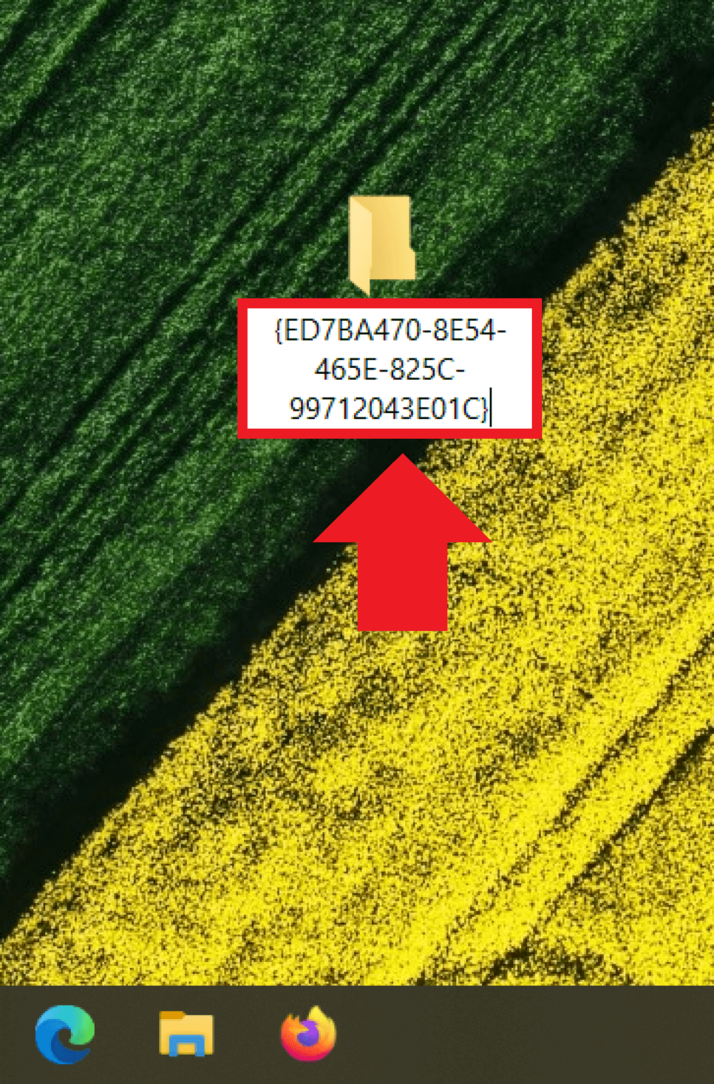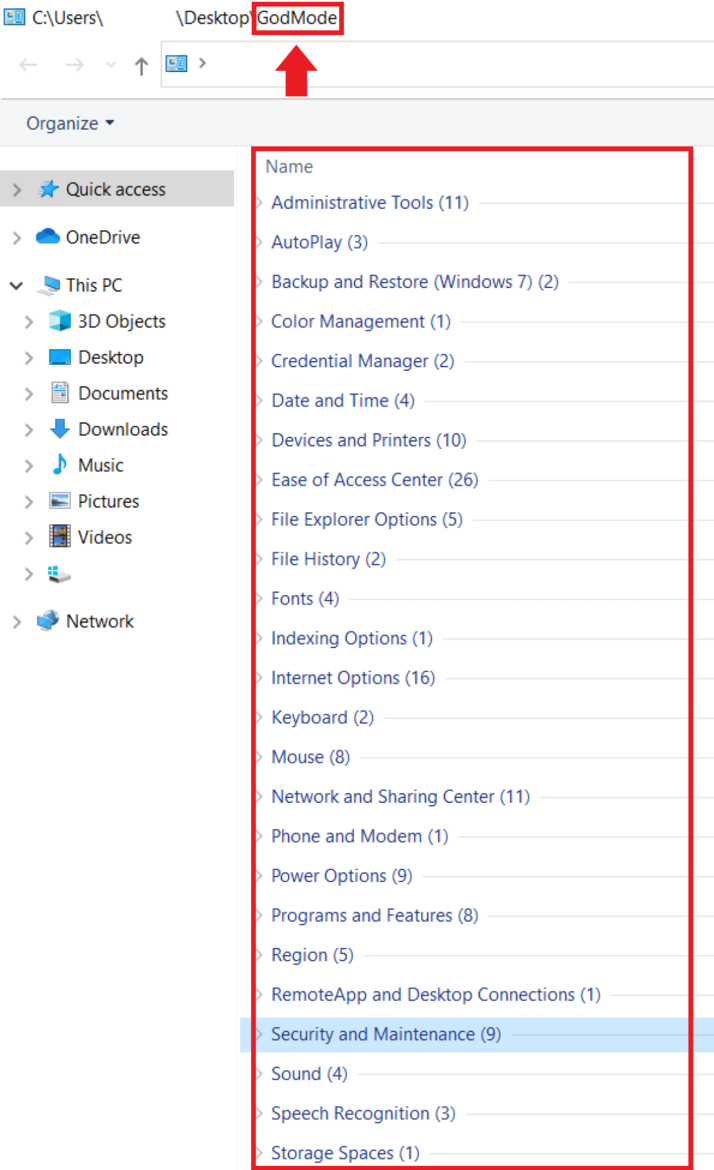Launch Command Prompt as Administrator> type “diskpart”
Next, you want to list all the disks connected to your PC by type the next command “list disk”
It shows all the disks currently on your system. Find the USB drive and select the disk by typing “select disk x”.Here is my USB drive showing as Disk 2, so for me, I enter “select disk 2“, yours might be different.
Next type in “clean”, and this is it.At the end you might need to format the USB stick again.
[mai mult...]