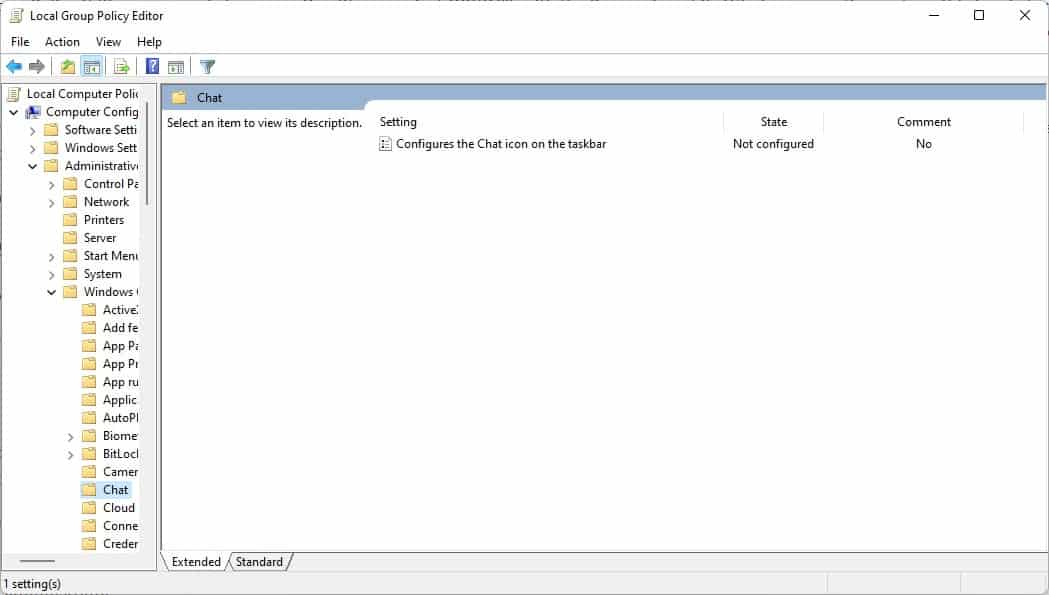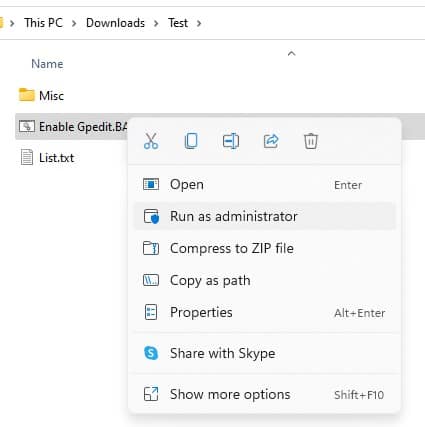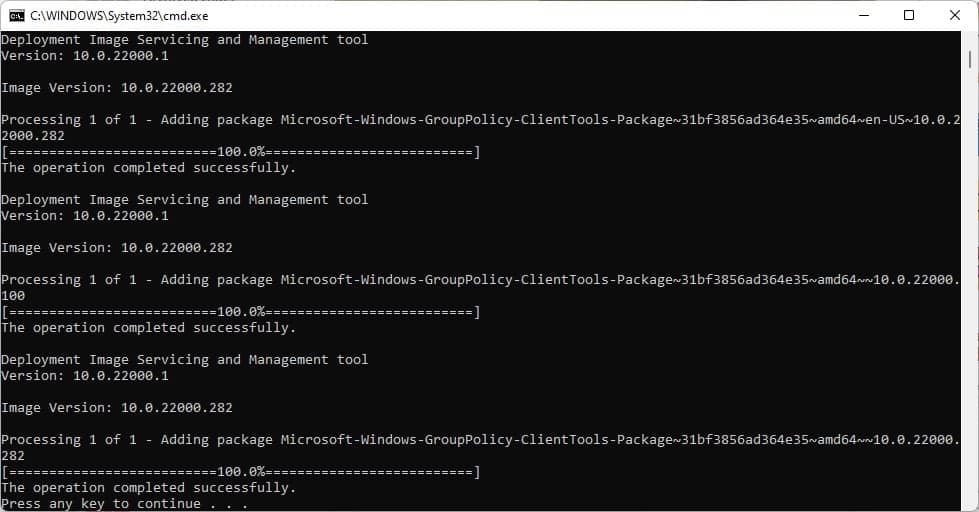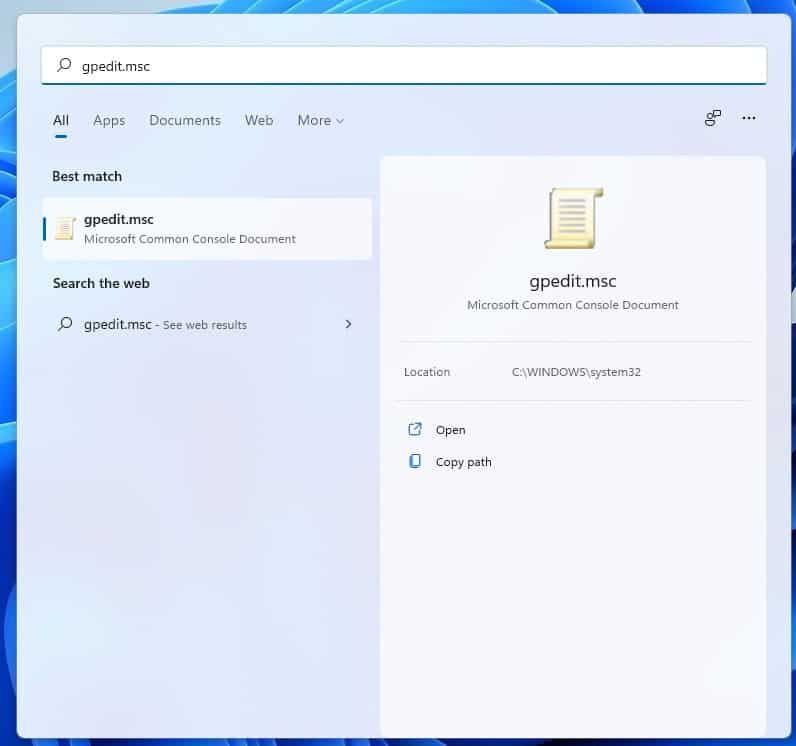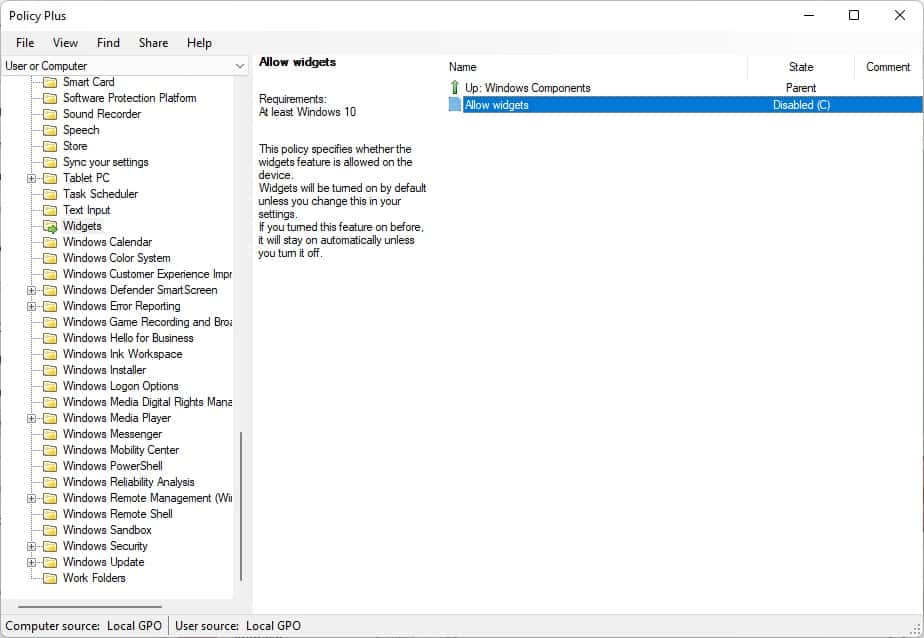HOW TO ACTIVATE CALL WAITING FUNCTION ON XIAOMI REDMI NOTE 8T?
If you ever use your XIAOMI Redmi Note 8T a lot to make phone calls, you must have already been called when you are already in communication with one of your contacts. This can be awkward because usually you don’t want to end the current discussion, but the second call can be important too.
[mai mult...]