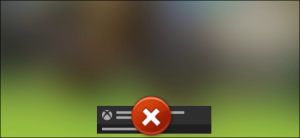Social
How to check whether your Chrome on Android is 32-bit or 64-bit
How to check whether your Chrome on Android is 32-bit or 64-bit
Google plans to migrate installations of the company’s Chrome web browser on Android from 32-bit to 64-bit in the near future. While the migration is limited to devices running Android 10 or newer, it should have a positive effect on the performance of the browser and security. Chrome users on Android may wonder whether their version of the web browser is a 32-bit or a 64-bit application to find out whether their version of Chrome has been migrated already.
Good news is that the process of finding out is relatively easy. All you need to do is load chrome://version in the mobile browser’s address bar to get information about the architecture and related information. Check the first line of the output on the page to find out whether the installed version of Chrome is 32-bit or 64-bit. The browser has been upgraded to the 64-bit version already if you see 64-bit listed in that line; if it still states 32-bit, you are still using a 32-bit version and need to wait for the migration to happen on the device.
The following screenshot shows a 32-bit version of Google Chrome Stable, currently at version 83, and a 64-bit version of Google Chrome Dev, currently at version 85, running on the same device.
Google Play, the official store for Android applications on most devices, does not provide options to download 32-bit or 64-bit versions of applications. There is no official option to migrate manually to the 64-bit version of Chrome if the 32-bit version is still installed or offered. Third-party sites that provide downloads for Android APK files may offer 64-bit versions of Google Chrome that users with Android 10 or newer versions of the operating system may install. While that may make sense in some cases, it is safer to wait for the official rollout of the feature.
[mai mult...]Firefox add-on behind lets you download any image that is behind the cursor
It is sometimes difficult to download certain elements from websites. Some sites use code that actively prevents the use of save options of the browser that is being used; many use Javascript for that, others try to force you to sign-up for an account before some functionality becomes available. The new Firefox add-on behind! has been designed as a workaround. It allows you to display and then download any image that is behind the cursor, even on sites that try to prevent this from happening.
All you need to do is install the extension in the browser, right-click on the image that you want to display fully or download, and select the behind! option of the right-click context menu. The extension opens a new tab and loads the selected image in that tab.
The extension may display multiple versions of the image on the opening page; this is the case if the site uses multiple versions, e.g. a small resolution one that it displays on the page and a larger one that it links to. You can look at the images and use built-in functionality to zoom the content or to save it. To save one of the images, right-click on the image and select the “save image as” option of the context menu to do so.
The developer of the extension lists a number of cases where the extension may help users. It can reveal:
- Background images
- Images under layers of nonsense (e.g. clickable surfaces designed to hide the image from you)
- Embedded images / base64-encoded image chunks
- Alternative resolutions
- Vector images (even when they are inlined)
- Images in shadow DOM
The extension has no options at the time of writing. It worked really well on all tested websites but a set of options would certainly make it more useful or flexible. An option to select the target action when selecting the behind! option comes into mind, e.g. to open the image in a foreground tab instead of a background tab, or to download all images or the smallest/largest right away.
Other than that, it is a great extension for Firefox users who sometimes or often encounter sites that somehow block them from displaying or downloading images.
[mai mult...]How to Connect Nest Thermostat to Alexa
Installing the Nest Thermostat is a great step towards making your home a smart home. If you have an Alexa device, like an Amazon’s Echo Spot, Echo Show or Echo Input, you can make your Nest Thermostat voice controlled through Alexa. The process works with non-Amazon Alexa devices, too, like the Facebook Portal. Here’s how to connect Alexa to a Nest Thermostat and why you should.
[mai mult...]Change Zoom’s Default Security Settings
[mai mult...]Top 12 amenintari de infratiune cibernetica
Pentru mulți, perioada aceasta in care ne confruntam cu virusul Covid 19 – este o perioada in care v-ați putea găsi în postura de victimă a unui atac în mediul online pot face ca acesta perioada să devină nu tocmai fericita. Odată cu toata perioada carantinei si nu numai și cu utilizarea internetului în momentele de vârf, nu există un moment mai bun pentru a pândi o victimă în mediul online, astfel vă vom vedea impreuna o serie de amenintari cibernetice si modul in care sa scapam de ele.
[mai mult...]