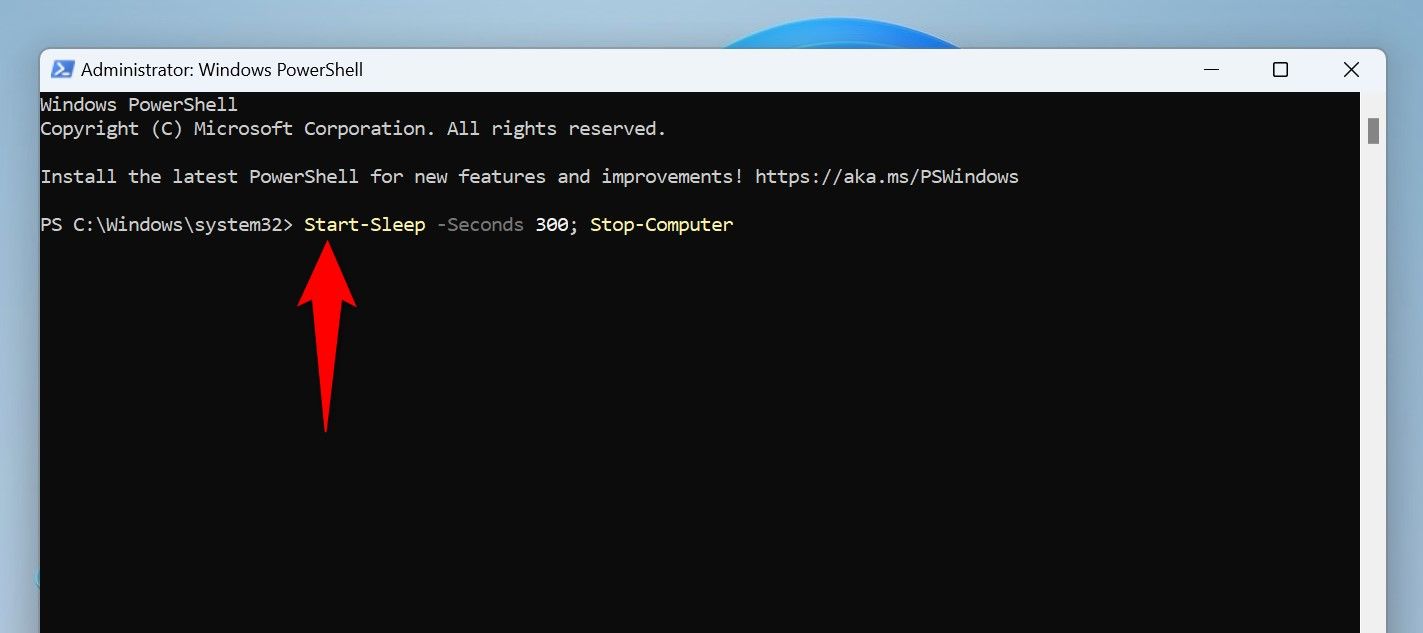Cum se utilizează istoricul Clipboard în Windows 11
De obicei, puteți păstra doar un element copiat în clipboard pentru a-l lipi undeva. Cu istoricul clipboard-ului, totuși, puteți avea mai multe elemente salvate în clipboard, gata pentru a fi lipite oriunde doriți.
[mai mult...]