Cum îți antrenezi propriul AI pe calculator: ghid practic pentru începători
Învață pas cu pas cum să antrenezi local un model AI: ce hardware ai nevoie, ce instalezi și cum rulezi primul fine-tuning pe datele tale.
[mai mult...]Soluții pentru problemele tale IT

Învață pas cu pas cum să antrenezi local un model AI: ce hardware ai nevoie, ce instalezi și cum rulezi primul fine-tuning pe datele tale.
[mai mult...]In iOS 26, you can use AirPods 4, AirPods Pro 2, or AirPods Pro 3 as a wireless microphone with supported camera apps. Think of it as turning your AirPods into a lapel mic – you get professional-quality audio capture as well as the freedom to move around during recording.
Setting Up AirPods as Your Camera Microphone
Using AirPods as a microphone in iOS 26 requires just a few quick steps through Control Center. Make sure your AirPods are connected to your iPhone or iPad before you begin. Note that using AirPods as a camera microphone isn’t available in all countries or regions.
WhatsApp has rolled out a new feature on iPhone that lets you set reminder alerts for specific messages that you want to come back to later.
Available in version 25.25.74 of WhatsApp, the feature allows you to long press on any message in a conversation thread and select a new “Remind me” option in the popup menu. You can then choose between 2 hours, 8 hours, and 24 hours, or set a custom duration after which you will be alerted about it.
[mai mult...]Mai jos vei gasi pasii pentru a reseta toner counter pe imprimanta Brother HL-L2460DW.
[mai mult...]Laptopul pornește normal, dar:
GPU-ul dedicat (NVIDIA RTX A1000/A2000 etc.) nu este detectat sau comutarea automată GPU Intel ↔ NVIDIA nu funcționează.
Unele periferice (dock, port Thunderbolt, cameră IR) nu mai merg după upgrade la Windows 11.
BIOS-ul blochează pornirea cu mesaj „Secure Boot / TPM 2.0 required”.
Sistemul se blochează sau intră în boot-loop după actualizarea BIOS-ului.
Pentru a prelungi perioada de valabilitate a Windows-ului, trebuie sa urmam pasii:
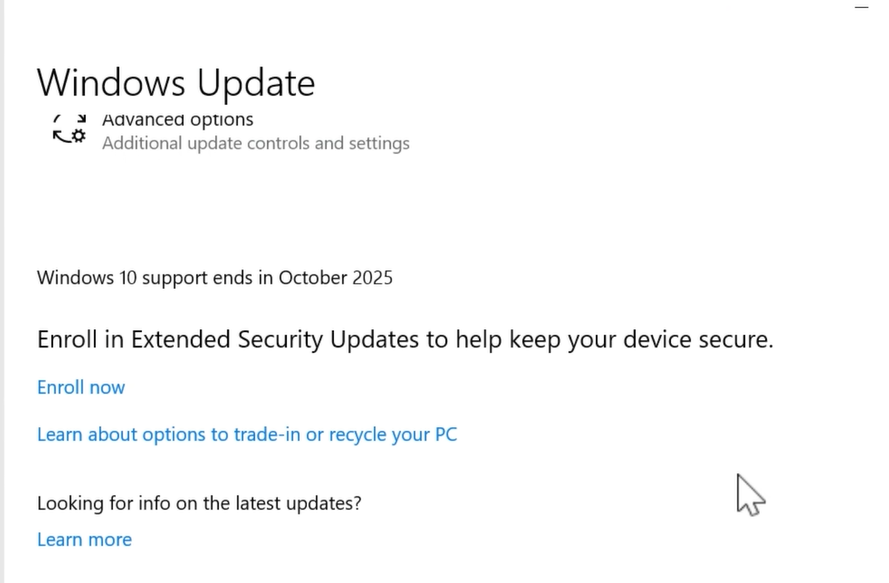
3. Add device
4. Add device->se selecteaza prima optiune->Backup your PC settings.
[mai mult...]