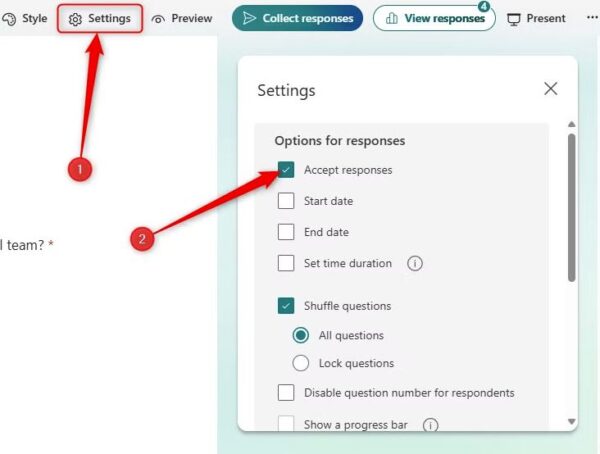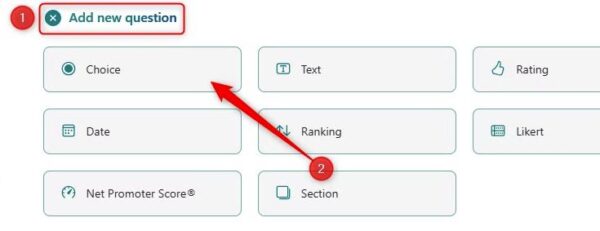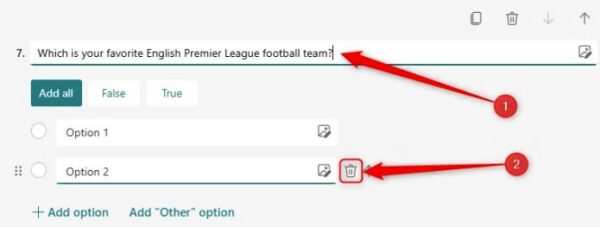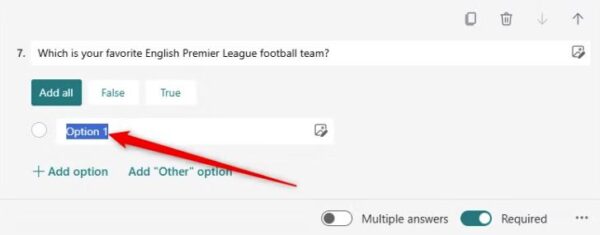Soluții
I switched to New Outlook for Windows so you didn’t have to
[mai mult...]Can’t upgrade to Windows 11 in 2025?
[mai mult...]If you are still using Windows 10, your Computer will soon be at risk
[mai mult...]How to set a start and end date on Microsoft Forms
If you need to designate the timeframe for accepting form submissions, you can set a start and end date.
For example, you might have finished creating your form, and you want to plan ahead by sending it to everyone who needs to complete it. However, they still have yet to receive a piece of information that will help them answer the questions, so you don’t want them to respond just yet.
To do this, open the relevant form, and click “Settings” in the ribbon. Then, check “Accept Responses”. This is a crucial step, whether you set a timeframe or not, because it makes sure that the form is accessible.
Now, check “Start Date” to dictate the date and time your form becomes available, and check “End Date” to specify a date and time after which people can no longer submit responses. After you have set the relevant dates and times, simply click the “X,” and these new settings will be saved immediately.
Finally, “Collect Responses” and copy and paste the URL into your web browser to check that your adjustments have worked as expected. For example, if the start date is in the future, you should see a message saying that the form is not accepting responses.
[mai mult...]Copy Multi-Choice options from Excel or Word
Do you need to insert a long list of options in a multiple-choice question? Typing all the different answers as individual choices can take forever and is likely to result in error. Luckily, if you have the list of options already typed into Excel or Word, you can copy and paste it straight into Microsoft Forms.
- First, make sure each option is in a separate row in Excel or a new paragraph in Word. Then, select them all, and press Ctrl+C.
- Now, head to your form in Microsoft Forms, click “Add New Question,” and create a “Choice” question.
- Next, type the question, and delete Option 2 by clicking the trash icon next to it.
Finally, select the text in the Option 1 field, and press Ctrl+V.
See how each item in the list appears magically as separate options for the respondent to select!
[mai mult...]